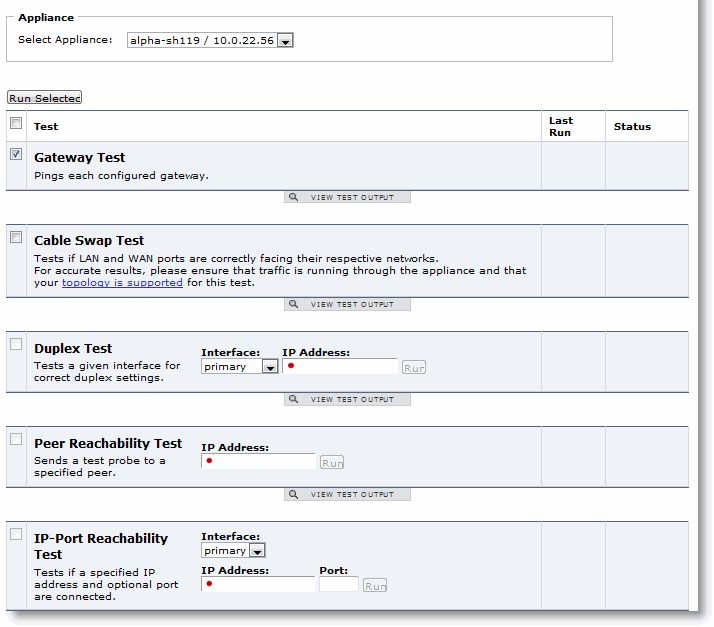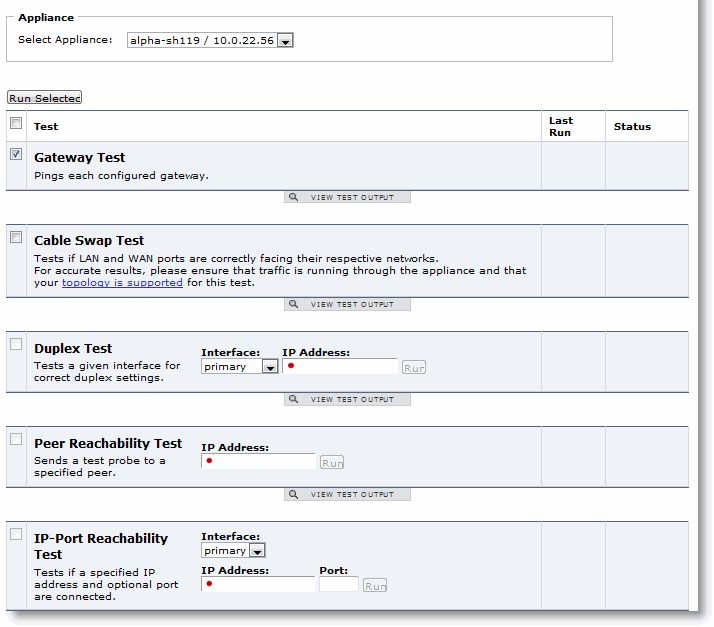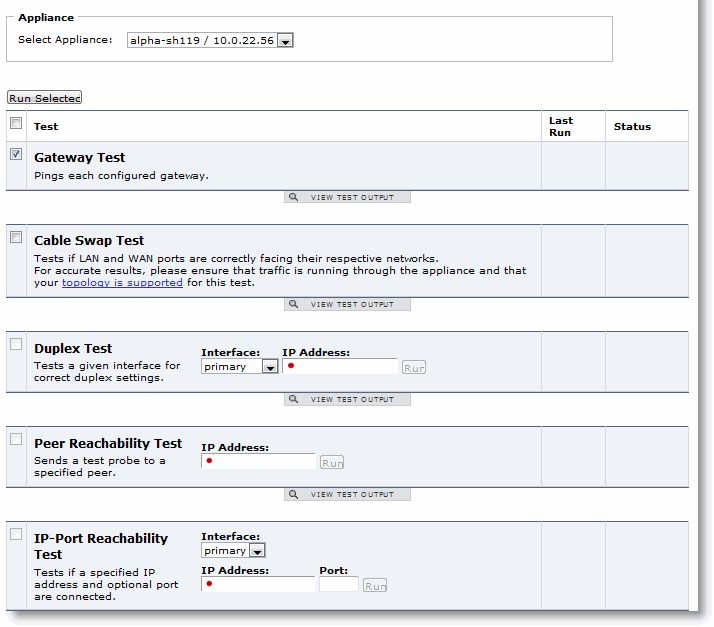Viewing Health Check Details Reports
The Health Check report displays details about the health of the SteelHead and SteelHead EX.
The SteelHead must be running 6.0 or later to view this page.
The Health Check details report provides the following health checks for an appliance.
Field | Description |
Gateway Test | Pings each configured gateway. |
Cable Swap Test | Tests if LAN and WAN ports are correctly facing their respective networks. For accurate results, ensure that traffic is running through the appliance and that the topology is supported for this test. For details about topologies, see the SteelHead Deployment Guide. |
Duplex Test | Tests a given interface for correct duplex settings. |
Peer Reachability Test | Sends a test probe to a specified peer. |
IP-Port Reachability Test | Tests if a specified IP address and optional port are connected. |
What This Report Tells You
The Health Check report answers the following question:
• If LAN or WAN are correctly facing the networks?
About Report Data
The SCC is designed to retain statistics for up to a maximum of 3 years, based on daily statistics for 2,000 appliances monitoring 50-100 TCP ports per SteelHead. Factors that can influence this number include the number of monitored TCP ports, the number of active interfaces on managed appliances, and changes in types amounts of data collected in RiOS releases.
The SCC polls data every five minutes. In general, the SCC retains 5 minute granularity data points for a maximum of 30 days. 1 hour granularity data points are stored for a maximum of 90 days. Beyond 90 days, SCC retains 1 day granularity data points for up to 3 years. In case of stats in excess of capacity, the SCC deletes the oldest data from each of the three granularities, while attempting to preserve as much recent data as it can.
Note: Be aware that if the SCC and remote appliances lose connectivity with each other, the bandwidth and connection data during the period of lost connectivity can be skewed. For example, if a remote appliance loses connectivity with the SCC for six hours, data for the missing six hours appears to be 0 in reports for periods of Last Day or Custom intervals smaller than one day. However, when the remote appliance reestablishes connectivity, it sends an aggregate data point for the last day. Thus, report for periods longer than Last Day do reflect bandwidth and connection data accurately. If you need to analyze data on the remote SteelHead for the missing period, you can view this in the SCC for the individual remote appliance.
To view health check details report
1. Choose Diagnostics > Appliance System: Health Check to display the Health Check page.
2. Select the appliance you want to view from the drop-down list to display the Health Check Details page.
Figure: Health Check Report
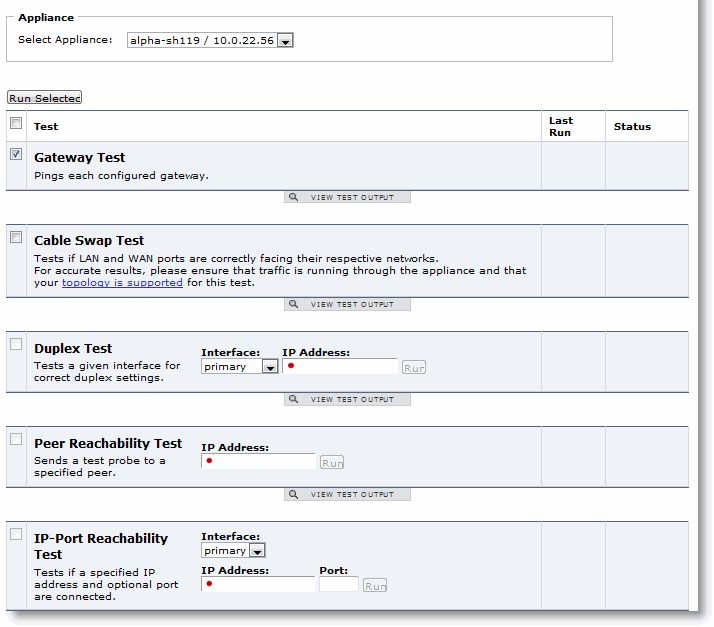
3. Select the check box next to the test, and click Run Selected to run the test.
4. Click View Test Output to display the test results.