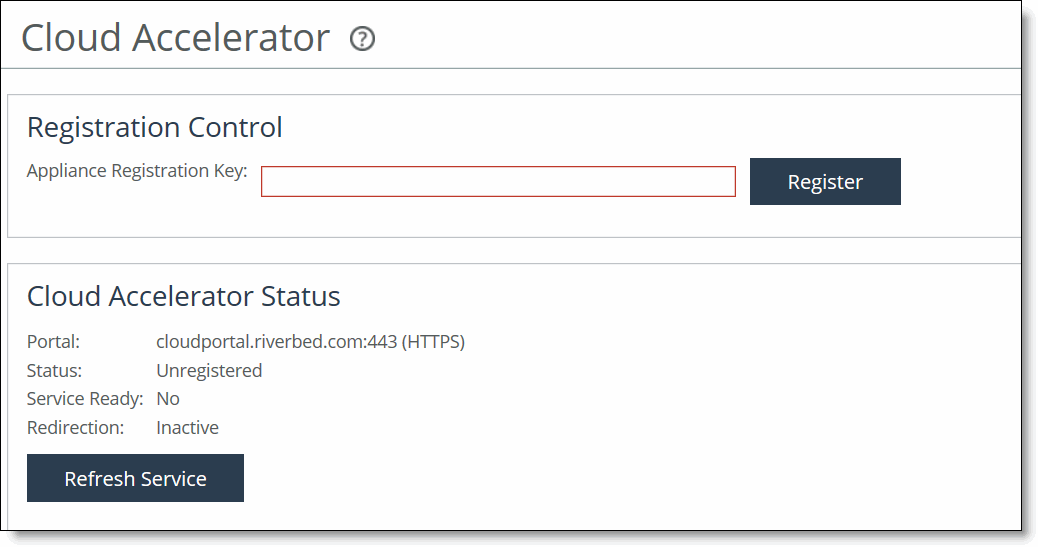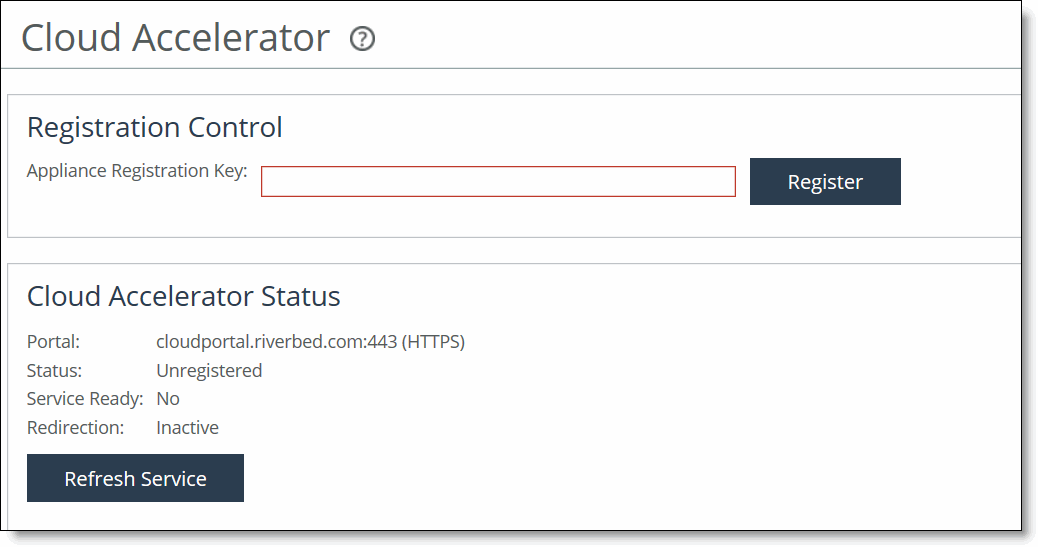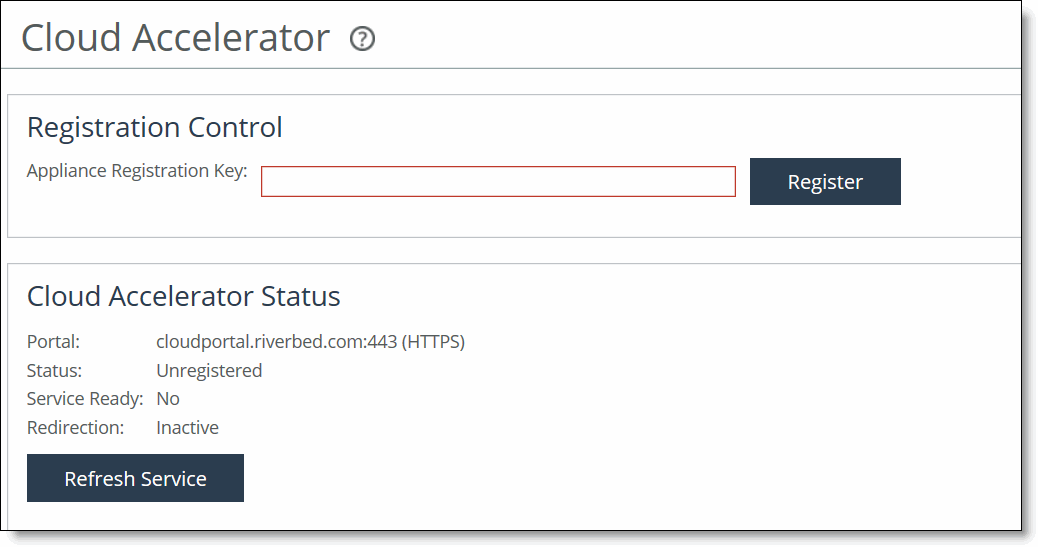Configuring the SteelHead Cloud Accelerator
You configure the cloud acceleration service for Software as a Service (SaaS) applications such as Office 365 and Salesforce.com in the Optimization > SaaS: Cloud Accelerator page. The SteelHead Cloud Accelerator combines the RiOS with the Akamai Internet route optimization technology (SureRoute) for accelerating SaaS application performance.
Prerequisites
Before you configure the SteelHead Cloud Accelerator on the Enterprise SteelHead, ensure that you configure the following:
• DNS (Domain Name System) - Configure and enable DNS. Ensure that the Enterprise SteelHead can access the configured name server(s).
• NTP (Network Time Protocol) - Configure and enable NTP and ensure that the NTP server(s) is accessible.
To configure the SteelHead Cloud Accelerator
1. Choose Optimization > SaaS: Cloud Accelerator to display the Cloud Accelerator page.
Figure: Cloud Accelerator Page
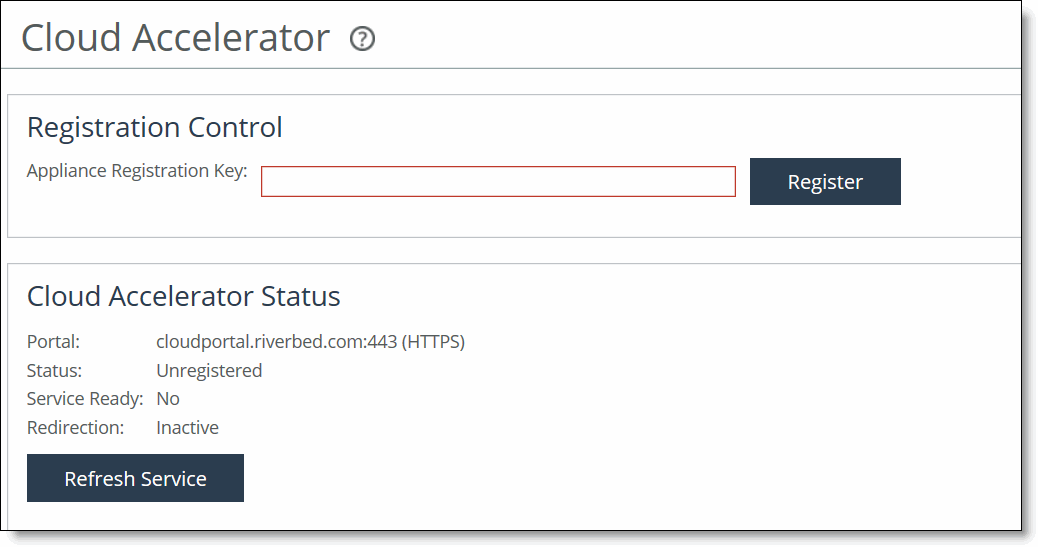
2. Under Registration Control, specify the company registration key obtained from the Riverbed Cloud Portal and click Register.
The Enterprise SteelHead registers with the Riverbed Cloud Portal.
3. Choose Optimization > SaaS: Cloud Accelerator to display the Cloud Accelerator page again.
When the Cloud Accelerator is registered, this message appears:
This appliance is currently registered with the Cloud Portal.
4. Click De-register to deregister the Enterprise SteelHead. The system displays a confirmation dialog box. Click De-register or Cancel in the dialog box.
5. Under Cloud Accelerator Control, select the Enable Cloud Acceleration check box to activate the cloud acceleration service on the Enterprise SteelHead.
6. Select the Enable Cloud Accelerator Redirection check box to activate traffic redirection from the Enterprise SteelHead to the Akamai network (direct mode). This feature is enabled by default. There are two options for proxy redirection:
• Direct mode - The Enterprise SteelHead redirects traffic to the Akamai network. Leave the Enable Cloud Accelerator Redirection check box selected to use the direct mode.
• Back-hauled mode - The Enterprise SteelHead in the data center redirects traffic to the Akamai network for all the branch Enterprise SteelHeads. So, you must disable proxy redirection in the Enterprise Branch SteelHead appliance and leave it enabled on the data center appliance. Clear the Enable Cloud Accelerator Redirection check box to use the back-hauled mode.
7. In the Redirection Tunnel Port text field, leave the default value (9545) of the port number for the configurable outbound port for UDP connections to the Akamai network as it is. The Enterprise SteelHead connected to the Akamai network uses this configurable UDP port over a wide range of IP addresses.
It is necessary to configure the UDP port 9545 only for outbound connectivity from the in-path IP address of the Enterprise SteelHead. If there are multiple in-paths, then the firewall must allow access for each in-path IP address.
8. Under Cloud Accelerator Status, click Refresh Service to force the Enterprise SteelHead to fetch the latest service details from the Riverbed Cloud Portal.
9. Click Apply to apply your configuration.