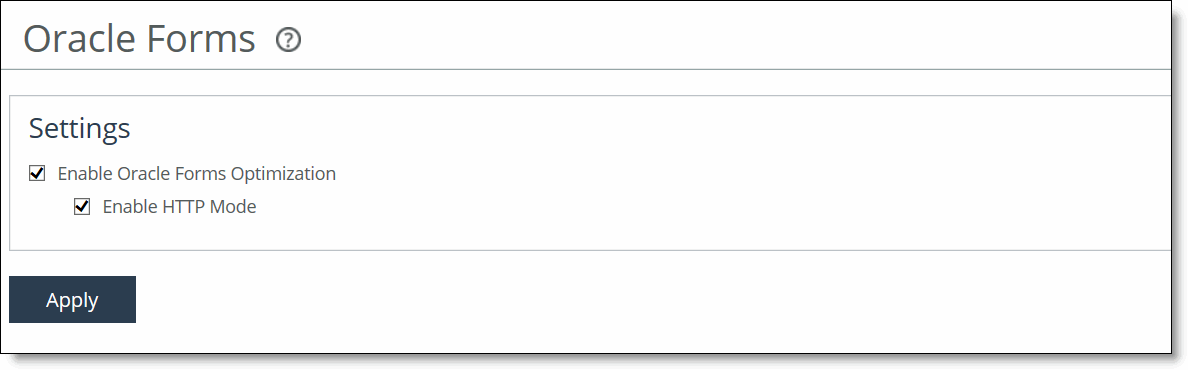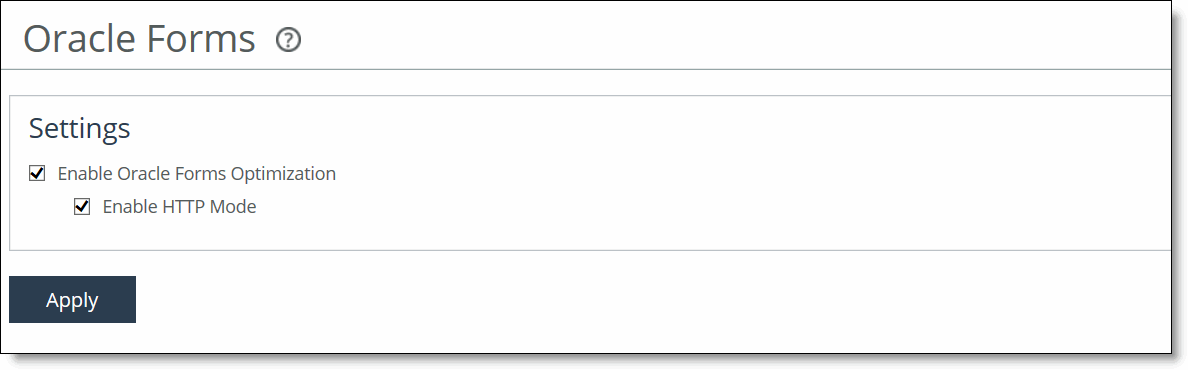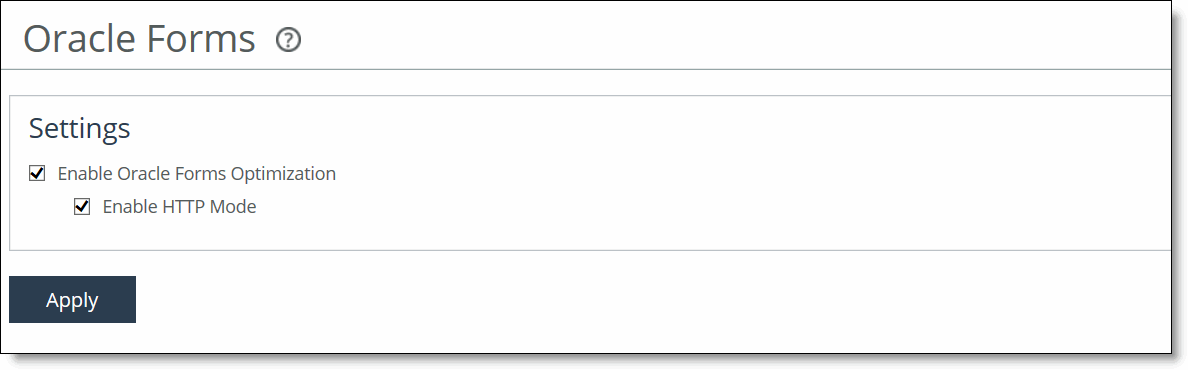Configuring Oracle Forms Optimization
You can display and modify Oracle Forms optimization settings in the Optimization > Protocols: Oracle Forms page.
Oracle Forms is a platform for developing user interface applications to interact with an Oracle database. It uses a Java applet to interact with the database in either native, HTTP, or HTTPS mode. The SteelHead decrypts, optimizes, and then reencrypts the Oracle Forms traffic.
You can configure Oracle Forms optimization in these modes:
• Native - The Java applet communicates with the backend server, typically over port 9000. Native mode is also known as socket mode.
• HTTP - The Java applet tunnels the traffic to the Oracle Forms server over HTTP, typically over port 8000.
• HTTPS - The Java applet tunnels the traffic to the Oracle Forms server over HTTPS, typically over port 443. HTTPS mode is also known as SSL mode.
Use Oracle Forms optimization to improve Oracle Forms traffic performance. RiOS 5.5.x and later support 6i, which comes with Oracle Applications 11i. RiOS 6.0 and later support 10gR2, which comes with Oracle E-Business Suite R12.
This feature doesn’t need a separate license and is enabled by default. However, you must also set an in-path rule to enable this feature.
Note: Optionally, you can enable IPSec encryption to protect Oracle Forms traffic between two SteelHead appliances over the WAN or use the Secure Inner Channel on all traffic.
Determining the Deployment Mode
Before enabling Oracle Forms optimization, you must know the mode in which Oracle Forms is running at your organization.
To determine the Oracle Forms deployment mode
1. Start the Oracle application that uses Oracle Forms.
2. Click a link in the base HTML page to download the Java applet to your browser.
3. On the Windows taskbar, right-click the Java icon (a coffee cup) to access the Java console.
4. Choose Show Console (JInitiator) or Open <version> Console (Sun JRE).
5. Locate the “connectMode=” message in the Java Console window. This message indicates the Oracle Forms deployment mode at your organization. For example,
connectMode=HTTP, native
connectMode=Socket
connectMode=HTTPS, native
Enabling Oracle Forms Optimization
This section describes how to enable Oracle Forms optimization for the deployment mode your organization uses.
To enable the Oracle Forms optimization feature in native and HTTP modes
1. Choose Optimization > Protocols: Oracle Forms to display the Oracle Forms page.
Figure: Oracle Forms Page
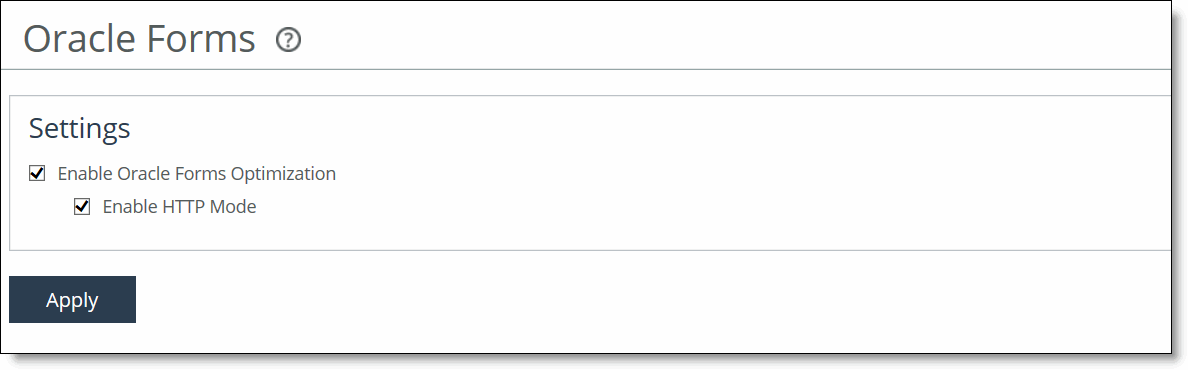
2. On the client-side and server-side SteelHeads, under Settings, complete the configuration as described in this table.
Control | Description |
Enable Oracle Forms Optimization | Enables Oracle Forms optimization in native mode, also known as socket mode. Oracle Forms native-mode optimization is enabled by default. Disable this option only to disable Oracle Forms optimization. For example, if your network users don’t use Oracle applications. |
Enable HTTP Mode | Enables Oracle Forms optimization in HTTP mode. All internal messaging between the forms server and the Java client is encapsulated in HTTP packets. HTTP mode is enabled by default. You must also select the Enable Oracle Forms Optimization check box to enable HTTP mode. |
3. Click Apply to apply your settings to the running configuration.
4. Click Save to Disk to save your settings permanently.
6. If you have not already done so, choose Optimization > Network Services: In-path Rules and click Add a New In-path Rule. Add an in-path rule with these properties.
Property | Value |
Type | Auto-discover or Fixed-target. |
Destination Subnet/Port | Specify the server IP address (for example, 10.11.41.14/32), and a port number: • 9000 - Native mode, using the default forms server. • 8000 - HTTP mode. |
Preoptimization Policy | Oracle Forms. |
Data Reduction Policy | Normal. |
Latency Optimization Policy | HTTP - Select this policy to separate any non-Oracle Forms HTTP traffic from the standard Oracle Forms traffic. This policy applies HTTP latency optimization to the HTTP traffic to improve performance. Both the client-side and server-side SteelHeads must be running RiOS 6.0 or later. |
Neural Framing Mode | Always. |
WAN Visibility | Correct Addressing. |
To enable the Oracle Forms optimization feature in HTTPS mode
2. Choose Optimization > Protocols: Oracle Forms to display the Oracle Forms page.
3. Under Settings, select both check boxes as described in this table.
Control | Description |
Enable Oracle Forms Optimization | Enables Oracle Forms optimization in native mode, also known as socket mode. Oracle Forms native-mode optimization is enabled by default. Disable this option only to disable Oracle Forms optimization. For example, if your network users don’t use Oracle applications. |
Enable HTTP Mode | Enables Oracle Forms optimization in HTTP mode. All internal messaging between the forms server and the Java client is encapsulated in HTTP packets. HTTP mode is enabled by default. You must also select the Enable Oracle Forms Optimization check box to enable HTTP mode. |
4. Click Apply to apply your settings to the running configuration.
5. Click Save to Disk to save your settings permanently.
7. Choose Optimization > Network Services: In-path Rules and click Add a New In-path Rule. Use these in-path rule settings.
Property | Value |
Type | Auto-discover or Fixed-target. |
Destination Subnet/Port | Specify the server IP address (for example, 10.11.41.14/32), and a port number (for example, 443). |
Preoptimization Policy | Oracle Forms over SSL. |
Data Reduction Policy | Normal. |
Latency Optimization Policy | HTTP - Select this policy to separate any non-Oracle Forms HTTP traffic from the standard Oracle Forms traffic. This policy applies HTTP latency optimization to the HTTP traffic to improve performance. Both the client-side and server-side SteelHeads must be running RiOS 6.0 or later. |
Neural Framing Mode | Always. |
WAN Visibility | Correct Addressing. |
Related Topics