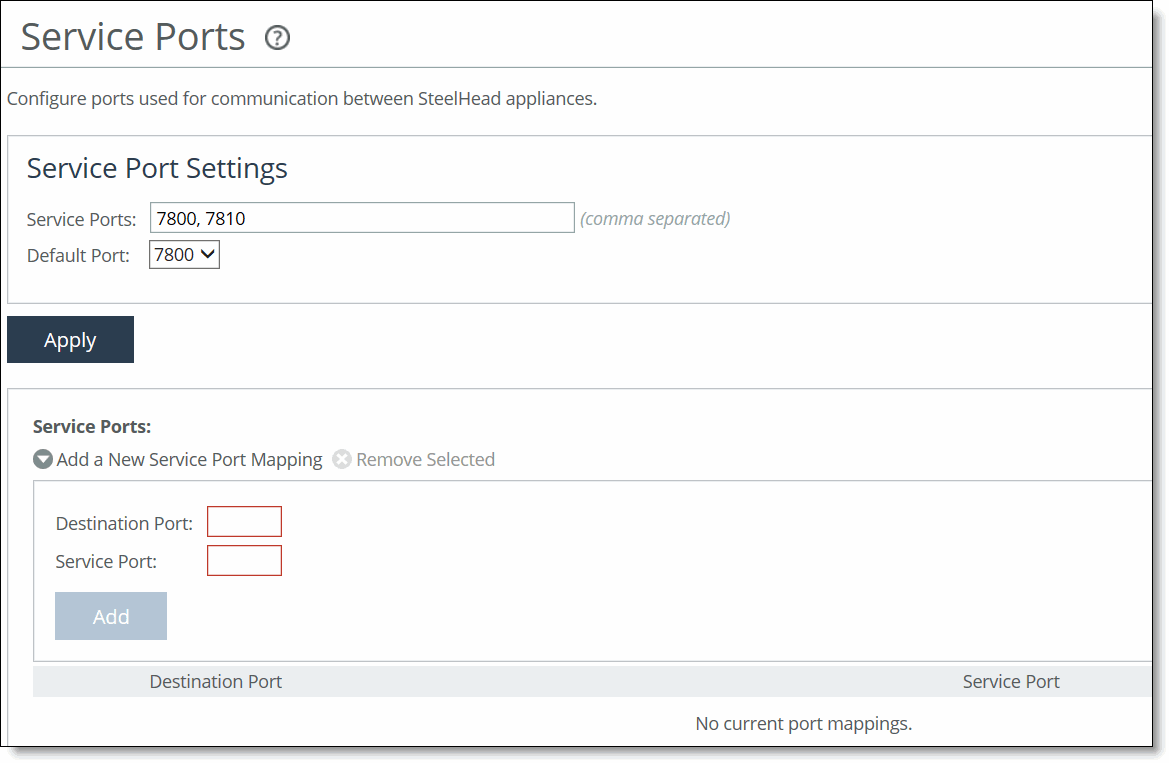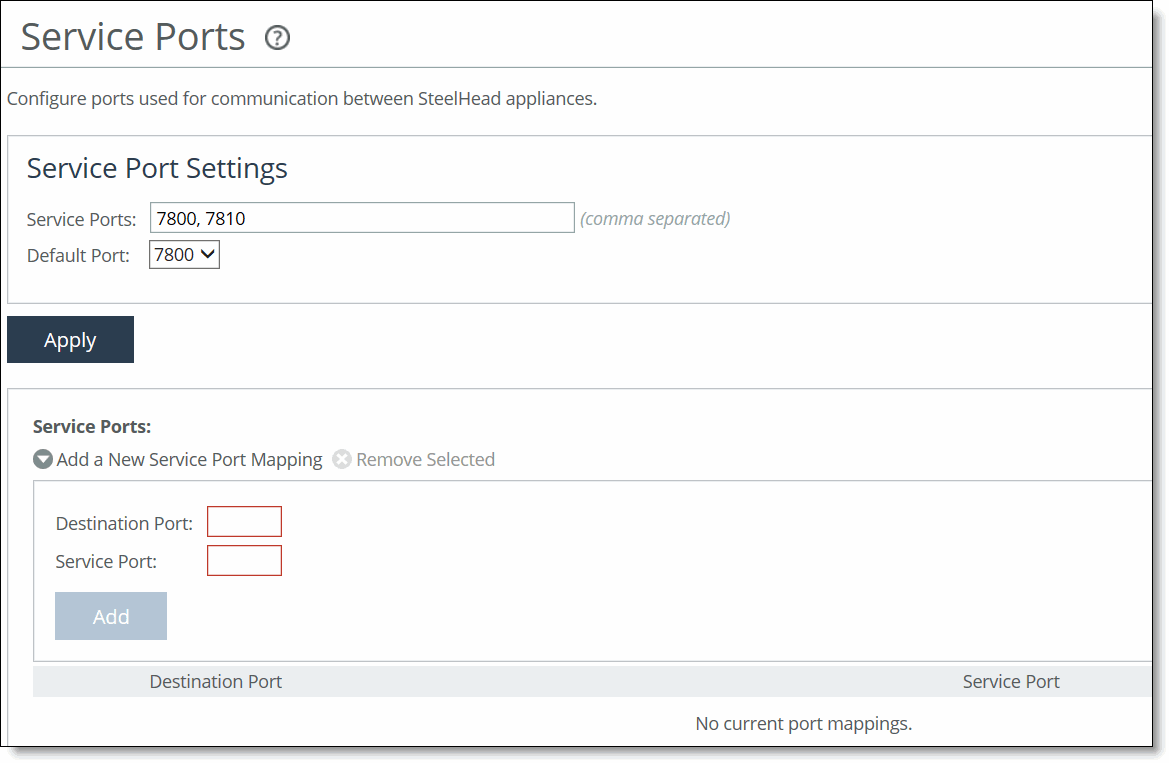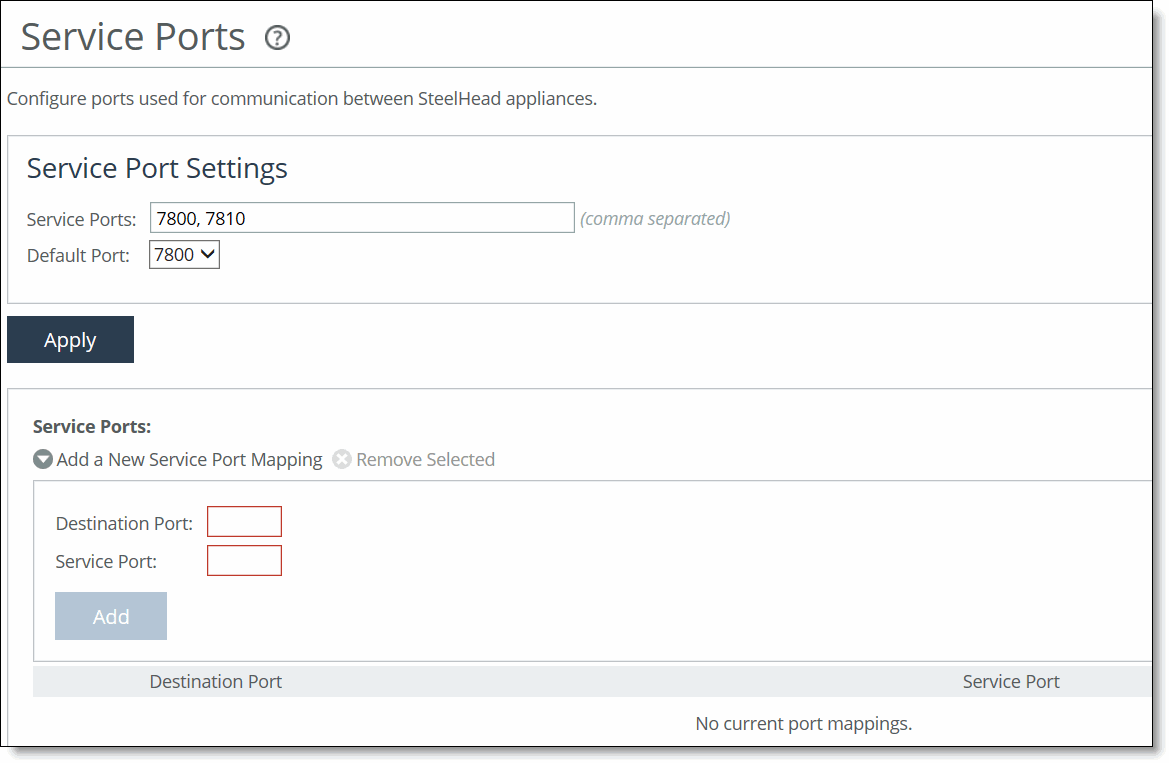Configuring Service Ports
You configure service port settings in the Optimization > Network Services: Service Ports page.
Service ports are the ports used for inner connections between SteelHeads.
You can configure multiple service ports on the server-side of the network for multiple QoS mappings. You define a new service port and then map destination ports to that port, so that QoS configuration settings on the router are applied to that service port.
Configuring service port settings is optional.
To set a service port
1. Choose Optimization > Network Services: Service Ports to display the Service Ports page.
Figure: Service Ports Page
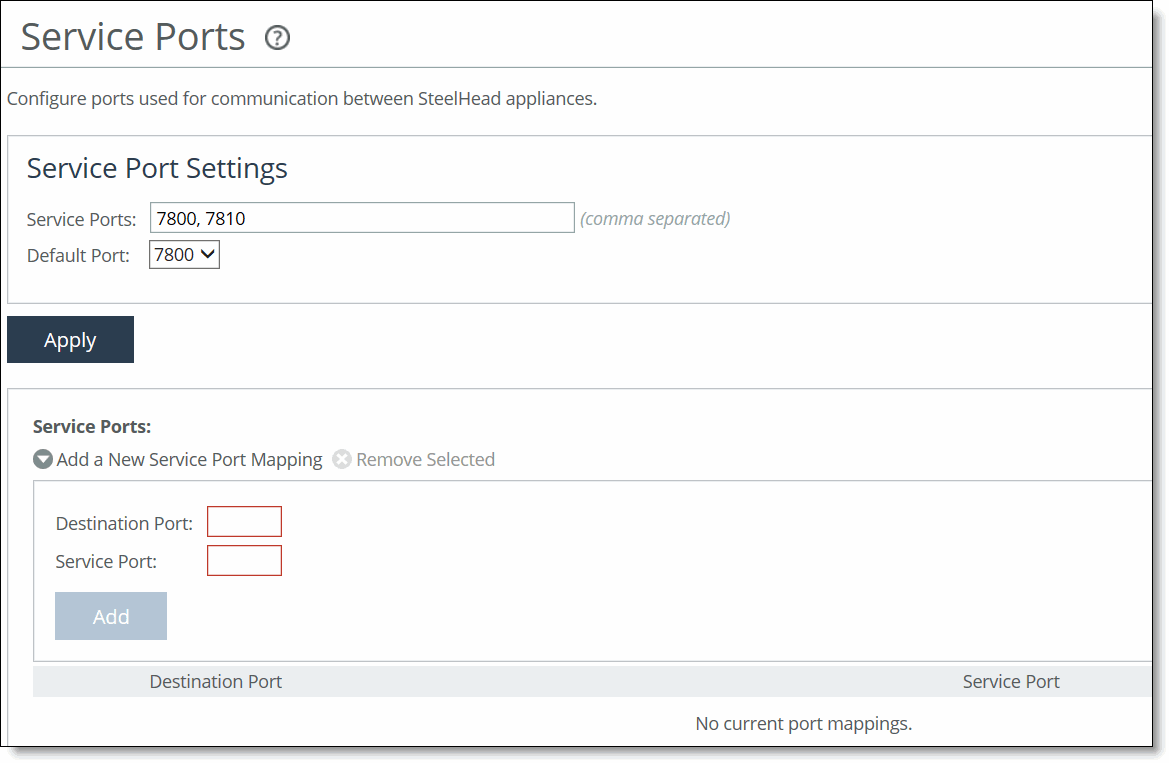
2. Under Service Port Settings, complete the configuration as described in this table.
Control | Description |
Service Ports | Specify ports in a comma-separated list. The default service ports are 7800 and 7810. |
Default Port | Select the default service port from the drop-down list. The default service ports are 7800 and 7810. |
3. Click Apply to apply your settings.
To add a service port
1. Under Service Ports, complete the configuration as described in this table.
Control | Description |
Add a New Service Port Mapping | Displays the controls to add a new mapping. |
Destination Port | Specify a destination port number. |
Service Port | Specify a port number. |
Add | Adds the port numbers. |
Remove Selected | Select the check box next to the name and click Remove Selected. |
2. Click Save to Disk to save your settings permanently.
Related Topic