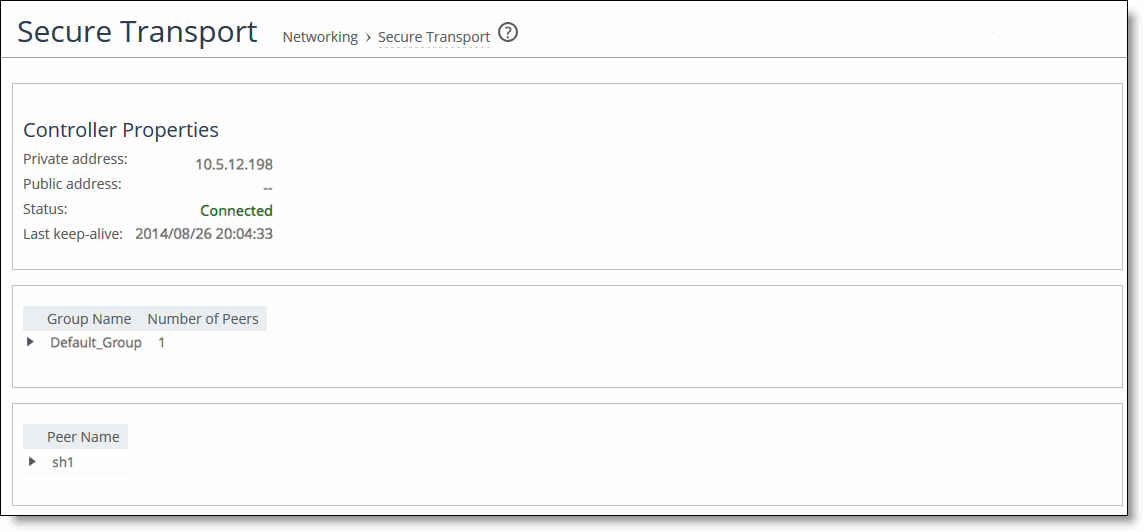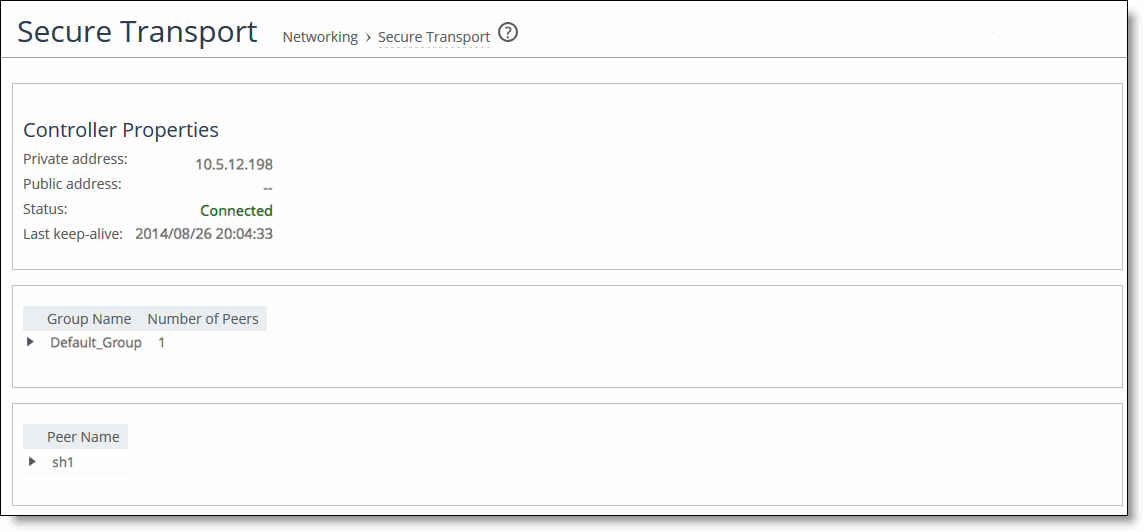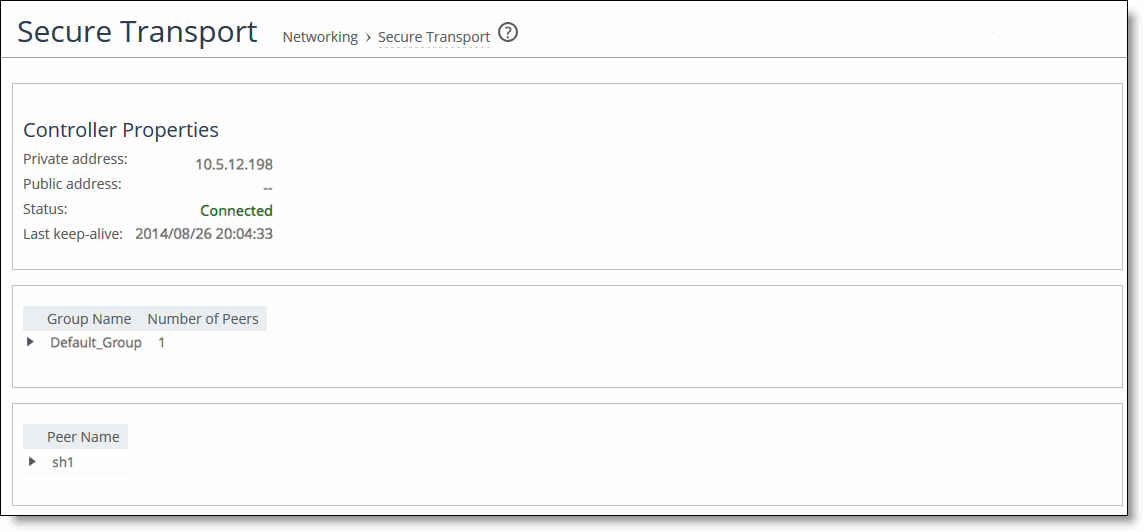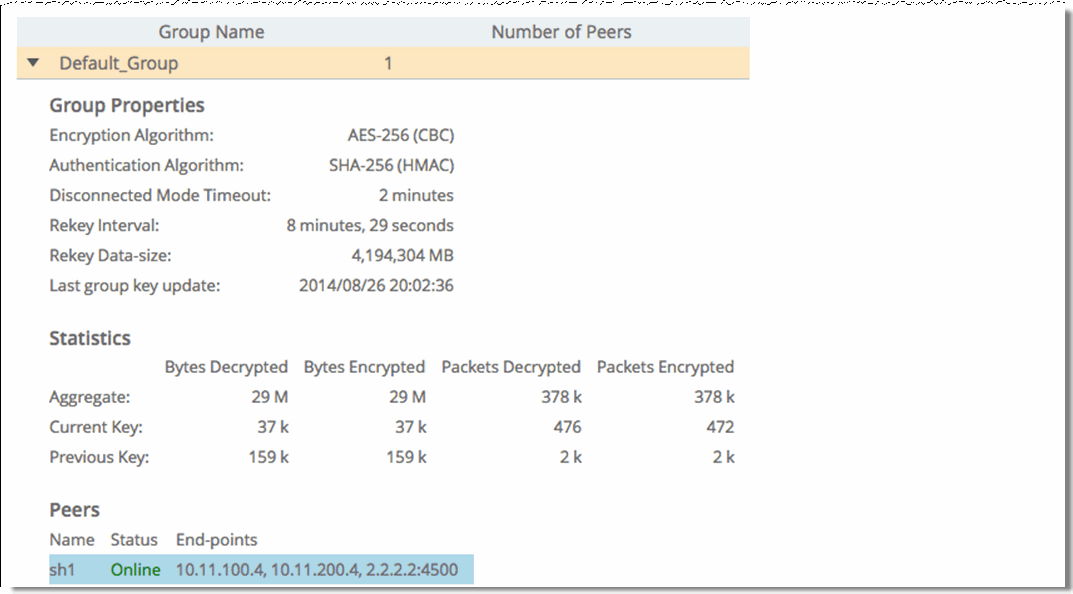Viewing Secure Transport Reports
The Secure Transport report summarizes secure transport properties for a SteelHead configured as a secure transport peer.
The Secure Transport report contains these properties that summarize secure transport activity.
Controller Properties | Description |
Private Address | Displays the private IP address of the secure transport controller to which the SteelHead has registered. |
Public Address | Displays the public IP address of the secure transport controller to which the SteelHead has registered. |
Status | Displays the current status of the connectivity to the secure transport controller. |
Last Keep-Alive | Displays the last time a keep-alive message was sent from the SteelHead to the secure transport controller. |
| Description |
Group Name | Displays the name of the secure transport group. |
Number of Peers | Displays how many peers are in the secure transport group. |
Peer Name | Displays the peer names within the secure transport group. |
What This Report Tells You
The Secure Transport report provides details about the secure group and answers these questions:
• Which peers have joined the group?
• Are the peers sending and receiving traffic?
• What’s the current status of the connectivity to the secure transport controller?
To view the Secure Transport report
1. Choose Reports > Networking: Secure Transport to display the Secure Transport page.
Figure: Secure Transport Page
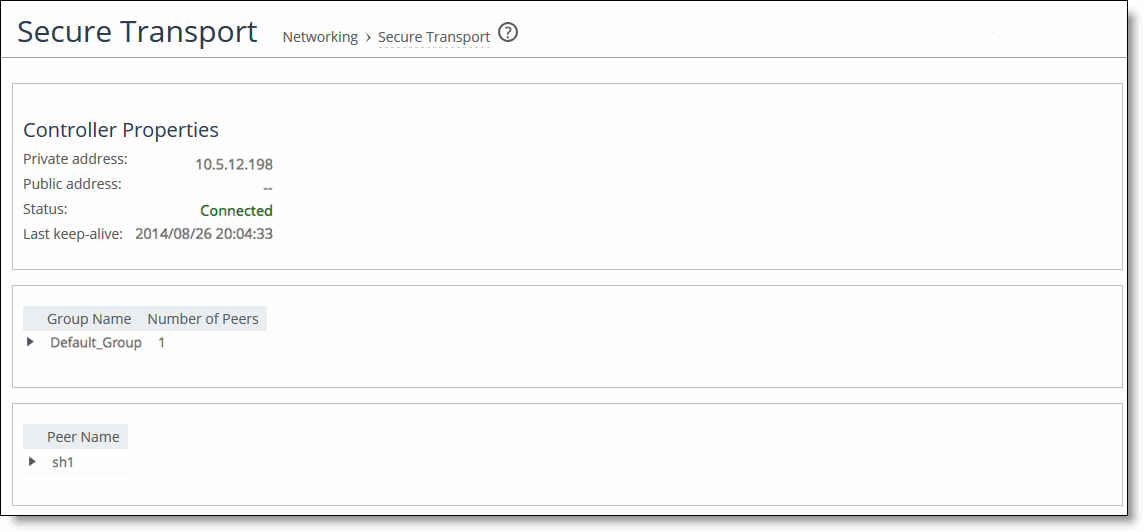
2. Click the Group name for details.
Figure: Secure Transport Group Details
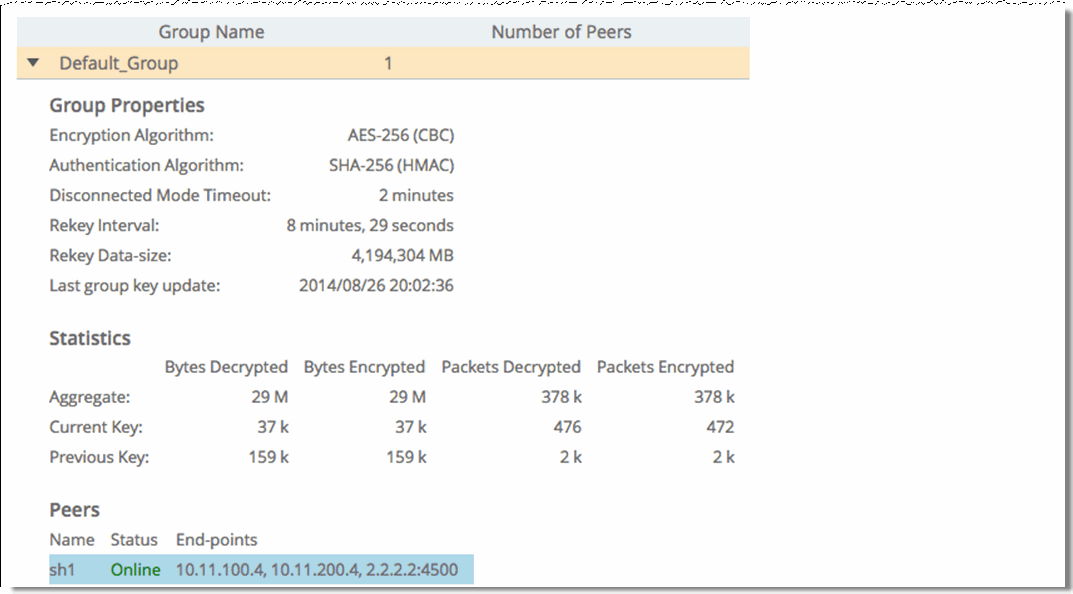
3. Click the Peer name for details.
Figure: Secure Transport Peer Details

To print the report, choose File > Print in your web browser to open the Print dialog box.