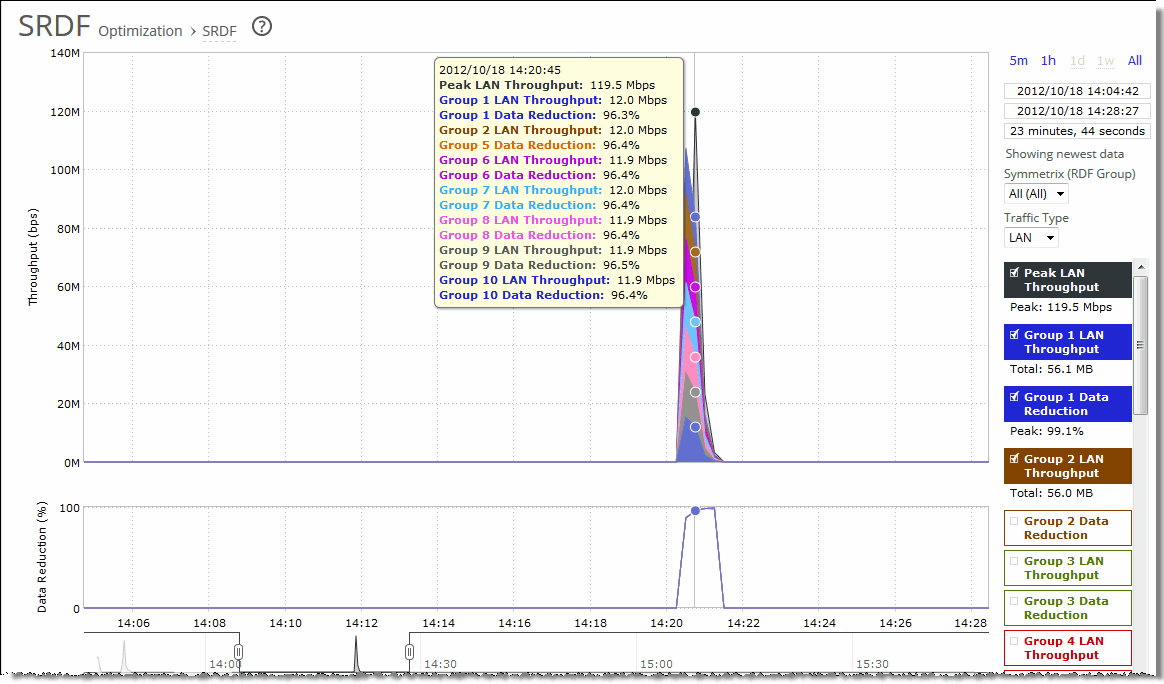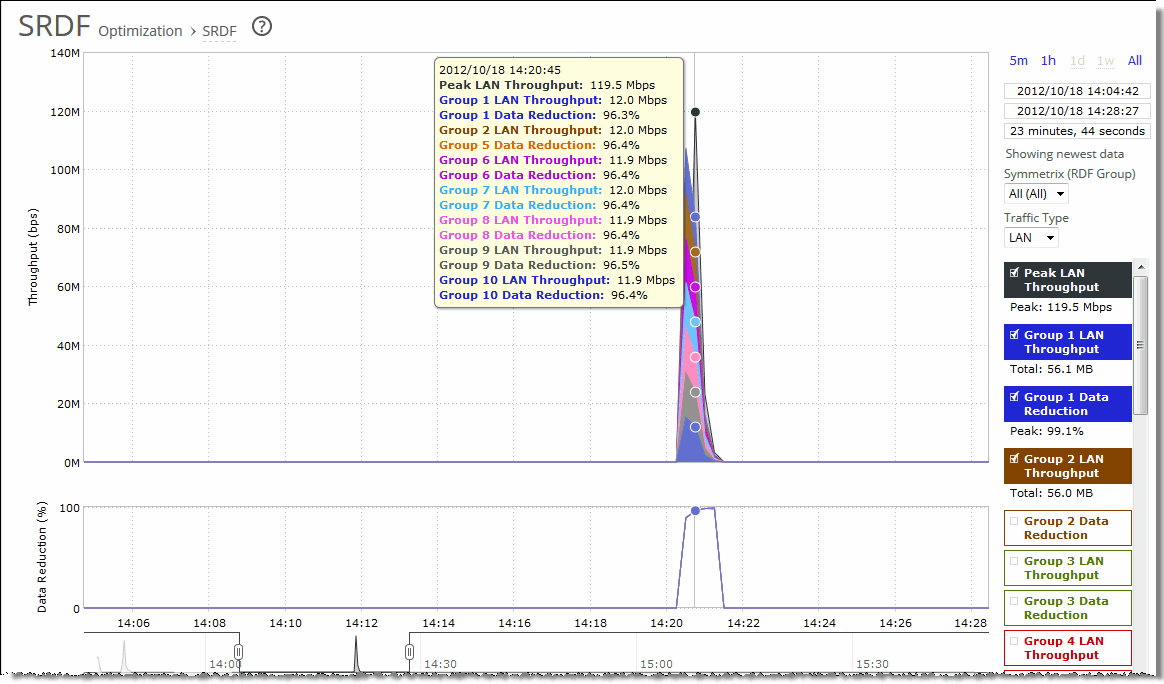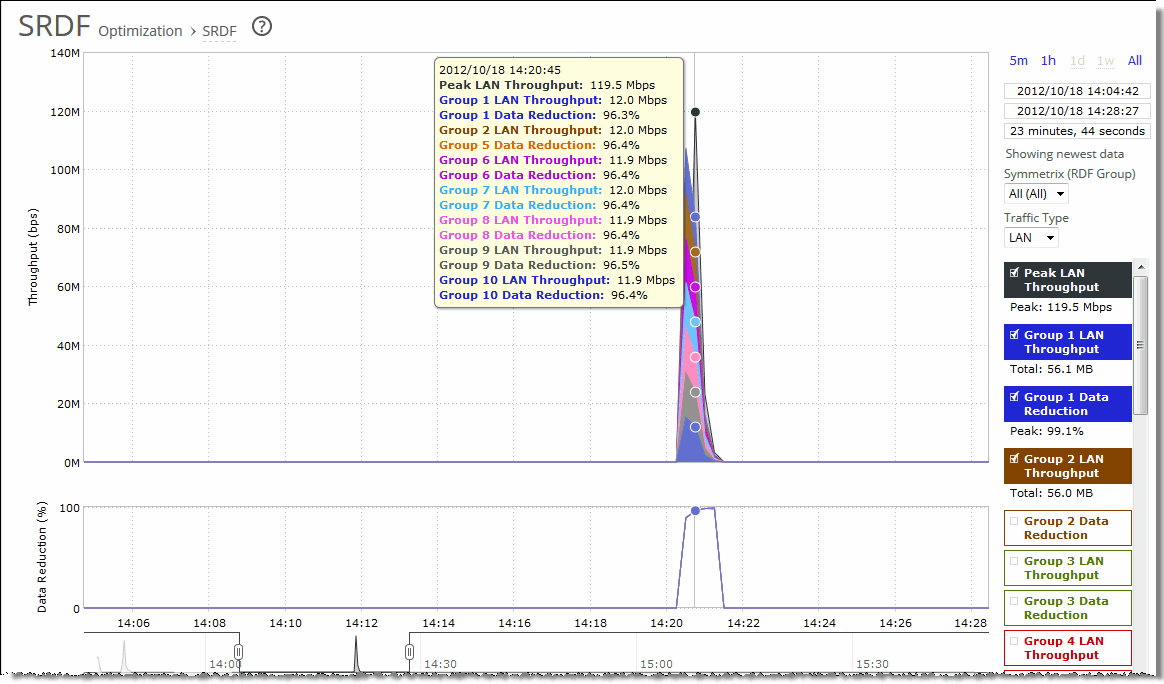Viewing SRDF Reports
The SRDF report presents information regarding optimized throughput and data reduction for EMC's Symmetrix Remote Data Facility (SRDF) protocol. You can view a summary of performance statistics for all optimized SRDF traffic, as well as drill into metrics for all remote data facility (RDF) groups for a specific EMC Symmetrix array or an individual RDF group within an array.
For details about the report format, see
Overview.
Note: You can also check the total optimized SRDF traffic throughput by viewing the Reports > Optimization: Optimized Throughput report.
SRDF reports contain this information:
Data Series | Description |
Data Reduction | Specifies the percentage of total decrease in overall data transmitted (when viewing all Symmetrix RDF groups). |
WAN/LAN Throughput | Specifies the total throughput transmitted over the WAN and LAN. |
When the report display includes all Symmetrix RDF groups or a single RDF group for a single Symmetrix ID, the navigator shadows the LAN/WAN throughput series. When the report display includes all RDF groups for a single Symmetrix ID, the navigator shadows the group 1 LAN/WAN throughput series.
What This Report Tells You
The SRDF report answers these questions:
• How much total SRDF traffic is the SteelHead processing over time?
• How much data reduction is being delivered overall?
• How much data reduction is being delivered for individual RDF groups?
• Which Symmetrix array is generating the most SRDF traffic?
• How are SRDF traffic patterns changing over time?
About Report Graphs
Use the mouse to hover over a specific data point to see what the y values and exact time stamp were in relation to peaks.
About Report Data
The Riverbed system reports for periods up to one month. Due to performance and disk space considerations, data representation in reports for periods longer than the latest five minutes are interpolated between data points obtained by aggregating multiple 10-second samples. The display granularity decreases with time passed since data was sampled. The data is collected at a 5-minute granularity for the entire month.
To view the SRDF report
1. On the client-side SteelHead, choose Reports > Optimization: SRDF to display the SRDF page.
Figure: SRDF Page
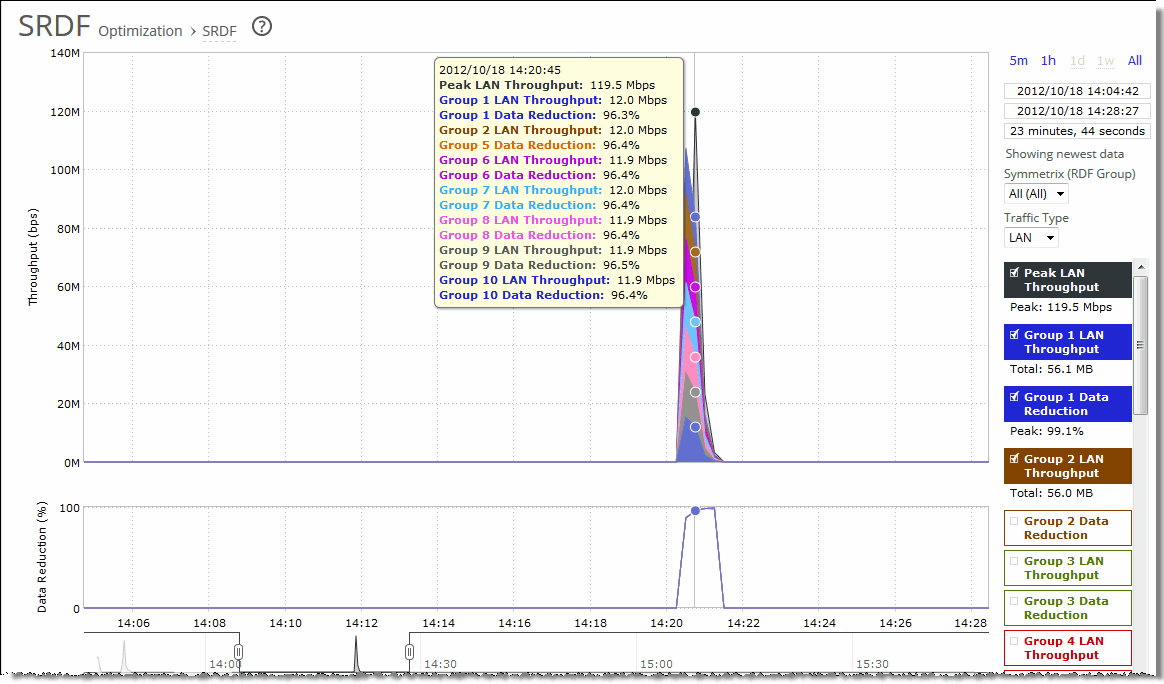
2. Use the controls to customize the report as described in this table.
Control | Description |
Time interval | Select a report time interval of 5 minutes (5m), 1 hour (1h), 1 day (1d), 1 week (1w), All, or type a custom date. All includes statistics for the last 30 days. Time intervals that don’t apply to a particular report are dimmed. For a custom time interval, enter the start time and end time using the format YYYY/MM/DD HH:MM:SS. You can view the newest data and see data points as they’re added to the chart dynamically. To display the newest data, click Show newest data. |
Symmetrix (RDF Group) | Select a Symmetrix server ID from the drop-down list to view detailed statistics per Symmetrix ID. Use the protocol srdf CLI command to map a logical Symmetrix ID to its set of network IP addresses. For example, the following commands create a Symmetrix ID, Sym1, and associate it with traffic originating from IP addresses 10.12.61.42 and 10.12.61.43: protocol srdf symm id Sym1 address 10.12.61.42 protocol srdf symm id Sym1 address 10.12.61.43 RiOS maps SRDF traffic originating from IP addresses that have not been mapped to a Symmetrix ID to the default Symmetrix ID, represented by DefaultSymm for this field. Select an RDF group number from the drop-down list to view data reduction information for individual RDF groups. You can use data reduction information to fine-tune the optimization settings for those RDF groups. The SteelHead automatically identifies and summarizes information by RDF group based on the SRDF traffic seen by the SteelHead. Peak lines appear after one hour for RDF group detail reports. |
Traffic Type | Select either LAN or WAN to display the amount of data transmitted over the LAN/WAN during the selected time period. |
Related Topic