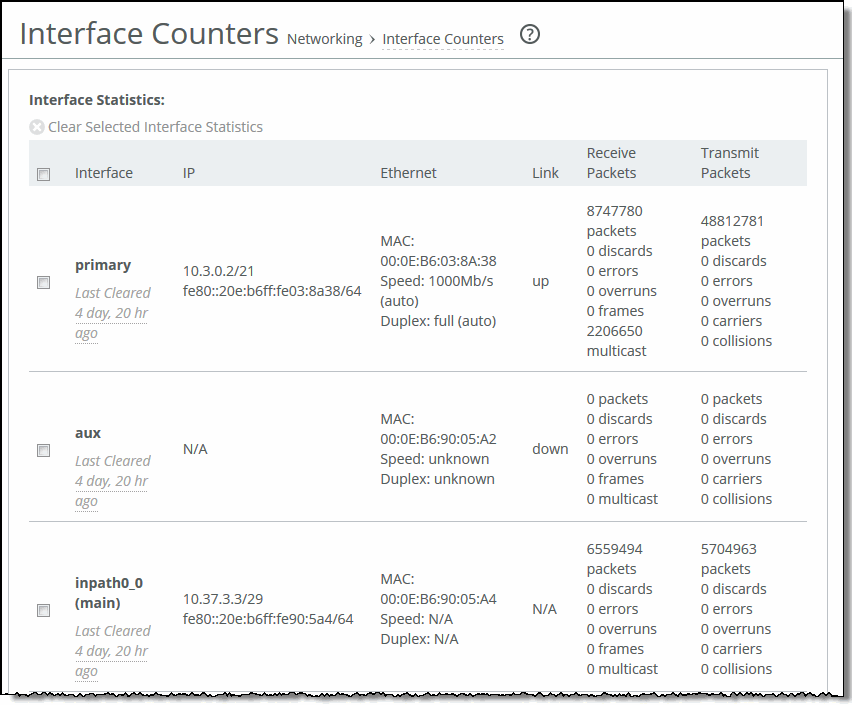Figure: Interface Counters Page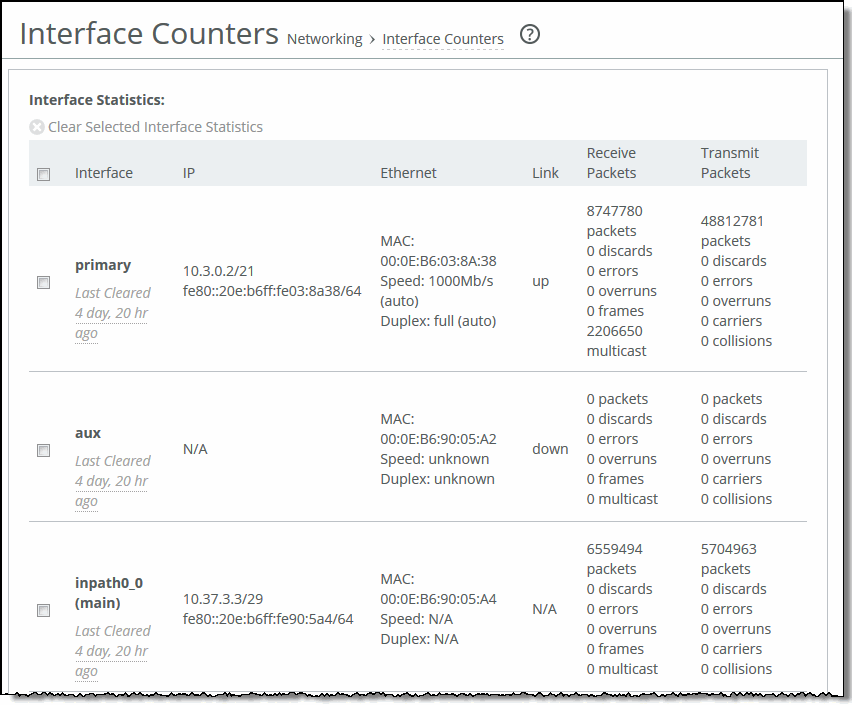
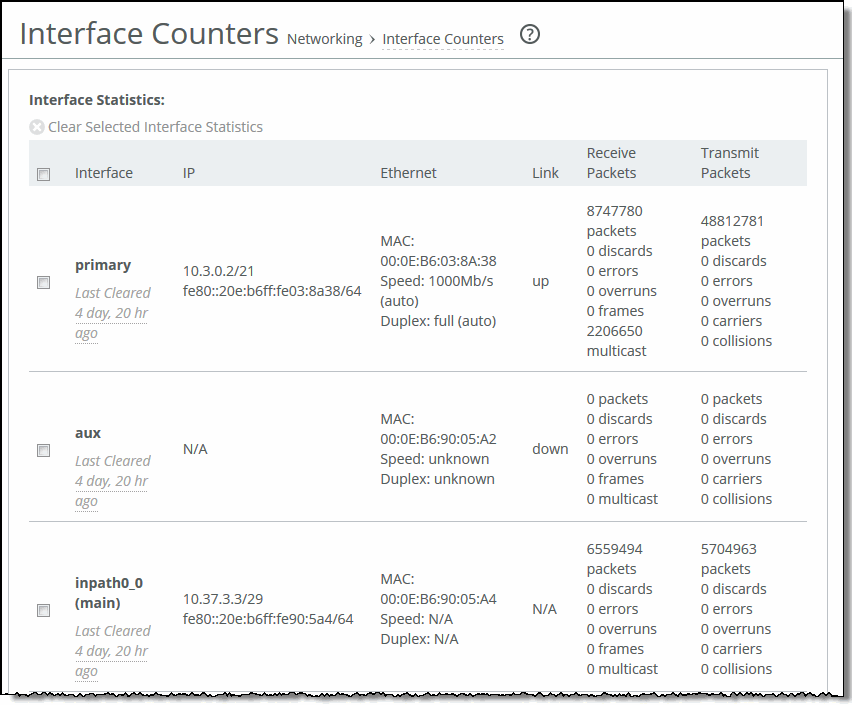
Column | Description |
Interface | LAN - Displays statistics for the LAN interface. WAN - Displays statistics for the WAN interface. Primary - Displays statistics for the primary interface. Aux - Displays statistics for the auxiliary interface. Inpath - Displays statistics for the in-path interface. All virtual machines hook into the VMprimary, VMlocal and/or the VMaux interfaces to communicate with the outside world, SteelFusion, and RiOS. Statistics for virtual networking focus on gathering counters for these interfaces. VMprimary - Displays statistics for the virtual machine primary interface. VMlocal - Displays statistics for the virtual machine local interface, used to communicate with EX and SteelFusion. VMaux - Displays statistics for the virtual machine auxiliary interface. |
IP | Displays the IP address (if application) for the interface. |
Ethernet | Displays the MAC address, speed, and duplex setting for interface. Use this information to troubleshoot speed and duplex problems. Make sure the speed for the SteelHead matches the WAN or LAN interfaces. We recommend setting the speed to 100 and duplex to full. |
Link | Displays true or false to indicate whether the link is up or down. |
Receive Packets | Displays the total number of packets, packets discarded, errors encountered, packets overrun, frames sent, and multicast packets sent. |
Transmit Packets | Displays the total number of packets, packets discarded, errors encountered, packets overrun, carriers used, and collisions encountered. |