Figure: CPU Utilization Page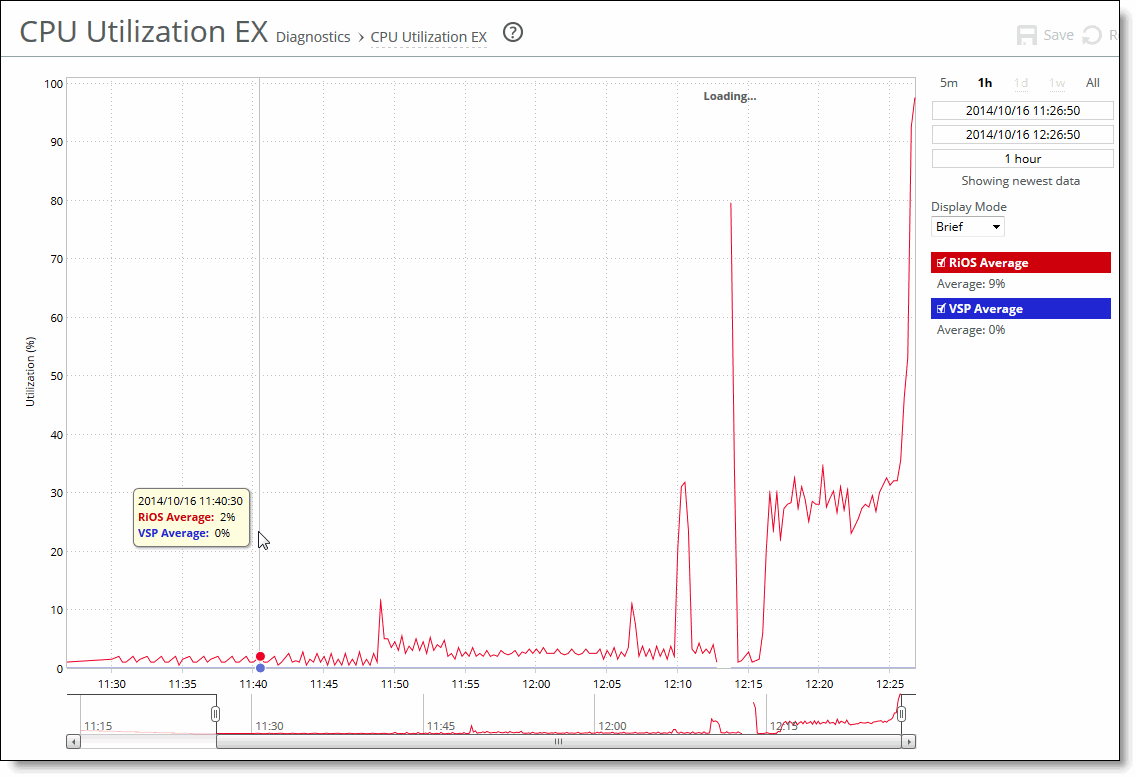
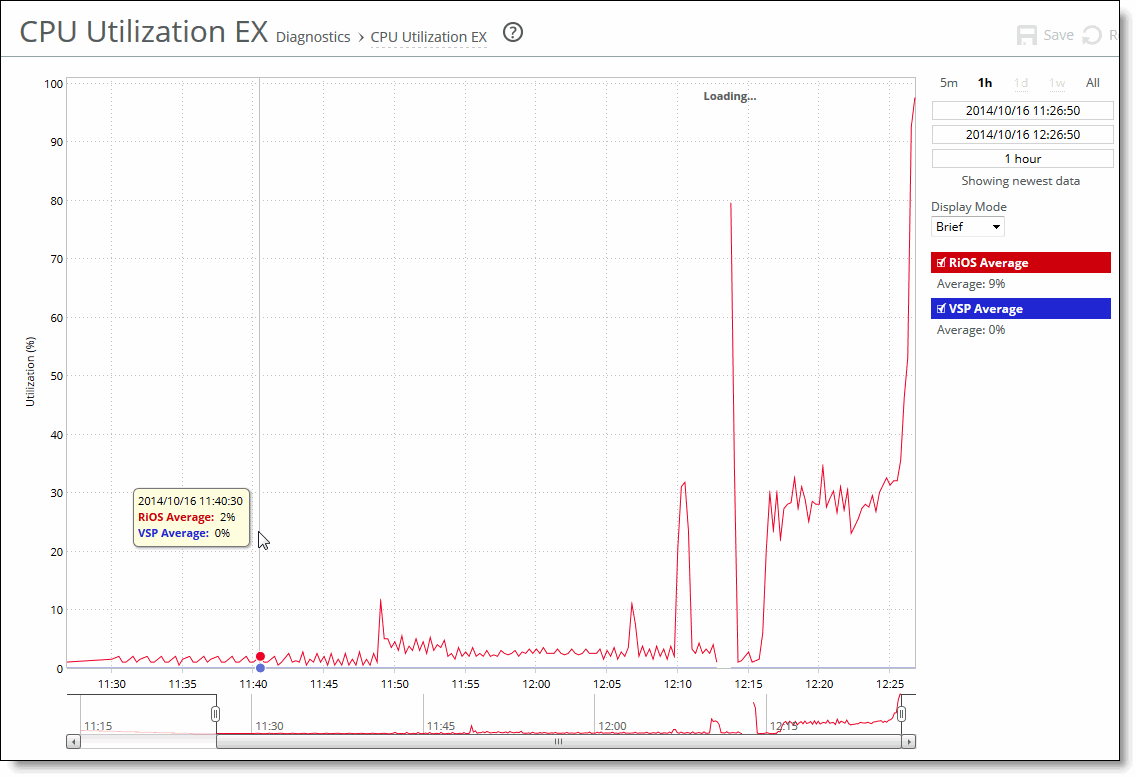
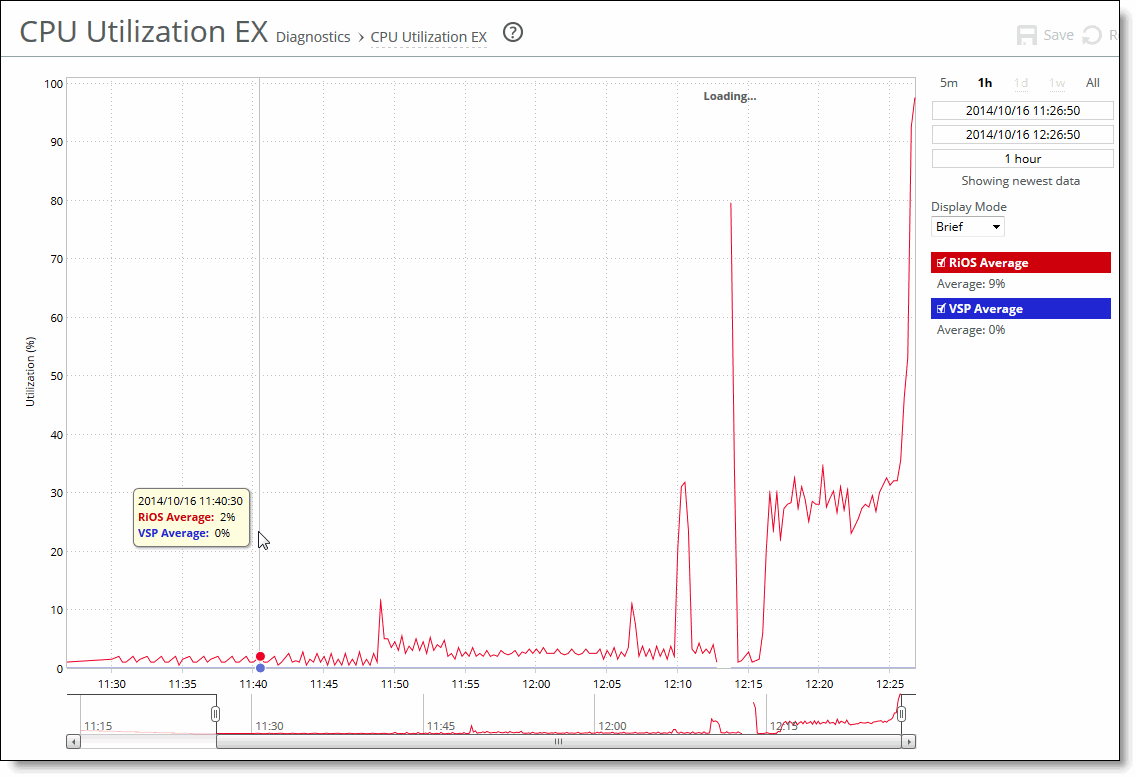
Control | Description |
Time Interval | Select a report time interval of 5 minutes (5m), 1 hour (1h), 1 day (1d), 1 week (1w), All, or type a custom date. All includes statistics for the last 30 days. Time intervals that don’t apply to a particular report are dimmed. For a custom time interval, enter the start time and end time using the format YYYY/MM/DD HH:MM:SS. You can quickly see the newest data and see data points as they’re added to the chart dynamically. To display the newest data, click Show newest data. |
Display Mode | Select one of these displays from the drop-down menu: • Brief - Displays the CPU utilization percentage of all CPU cores combined as a systemwide average. On a SteelHead EX, displays the CPU utilization percentage for both the VSP CPUs and the RiOS CPUs. The display includes the CPU type (VSP or RiOS) as part of the series name. • Detailed - Displays the CPU percentages for each RiOS core individually. The individual cores appear with a number and a color in the data series. To hide or display a core in the plot area, select or clear the check box next to the core name. On a SteelHead EX, displays the individual CPU utilization percentage for the VSP CPUs and the RiOS CPUs. The display includes the CPU type (VSP or RiOS) as part of the series name. |