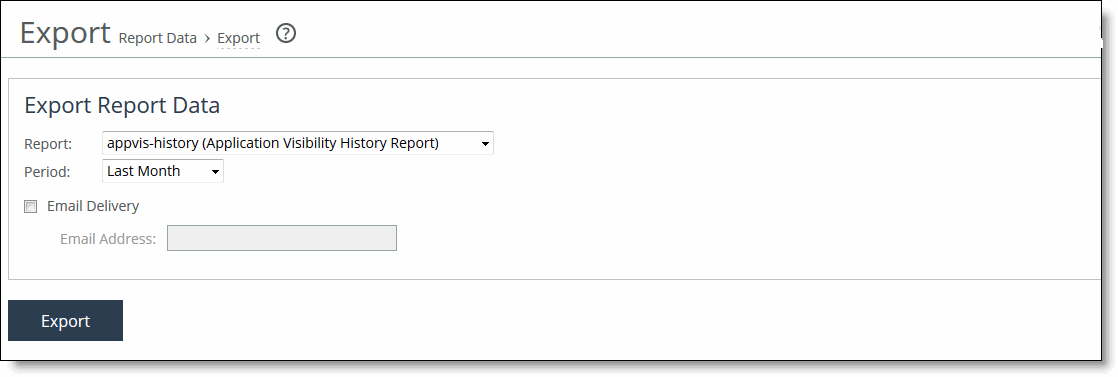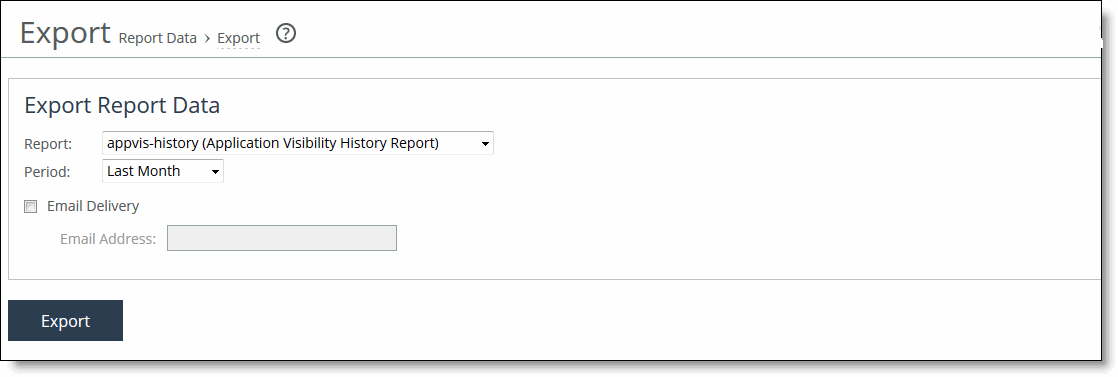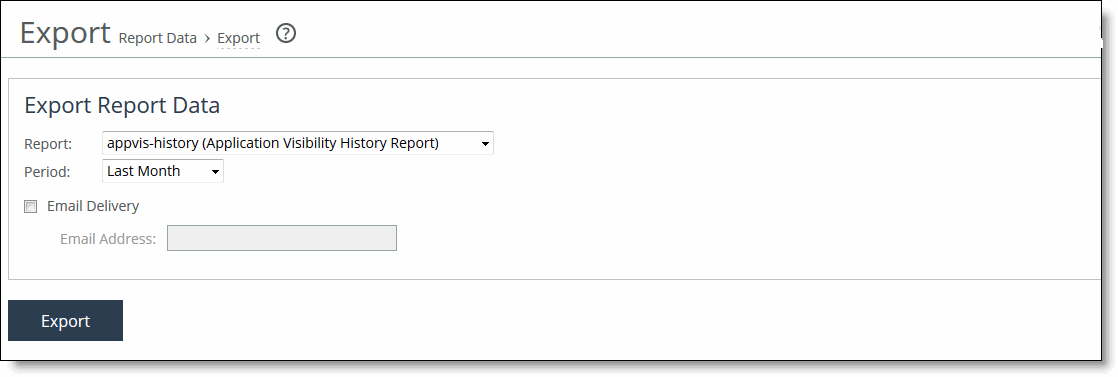Exporting Performance Statistics
You export performance statistics in CSV format in the Reports > Report Data: Export page. The CSV format allows you to easily import the statistics into spreadsheets and databases. You can open the CSV file in any text editor.
The CSV file contains commented lines (comments beginning with the # character) at the beginning of the file. These comments report what host generated the file, the report that was generated, time boundaries, the time the export occurred, and the version of the SteelHead the file was exported from. The statistical values are provided in columns: the first column is the date and time of the statistic sample, and the columns that follow contain the data.
To export statistics
1. Choose Reports > Report Data: Export to display the Export page.
Figure: Export Report Data Page
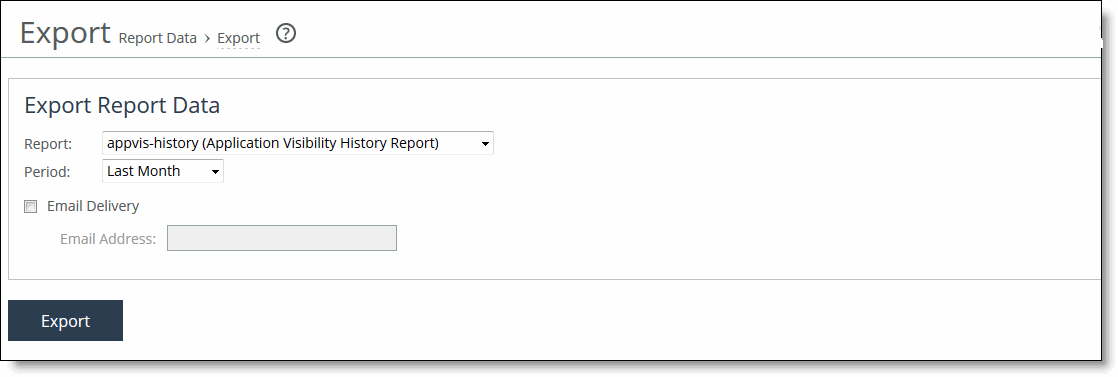
2. Use the controls to customize the report, as described in this table.
Control | Description |
Report | Select the type of report you want to export from the drop-down list. |
Period | Select a report time interval of custom, last five minutes, last hour, last day, last week, or last month. |
Email Delivery | Sends the report to an email address. |
Email Address | Specify the email address of the recipient. |
Export | Exports the report data. |