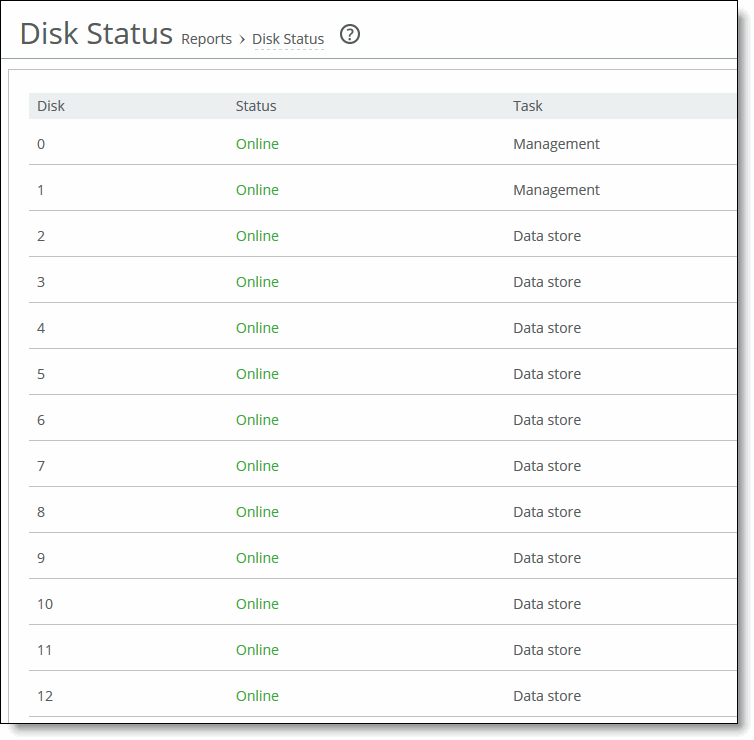Figure: Disk Status Page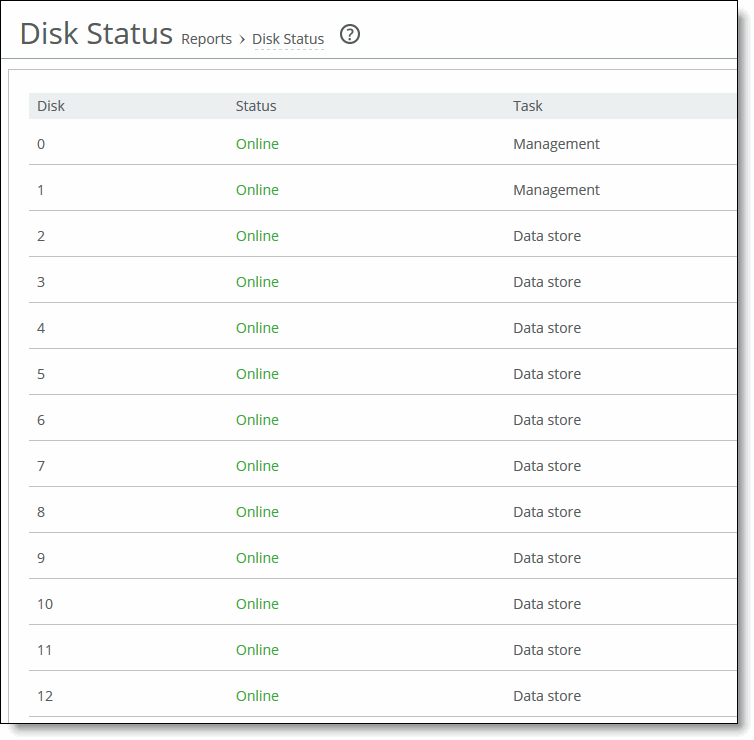
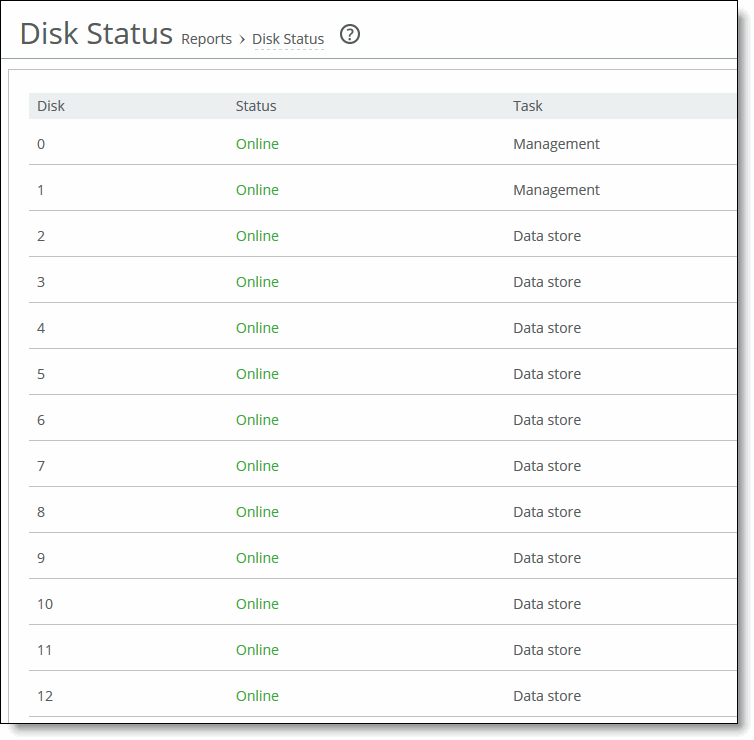
Column | Description |
Disk | Displays the disk number. |
Status | Displays the disk status: • Degraded - Indicates a failure of one or more of the RAID arrays. The disk itself has not failed. • Failed - Indicates the disk has failed. The alarm email notification denotes whether the failure is on a management or data store disk. The optimization service continues to run normally without interruption or dropped connections when a single disk fails, albeit with reduced data store capacity and performance degradation. This message can also indicate that a disk has been inserted into an incorrect slot or that the disk has already been used in another SteelHead. If all disks fail, the optimization service halts. Consult the system log for more information. Riverbed replaces the failed component at Riverbed’s expense as long as the device is covered by a current support contract. Depending on the level of support contract, a trained engineer could be on site with the replacement part within four hours. If the report displays a failed disk status, go to Riverbed Support at https://support.riverbed.com. • Missing - There is no disk in the slot. • Rebuilding - The disk is rebuilding after it has been inserted into the slot. Rebuilding a data store disk takes approximately one hour or less to rebuild; a management disk that is part of a RAID mirror can take longer (4-6 hours). The status continues to be rebuilding until the drive is completely rebuilt. • Online - Disk is up and working. |
Task | Displays the system component the disk is used for: either data store or management. If the disk is used for both, the task column doesn’t appear. |