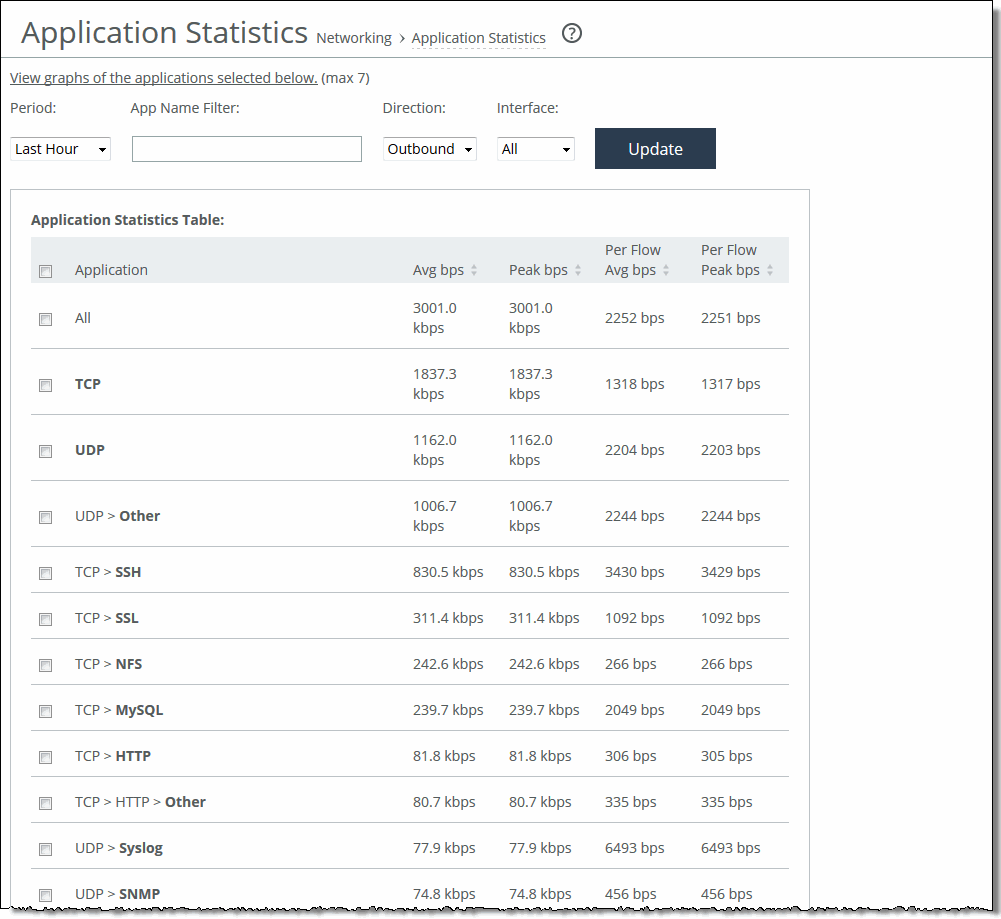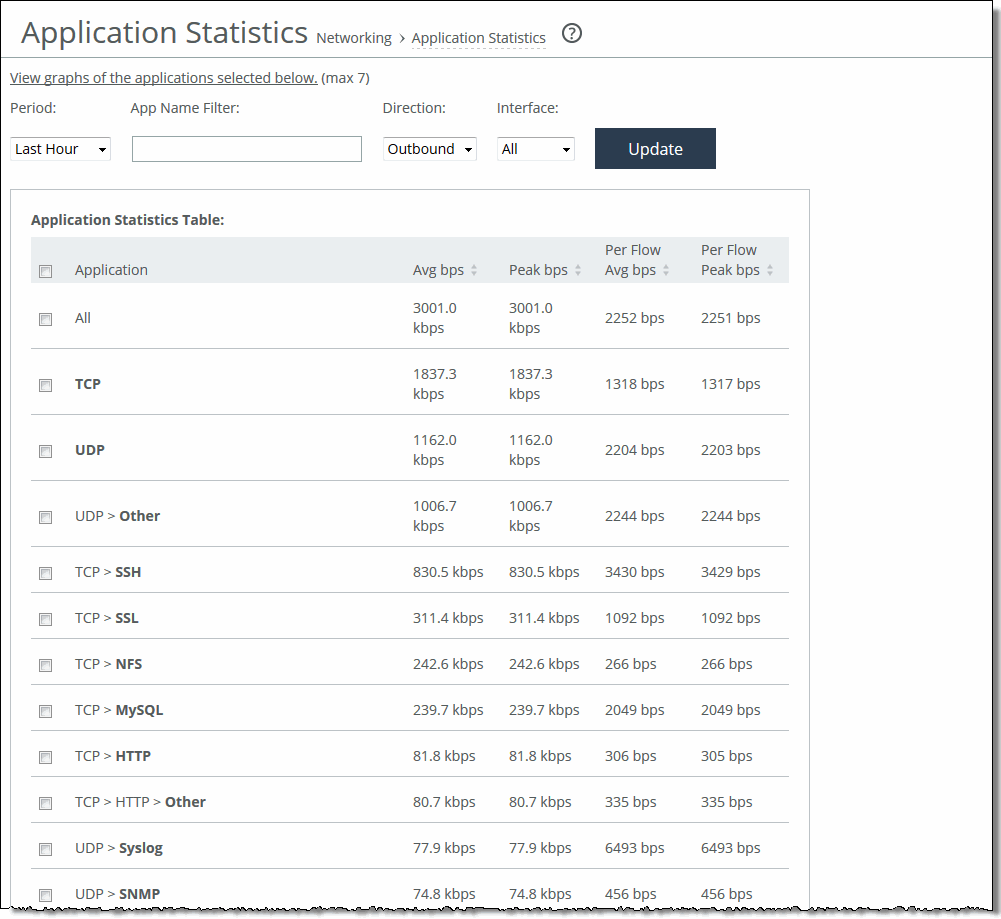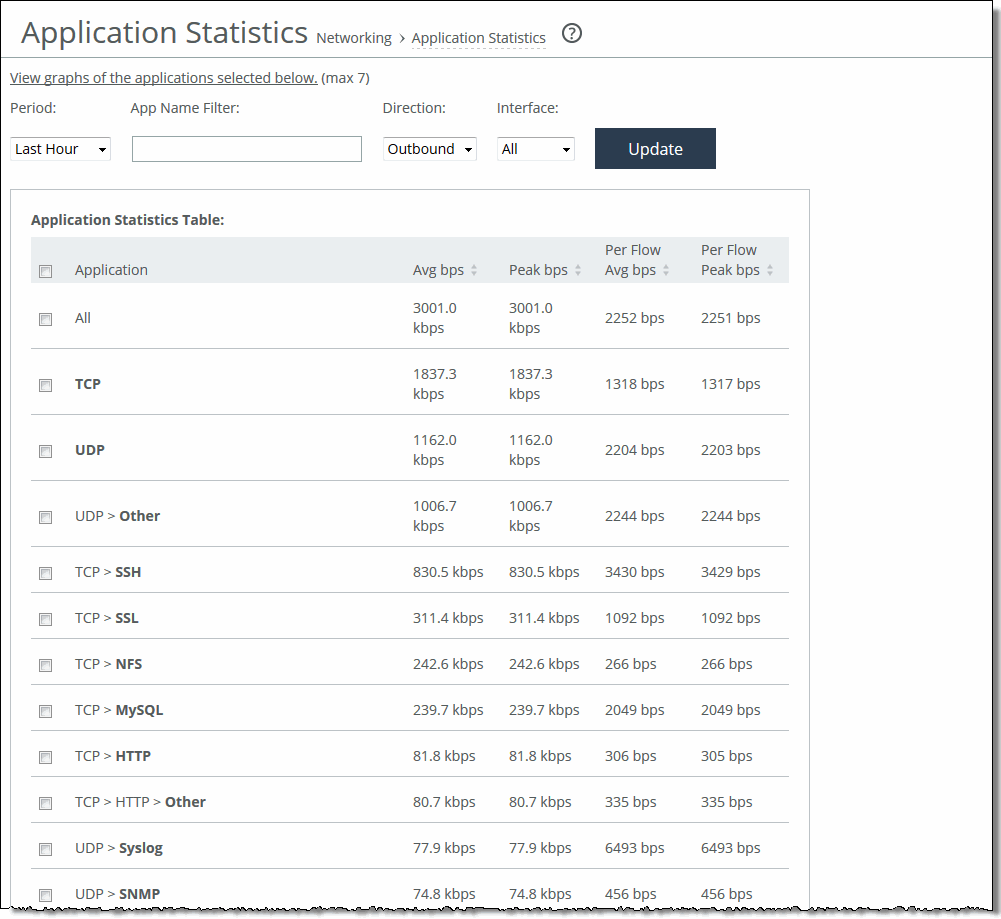Viewing Application Statistics Reports
The Application Statistics report provides a tabular summary or a graph of the traffic flowing through a SteelHead for the time period specified. You can view up to seven applications in a stacked view.
You must enable application visibility on the Networking > Network Services: Flow Statistics page before the Application Statistics report can gather and display statistics. For details, see
Configuring Flow Statistics.
RiOS collects application statistics for all data transmitted out of the WAN and primary interfaces and commits samples every 5 minutes. Let the system collect statistics awhile to view the most meaningful data display.
For details about the report format, see
Overview.
The Application Statistics report includes these statistics for each listed application, traffic direction, and the time period you specify.
Data Series | Description |
Average bps | Displays the average data activity in all flows of an application in bits per second. The minimum sample granularity is 5 minutes. |
Per Flow Average bps | Displays the average trended throughput in all traffic flows of an application in bits per second. This data series indicates how bandwidth intensive an application is per user or flow. RiOS calculates the WAN average at each data point by taking the number of bytes transferred, converting that to bits, and then dividing by the granularity. For instance, if the system reports 100 bytes for a data point with a 10-second granularity, RiOS calculates: 100 bytes * 8 bits/byte / 10 seconds = 80 bps This calculation means that 80 bps was the average throughput over that 10-second period. |
Peak bps | Displays the peak data activity in bits per second. For larger granularity data points, this represents the largest 5 minute average within. For 5 minutes, this is the same as the average. |
Per flow Peak bps | Displays the peak trended data activity per traffic flow in bits per second. This peak is the largest per flow 5-minute bps within a larger sample. |
This report displays applications within their protocol hierarchy. For example, Facebook appears as TCP > HTTP > Facebook.
This report lists unrecognized applications by their server port. For example, TCP > Unknown (port 5001).
What This Report Tells You
The Application Statistics report answers this question:
• How much bandwidth is a particular application using?
About Report Graphs
While viewing the application statistics in a graph, use the mouse to hover over a specific data point to see what the y values and exact time stamp were in relation to peaks.
About Report Data
The Riverbed system reports on performance for periods up to one month. Due to performance and disk space considerations, the display granularity decreases with time passed since the data was sampled. The data is collected at a 5-minute granularity for the entire month.
To view the Application Statistics report
1. Choose Reports > Networking: Application Statistics to display the Application Statistics page.
2. Click View graphs of the applications selected below to switch from a tabular display to a graph.
Figure: Application Statistics Page
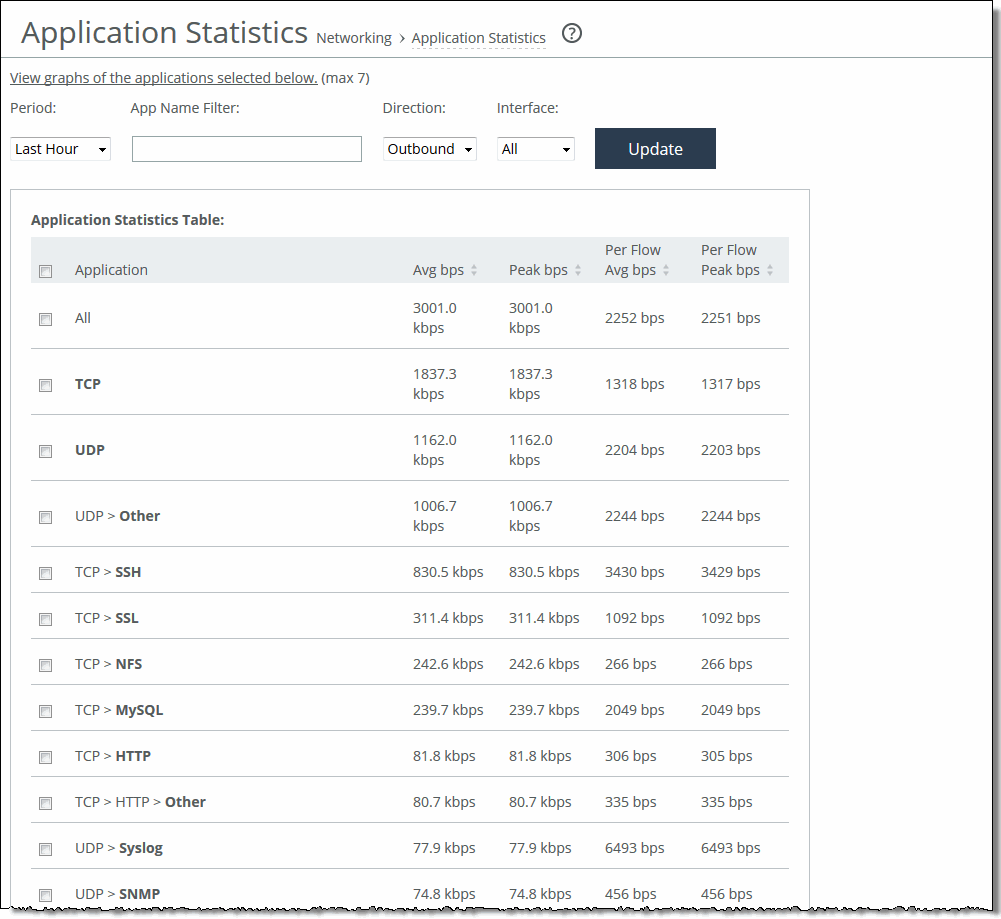
3. Use the controls to change the report display as described in this table.
Control | Description |
Period | Select a period of Last 5 Minutes, Last Hour, Last Day, Last Week, Last Month, or Custom from the drop-down list. For Custom, enter the Start Time and End Time and click Go. Use the format YYYY/MM/DD HH:MM:SS. |
App Name Filter | Click a protocol or application name (for example, TCP, LDAP, SharePoint) to show only the selection. You can select only one filter at a time. For example, if the report is filtering on UDP and you click TCP, the report displays all TCP entries and clears the UDP filter. |
Direction | Select the traffic direction from the drop-down list. The default is outbound LAN > WAN traffic. |
Interface | Select an interface from the drop-down list. The default is all WAN and primary interfaces. |
Update | Click to update the chart without updating the application selection. |