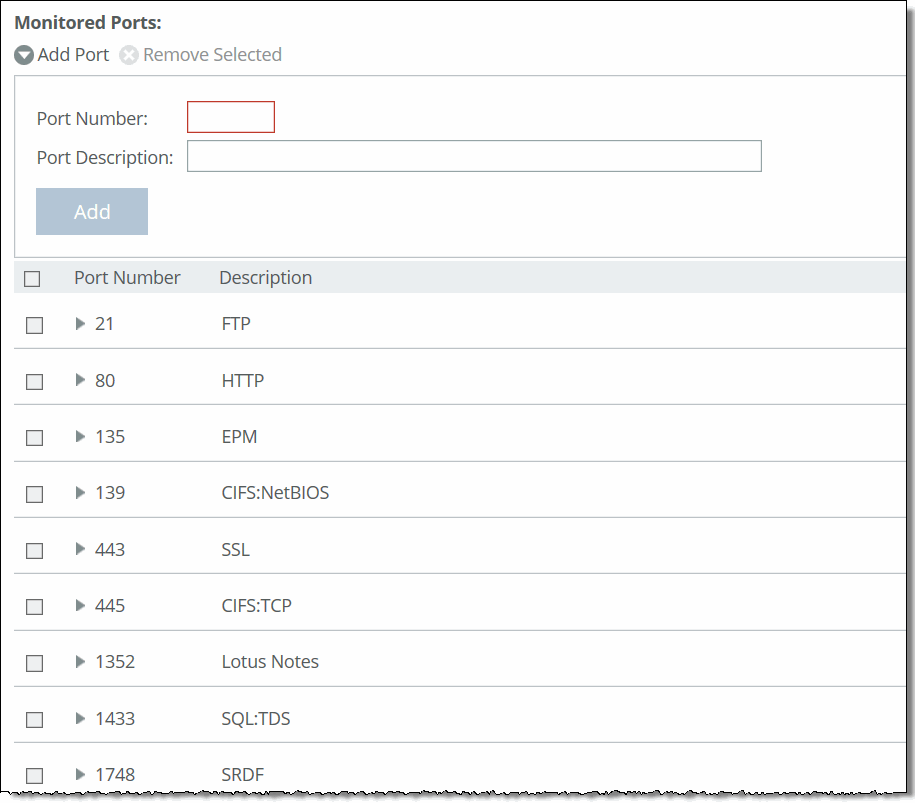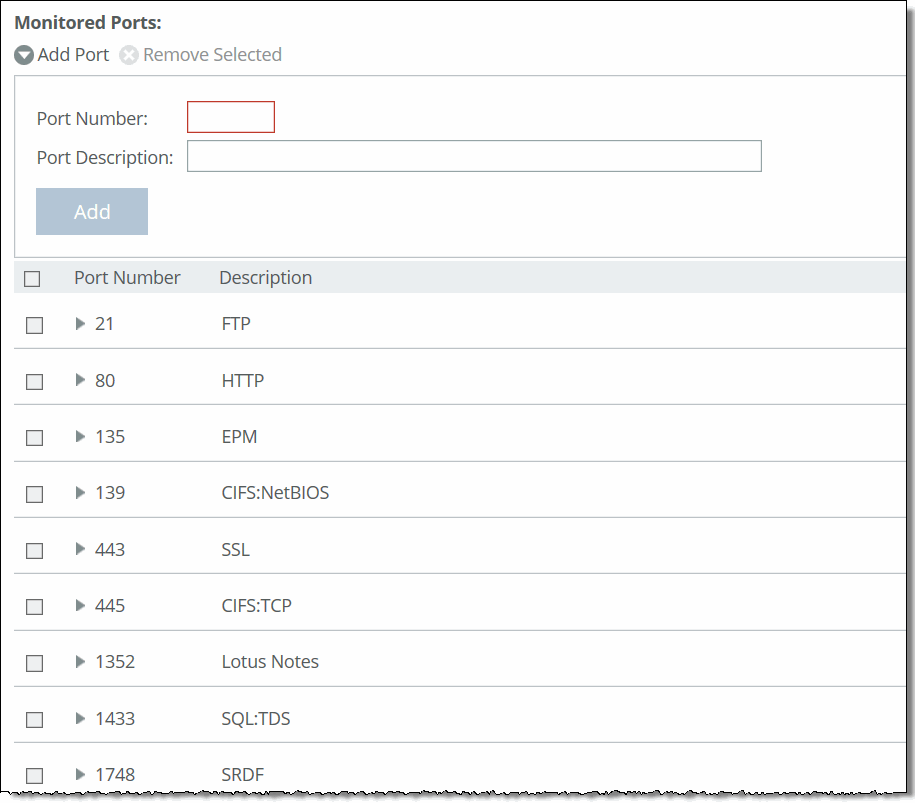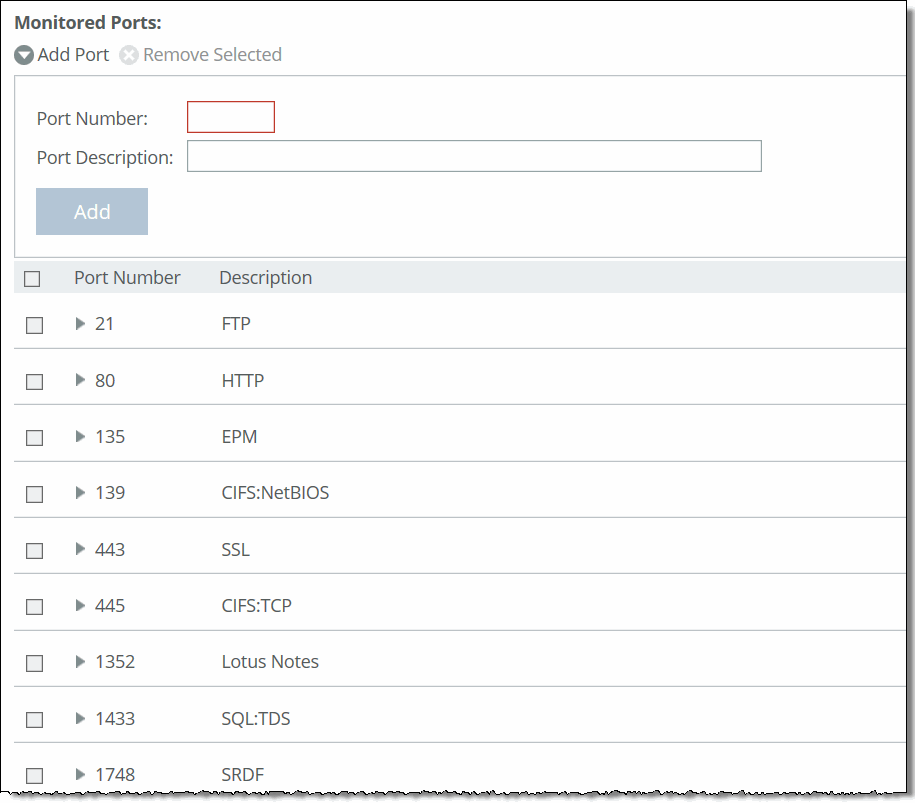About monitored ports
Settings for the TCP ports to monitor are under Administration > System Settings: Monitored Ports. The ports you specify appear in the Traffic Summary report. Make sure the description you specify helps you identify the type of traffic on the port.
Monitored Ports page
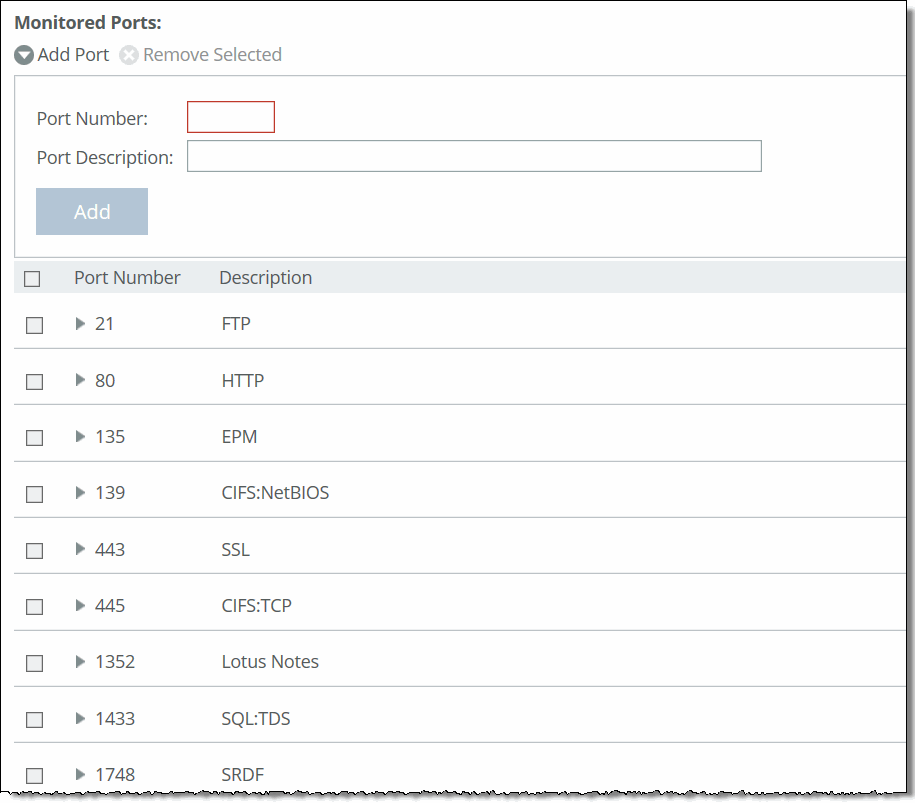
The SteelHead automatically discovers all the ports in the system that have traffic. Discovered ports, with a label (if one exists), are added to the Traffic Summary report. If a label doesn’t exist then an unknown label is added to the discovered port. To change the unknown label to a name representing the port, you must add the port with a new label. All statistics for this new port label are preserved from the time the port was discovered.
By default, traffic is monitored on ports 21 (FTP), 80 (HTTP), 135 (EPM), 139 (CIFS:NetBIOS), 443 (SSL), 445 (CIFS:TCP), 1352 (Lotus Notes), 1433 (SQL:TDS), 1748 (SRDF), 3225 (FCIP), 3226 (FCIP), 3227 (FCIP), 3228 (FCIP), 7830 (MAPI), 7919 (IP Blade), 8777 (RCU), 8778 (SMB Signed), 8779 (SMB2), 8780 (SMB2 Signed), 8781 (SMB3), 8782 (SMB3 Signed), 8783 (SMB3 Encrypted), and 10566 (SnapMirror).
These configuration options are available:
Add Port displays the controls to add a new port.
Port Number specifies the port to be monitored.
Port Description specifies a description of the type of traffic on the port.
Add displays the controls for adding a port.
To modify a monitored port, click the right arrow next to the port. These configuration options are available:
Port Description specifies a description of the type of traffic on the port.
Apply applies your settings to the running configuration.