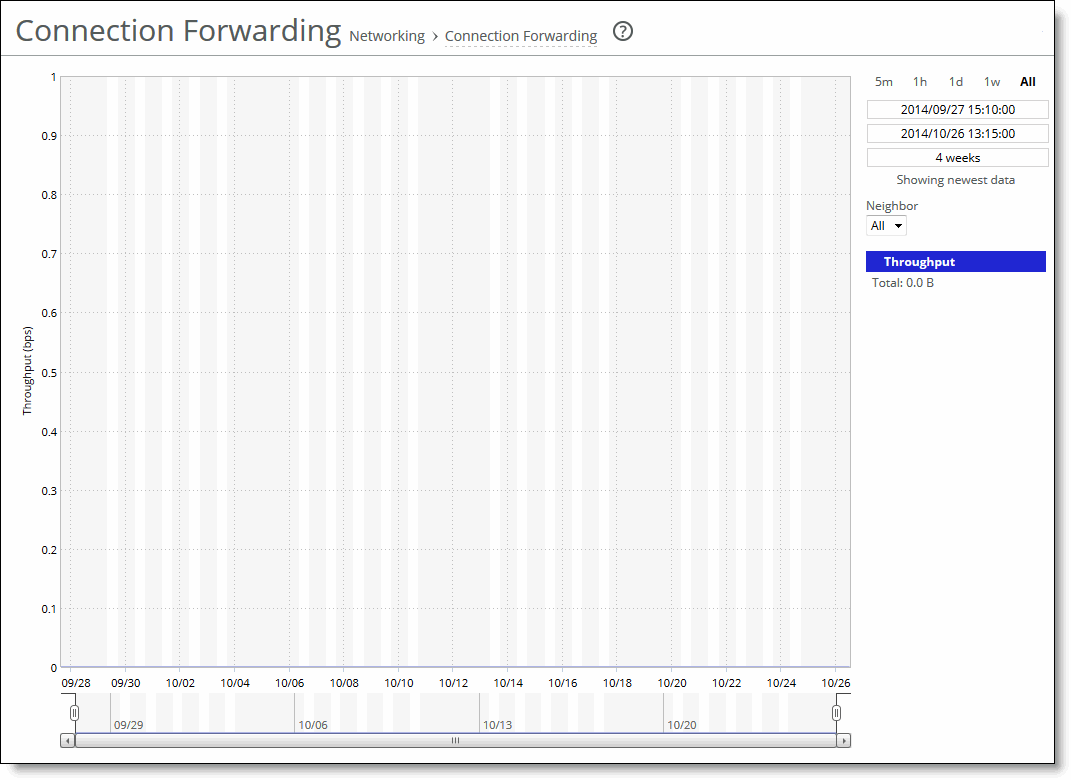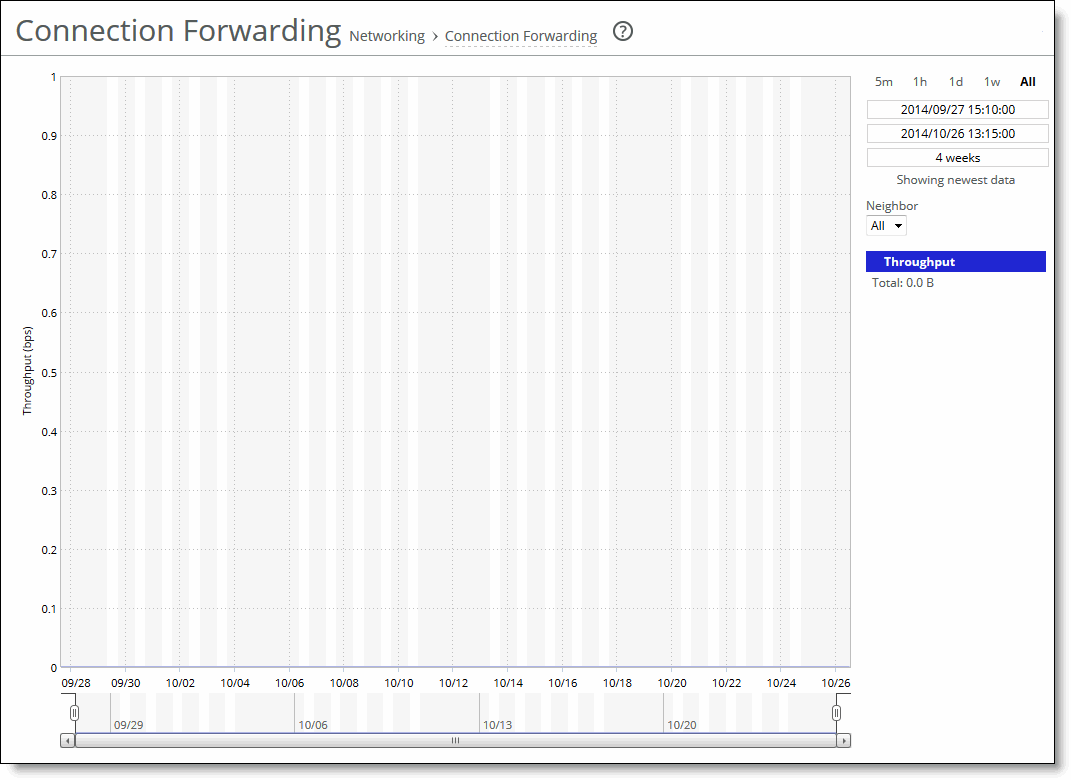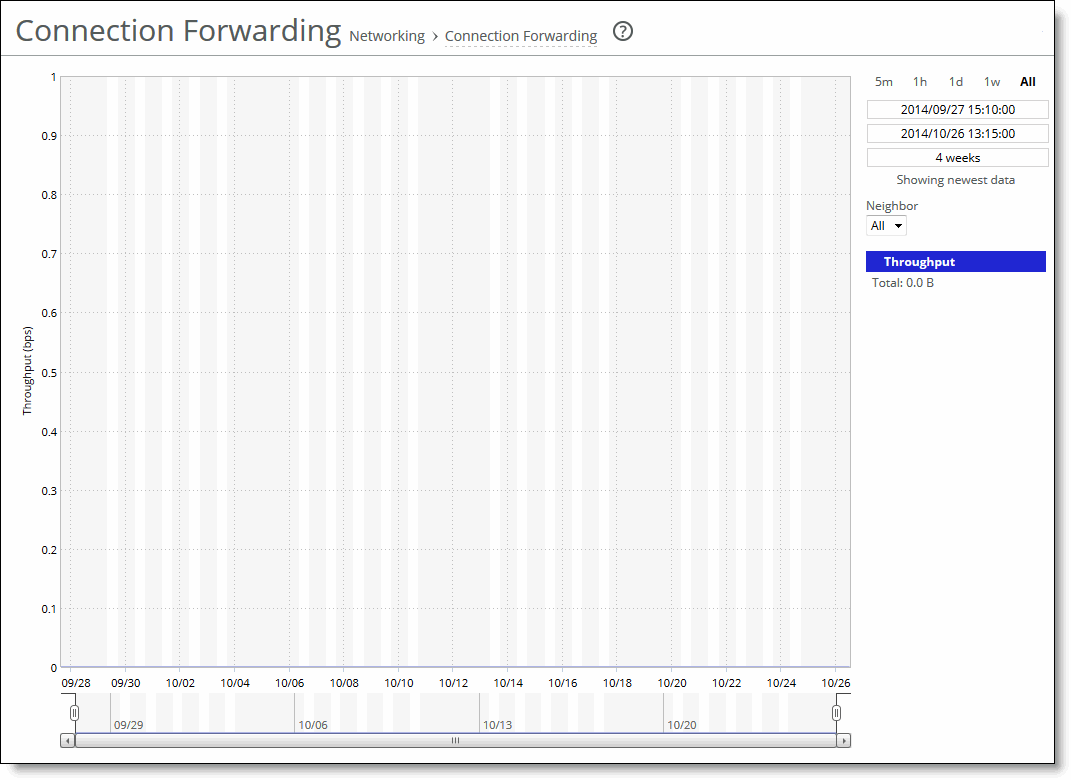Viewing the Connection Forwarding report
The Connection Forwarding report summarizes the data throughput between the SteelHead and a specified neighbor (or all neighbors).
Throughput displays the throughput in bits per second. The navigator shadows the throughput series.
You configure neighbors when you enable connection forwarding. For details, see
About connection forwarding features.
The Connection Forwarding report answers this question:
• How many bytes were transferred between a SteelHead and a specified neighbor?
Mouse over a specific data point to see what the y values and exact time stamp were in relation to peaks.
The Riverbed system reports on performance for periods up to one month. Due to performance and disk space considerations, the display granularity decreases with time passed since the data was sampled. The data is collected at a 5-minute granularity for the entire month.
You view the Connection Forwarding report under Reports > Networking: Connection Forwarding.
Connection Forwarding page
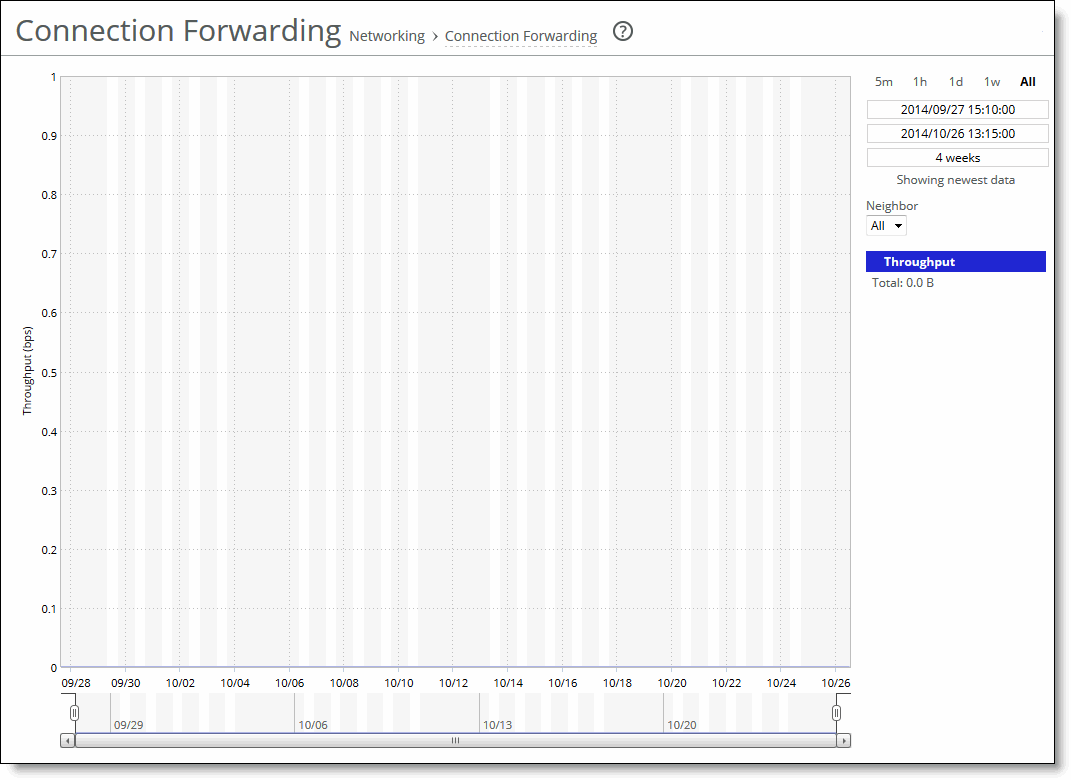
Use these controls to customize the report:
Time interval specifies a report time interval of 5 minutes (5m), 1 hour (1h), 1 day (1d), 1 week (1w), All, or type a custom date. All includes statistics for the last 30 days. Time intervals that don’t apply to a particular report are dimmed. For a custom time interval, enter the start time and end time using this format: YYYY/MM/DD HH:MM:SS
You can view the newest data and see data points as they’re added to the chart dynamically. To display the newest data, click Show newest data.
Neighbor specifies a neighbor from the drop-down list or All to display all neighbors.