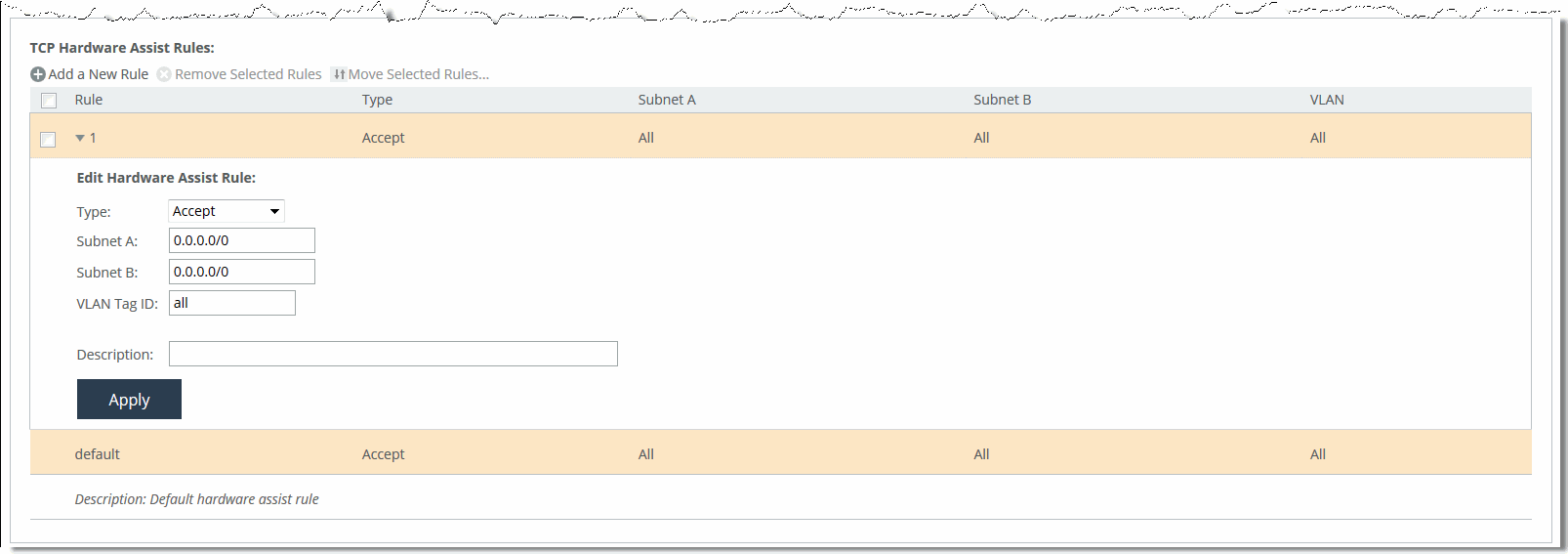Hardware Assist Rules page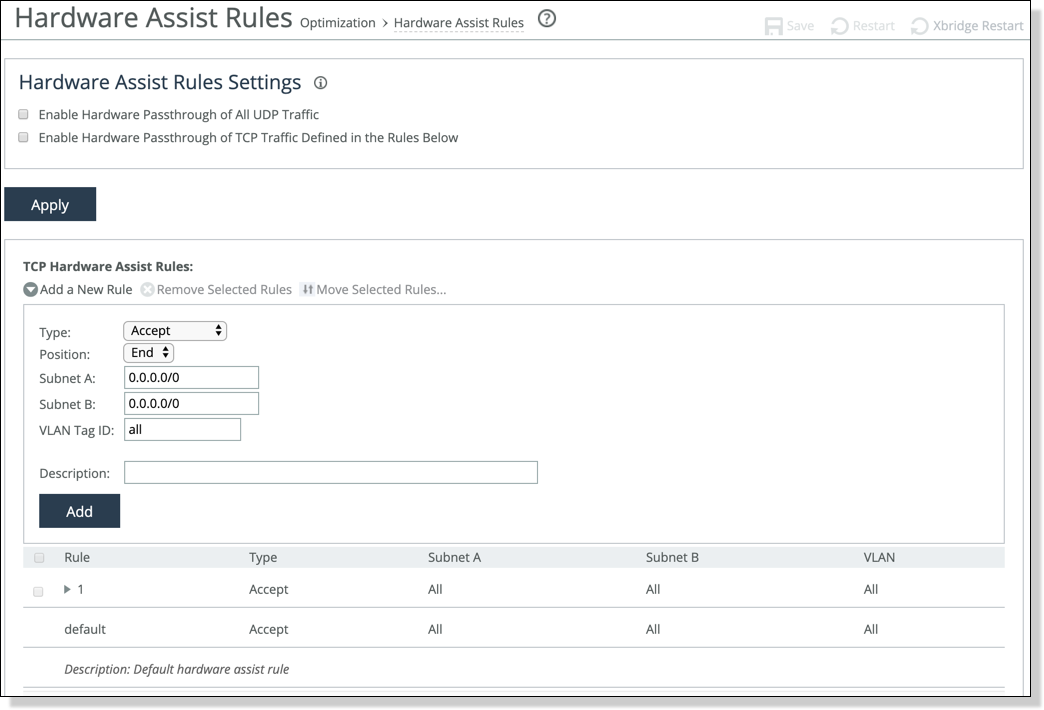
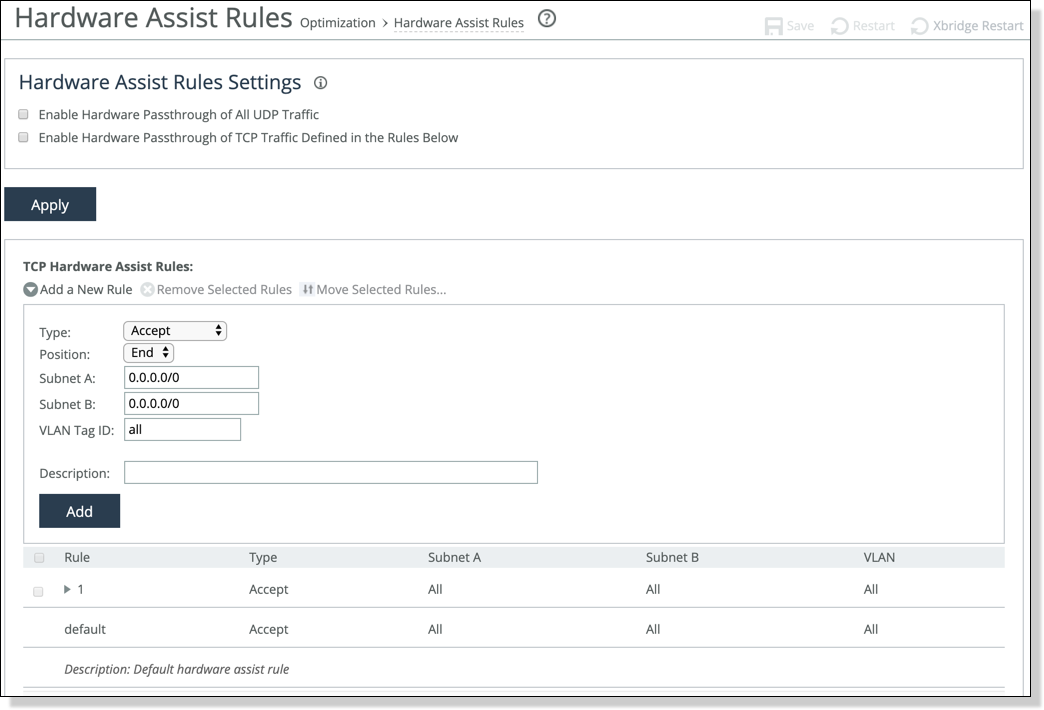
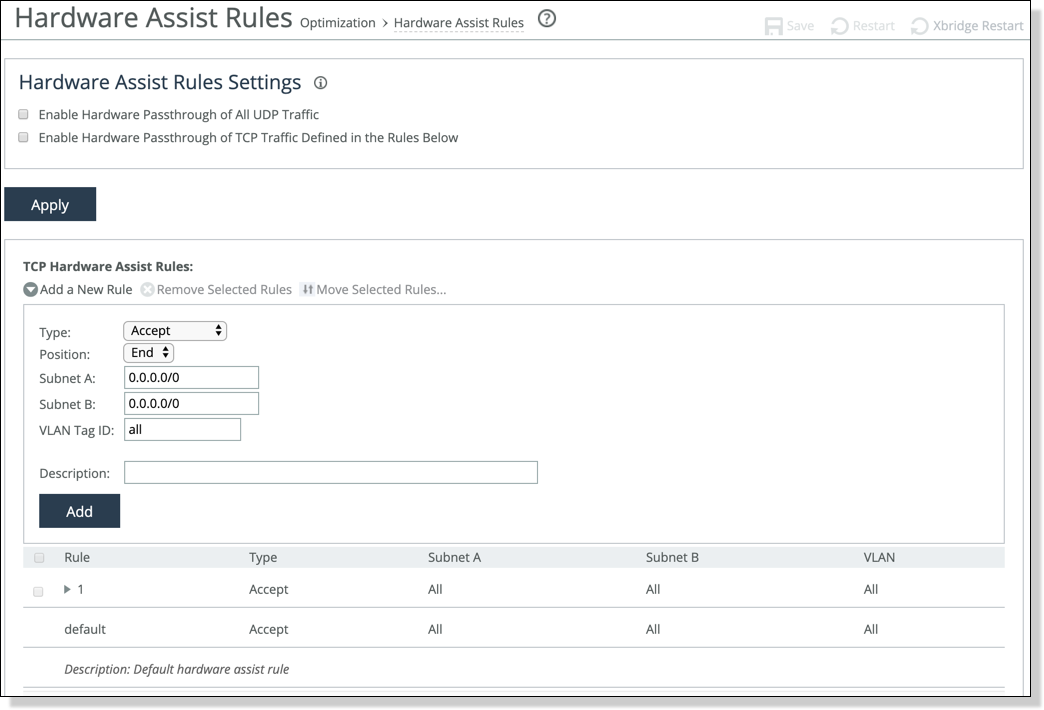
Control | Description |
Add a New Rule | Displays the controls to add a new rule. |
Type | Select one of these rule types: • Accept—Accept rules identify traffic that is optimized. • Pass-Through—Pass-through rules identify traffic that is passed through the network unoptimized. |
Position | Select Start, End, or a rule number: In general, filter traffic that is to be unoptimized, discarded, or denied before processing rules for traffic that is to be optimized. |
Subnet A | Specify an IP address and mask for the subnet that can be both source and destination together with Subnet B. Use this format: xxx.xxx.xxx.xxx/xx You can specify all or 0.0.0.0/0 as the wildcard for all traffic. |
Subnet B | Specify an IP address and mask for the subnet that can be both source and destination together with Subnet A. Use this format: xxx.xxx.xxx.xxx/xx You can specify all or 0.0.0.0/0 as the wildcard for all traffic. |
VLAN Tag ID | Optionally, specify the VLAN identification number to set the VLAN tag ID. • Specify all to specify the rule applies to all VLANs. • Specify Untagged to specify the rule applies to nontagged connections. Pass-through traffic maintains any preexisting VLAN tagging between the LAN and WAN interfaces. To complete the implementation of VLAN tagging, you must set the VLAN tag IDs for the in-path interfaces that the SteelHead Interceptor uses to communicate with other SteelHead Interceptors. For details about configuring the in-path interface for the SteelHead Interceptor, see
Configuring in-path rules. |
Description | Optionally, include a description of the rule. |
Add | Adds the new hardware-assist tracing rule to the list. The SteelHead Interceptor refreshes the Hardware Assist Rules table and applies your modifications to the running configuration, which is stored in memory. |
Move Selected Rules | Moves the selected rules. Click the arrow next to the desired rule position; the rule moves to the new position. The default rule cannot be reordered and is always listed last. |
Remove Selected Rules | Select the check box next to the name and click Remove Selected Rules. The default rule cannot be removed and is always listed last. |