Connection Tracing Rules page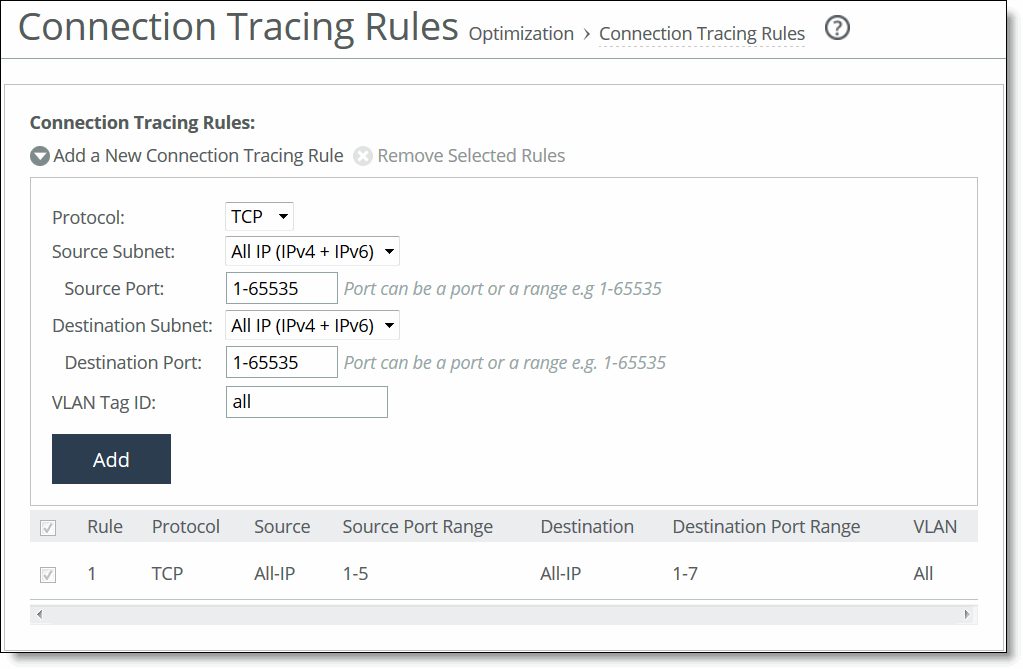
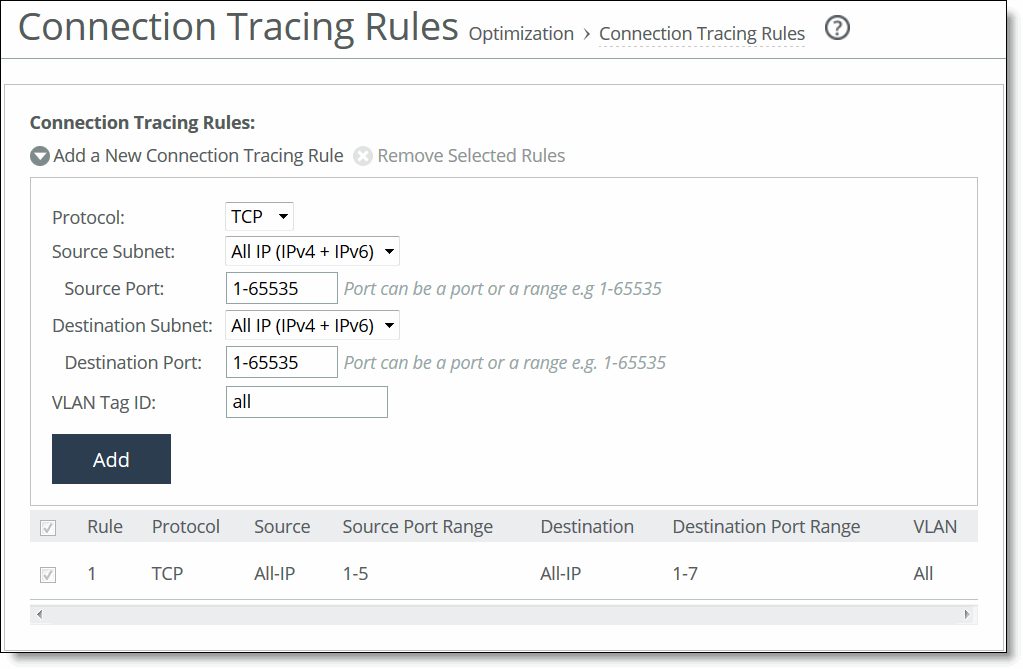
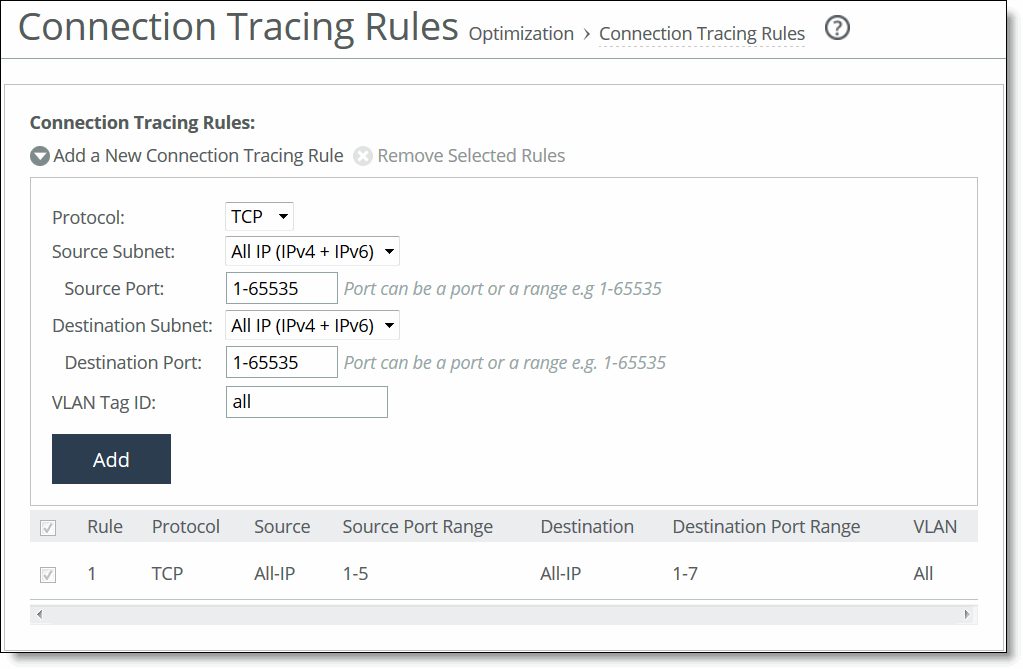
Control | Description |
Add a New Connection Tracing Rule | Displays the controls for adding a new rule. |
Protocol | Specify a protocol. Choices are TCP, UDP (if path selection is enabled), or Any. |
Source Subnet | Specify the subnet IP address and netmask for the source network: • All IP (IPv4 + IPv6)—Maps to all IPv4 and IPv6 networks. • All IPv4—Maps to 0.0.0.0/0. • All IPv6—Maps to ::/0. • IPv4—Prompts you for a specific IPv4 subnet address. Use this format for an individual subnet IP address and netmask: xxx.xxx.xxx.xxx/xx • IPv6—Prompts you for a specific IPv6 subnet address. Use this format for an individual subnet IP address and netmask: x:x:x::x/xxx |
Source Port | Specify the source port. |
Destination Subnet | Specify the subnet IP address and netmask for the destination network: • All IP (IPv4 + IPv6)—Maps to all IPv4 and IPv6 networks. • All IPv4—Maps to 0.0.0.0/0. • All IPv6—Maps to ::/0. • IPv4—Prompts you for a specific IPv4 subnet address. Use this format for an individual subnet IP address and netmask: xxx.xxx.xxx.xxx/xx • IPv6—Prompts you for a specific IPv6 subnet address. Use this format for an individual subnet IP address and netmask: x:x:x::x/xxx |
Destination Port | Specify the destination port. |
Trace by VLAN (VLAN segregation mode) | Specify the VLAN ID, if applicable, or All to trace all connections. If the SteelHead Interceptor is running in VLAN segregation mode, you can also click Trace By Instance, and select an instance from the drop-down list. |
VLAN Tag ID | Specify the VLAN ID, if applicable, or All to trace all connections. If the SteelHead Interceptor is running in VLAN segregation mode, you can also click Trace By Instance, and select an instance from the drop-down list. |
Trace by Instance (VLAN segregation mode) | Select the instance for the connections to be traced. For details about VLAN segregation and instances, see
Working with instances. |
Add | Adds the new connection tracing rule to the list. The SteelHead Interceptor refreshes the Connection Tracing Rules table and applies your modifications to the running configuration, which is stored in memory. |
Remove Selected Rules | To remove a rule, select the check box next to the name and click Remove Selected Rules. When you remove a rule, you also remove all traces from the list that resulted from the rule. |