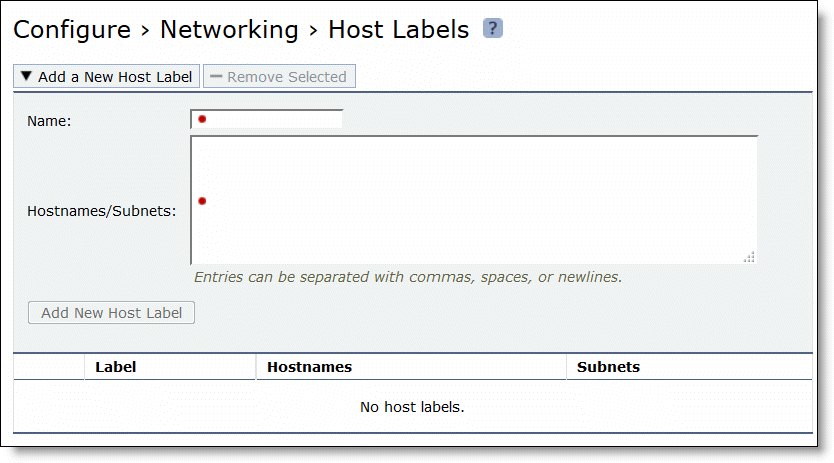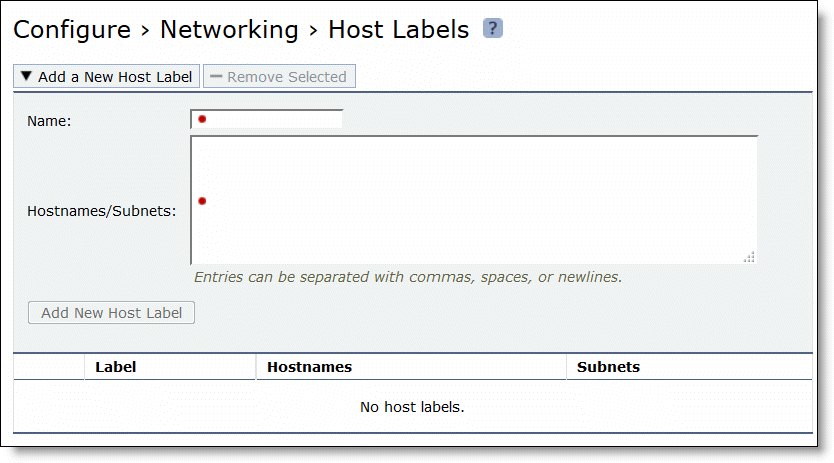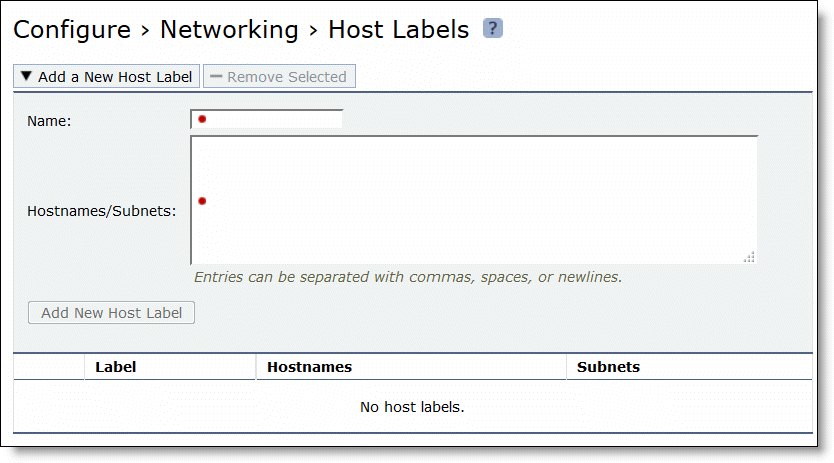Configuring host labels
You create host labels in the Configure > Networking > Host Labels page.
Host labels are names given to sets of hostnames and subnets to streamline configuration. Host labels provide flexibility because you can create a logical set of hostnames to use in place of a destination IP/ subnet and then apply a rule, such as an in-path rule, to the entire set instead of creating individual rules for each hostname or IP/subnet.
Host labels are compatible with autodiscover, pass-through, and fixed-target (not packet mode) in-path rules. Host labels aren’t compatible with IPv6.
Host labels are optional.
When to use host labels
You can define a set of file servers in a host label, use that host label in an in-path rule, and apply a policy limiting all IP traffic to and from the servers (independent of what protocol or application is in use).
Other ways to use host labels:
• List multiple dedicated application servers by hostname in a single rule and apply a policy
• List multiple business websites and servers to protect
• List recreational websites to restrict
Important: Do not use host labels in policies applied to clients if the client is using a version prior to SteelHead Mobile 5.5. If you do, the in-path rule using the host labels is removed from the policy, causing unexpected network behavior.
Configuring a host label
To create a host label
1. Choose Configure > Networking > Host Labels to display the Host Labels page.
Figure: Host Labels page
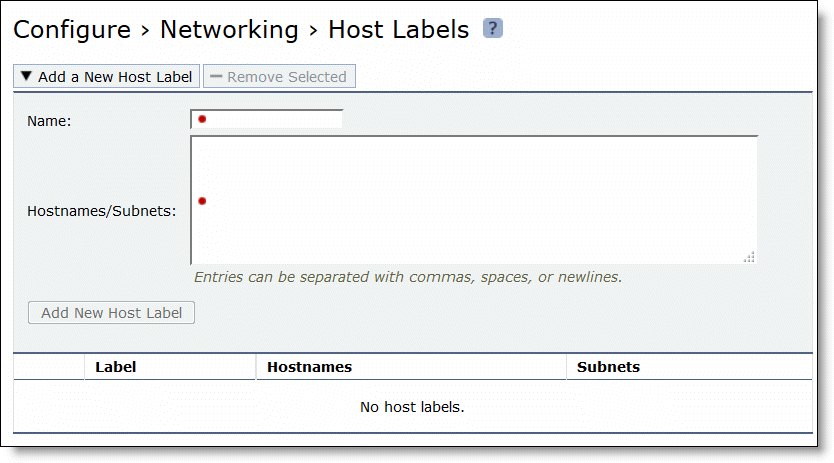
2. To add a host label, complete the configuration as described in this table.
Control | Description |
Add a New Host Label | Displays the controls to add a new host label. |
Name | Specify the label name: for example, YouTube. These rules apply: • Host label names are case sensitive and can be any string consisting of letters, numbers, the underscore ( _ ), or the hyphen ( - ). There can’t be spaces in host labels. • Riverbed suggests starting the name with a letter or underscore. • To avoid confusion, don’t use a number for a host label. • You can’t delete host labels that an in-path rule is using. |
Hostnames/Subnets | Specify a comma-separated list of hostnames and subnets. Hostnames aren’t case sensitive. You can also separate hostname and subnet names with spaces or new lines. Use this format: xxx.xxx.xxx.xxx/xx where /xx is a subnet mask value between 0 and 32. A host label can be a fully qualified domain name (FQDN). A hostname can appear in multiple host labels. You can use up to 100 unique hostnames. A host label can contain up to 64 subnets and hostnames. |
Remove Selected | Select the check box next to the name and click Remove Selected. You can’t delete host labels that an in-path rule is using. |
Add New Host Label | Adds the host label. The page updates the host label table with the new host label. Because the system resolves new hostnames through the DNS, wait a few seconds and then refresh your browser. |
Modifying hostnames or subnets in a host label
You add or delete hostnames or subnets associated with a host label in the Host Labels page.
To modify hostnames or subnets in a host label
1. Choose Configure > Networking > Host Labels to display the Host Labels page.
2. Select the host label name in the Host Label table.
3. Add or delete hostnames or subnets in the Hostnames/Subnets text box.
4. Click Apply to save your settings to the running configuration.