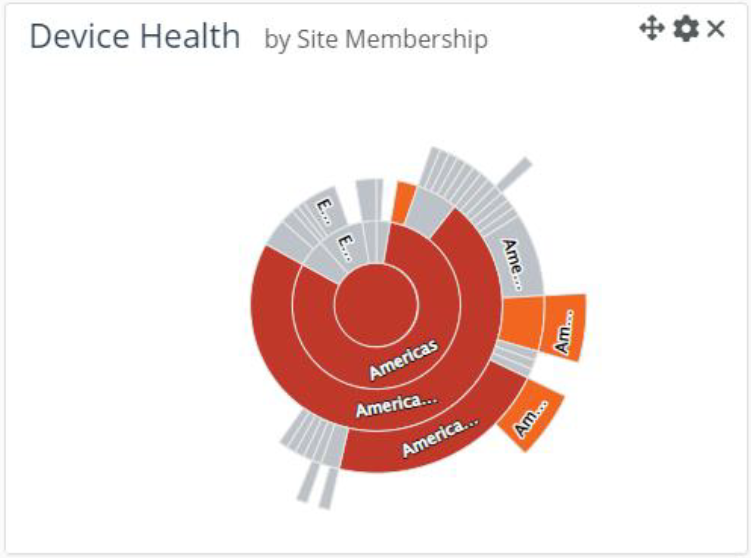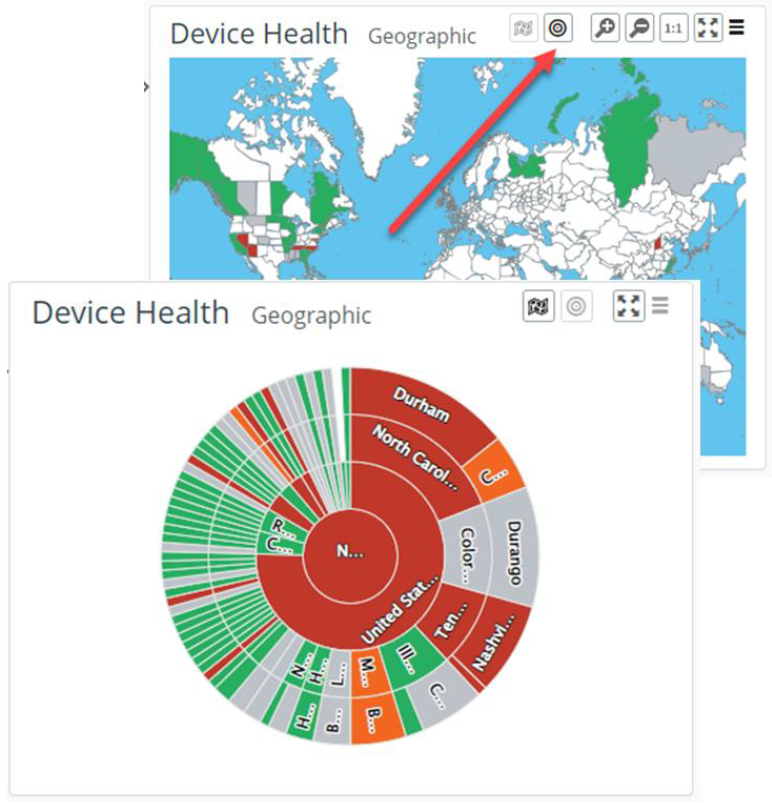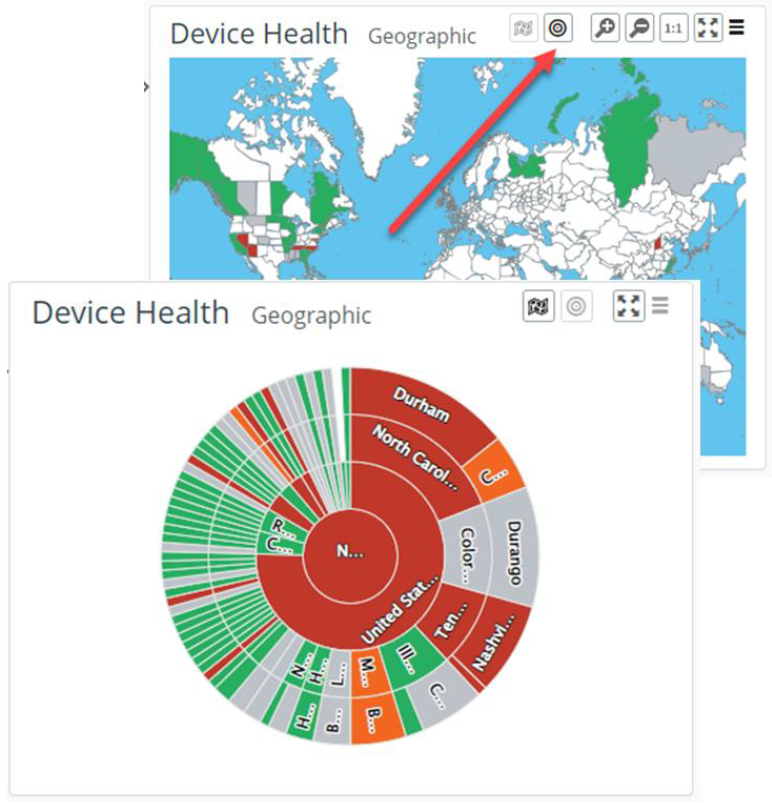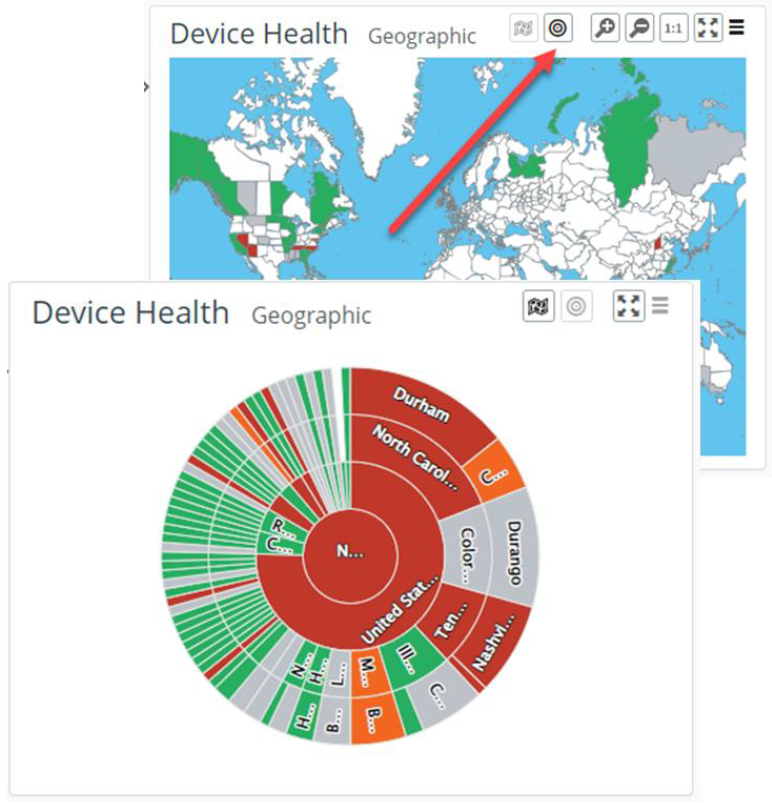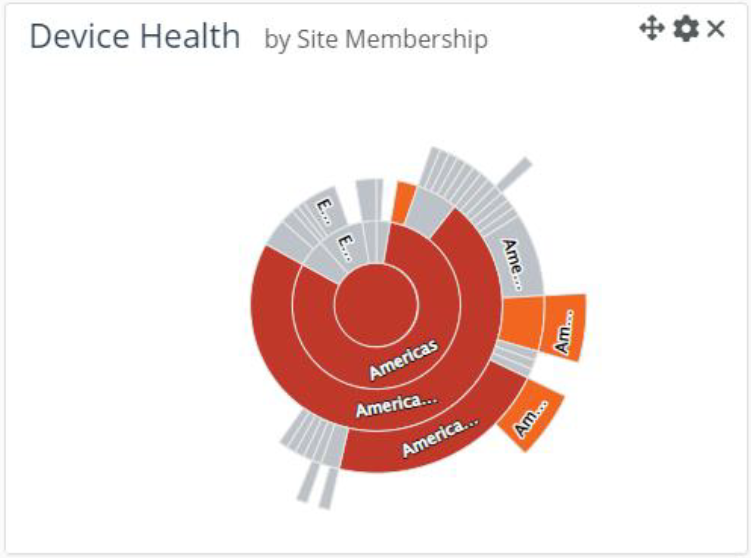Setting Geographic Location
NetIM can maintain a record of the geographic location of every known device. The components of location are:
• Country
• Region
• City
• Latitude
• Longitude
The preferred method of setting a device’s Country, Region, and City is by using the Device Manager, as described in this chapter.
The preferred method of establishing a device’s Latitude and Longitude is to allow the Device Manager to derive them automatically from the City setting.
To see the Country, Region, and City setting for one or more devices, access the Device Manager (Configure > Device Manager), and scroll horizontally to see the Country, Region, and City columns in the device table.
Determining device health by geographic location
You can quickly identify hotspots geographically by utilizing NetIM’s Home page geographic heat map panel. Device Health - Geographic communicates device health status geographically by region or country. Region or country coloring is based on the worst device health of all devices in a region or country, respectively. Select color coding by region or country from the action menu. You can set a device’s geographic location in the Device Manager by navigating to Configure > Device Manager. If there are no device locations set, you will be directed to set the locations.
The panel will auto zoom to the map regions containing devices.
You can drill down into the devices located in a region by clicking that region or country. You will be presented with a list of the devices, their health, and other basic attributes.
The Geographic tab of the Group and Site pages allows you to view the health of the devices in the group or site geographically. Use the action menu to select display by region or country.
Mouse over a colorized region to view the devices in the region and their corresponding health.
Mouse over the information icon in the Group/Site Geographic panel to view any devices that do not have a geographic location.
Click a colorized region to view the logical topology present in the region.
The logical layout now defaults to a high-value schematic layout and provides interface name annotations, object information panels using mouse over, object selection, and right-click operations. You can switch to the organic layout using the action menu and expand to full-size by clicking the expand icon.
To return to the Geographic view, select the Geographic tab.
For more information on navigation and controls, see
Navigating Topology.Sunburst health visualization
You can use the sunburst health visualization feature to provide an alternative to the geographic heatmap and optional geo-topology visualization options.
Sunburst health visualization
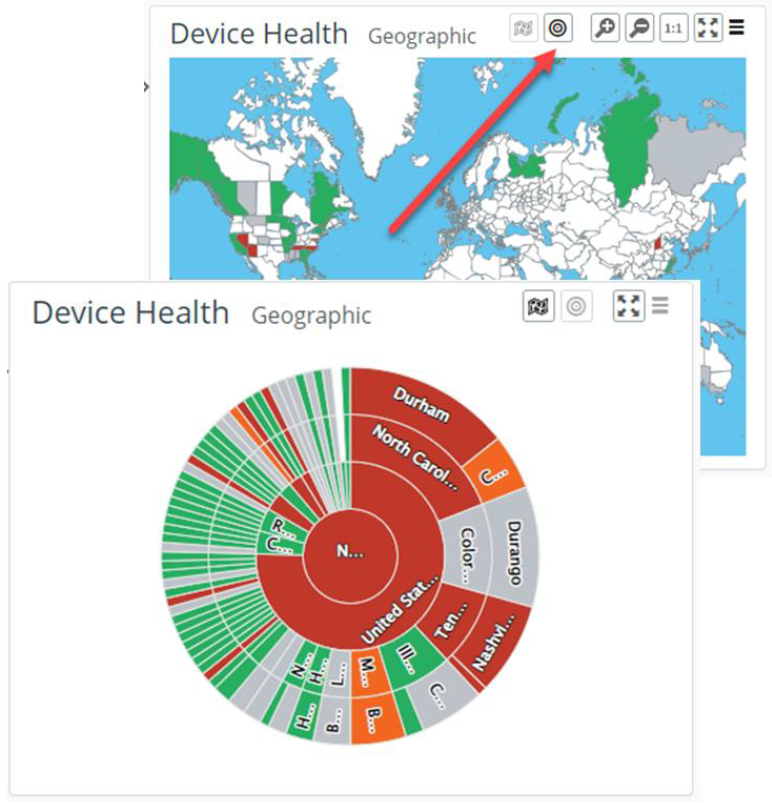
A device’s geographic location data set in the Device Manager is used to aggregate by Country, Region, and City. The size and coloring of the slices in the sunburst is based on the relative number of devices and worst device health, respectively. When you mouse-over a slice you get a summary of the devices in the slice. Clicking on a slice provides the list of devices in the slice for further review.
Alternatively, even without geographic location information, you can use device site membership and site hierarchy to aggregate and display health by site with the separate but related Site Health Sunburst visualization panel.
Device health sunburst