Figure: Admission control report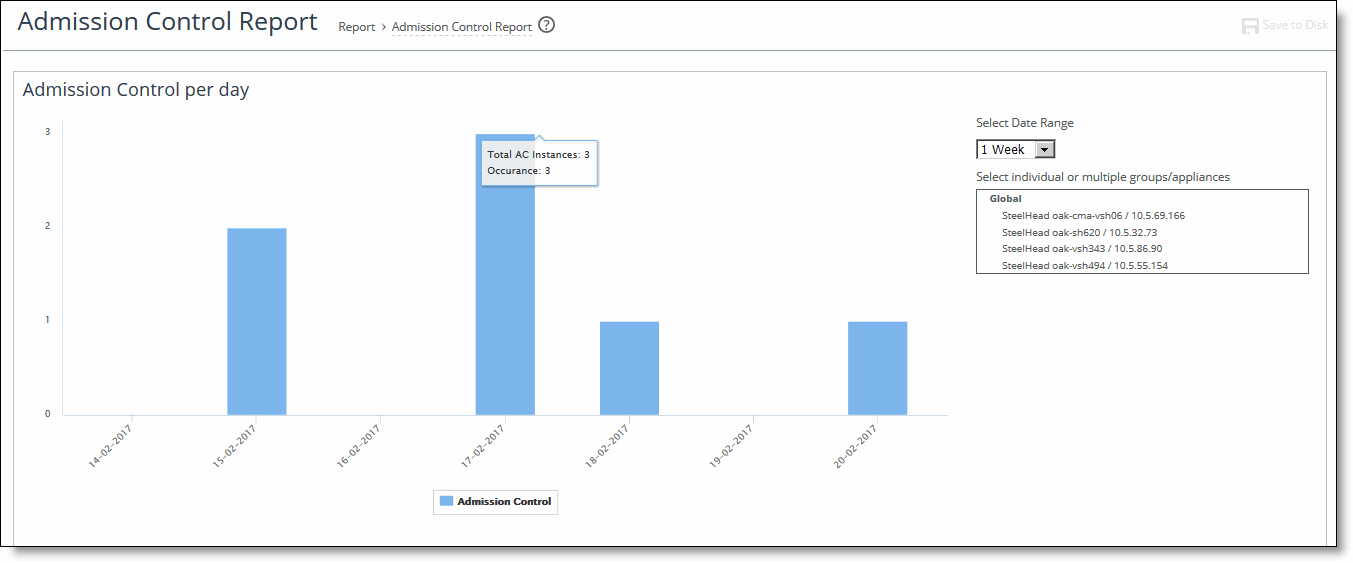
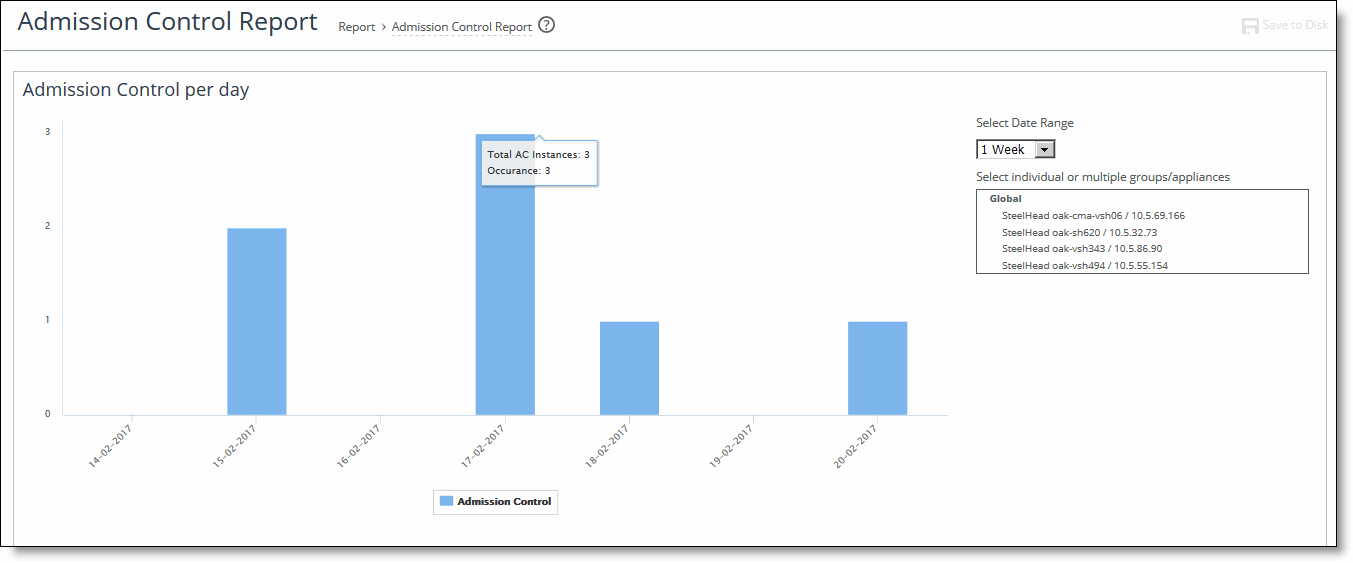
Control | Description |
Connection limit | Indicates the system connection limit has been reached. Additional connections are passed through unoptimized. |
Service | Indicates that the number of connections receiving unoptimized service has exceeded the supported limit. |
CPU | The appliance has entered admission control due to high CPU use. During this event, the appliance continues to optimize existing connections, but new connections are passed through without optimization. The alarm clears automatically when the CPU usage has decreased. |
MAPI | The total number of MAPI optimized connections has exceeded the maximum admission control threshold. for the alarm to clear. |
TCP | The appliance has entered admission control due to high TCP memory use. During this event, the appliance continues to optimize existing connections, but new connections are passed through without optimization. The alarm clears automatically when the TCP memory pressure has decreased. |
Memory | The appliance has entered admission control due to memory consumption. The appliance is optimizing traffic beyond its rated capability and is unable to handle the amount of traffic passing through the WAN link. During this event, the appliance continues to optimize existing connections, but new connections are passed through without optimization. No other action is necessary; the alarm clears automatically when the traffic has decreased. |
Control | Description |
Appliance | Displays the appliance name and IP address. |
Appliance Model | Displays the appliance model. |
Type of event | Displays the total number of events for the appliance according to the type of event (that is, admission control, TCP, memory, CPU, MAPI, connection limit, and service. |
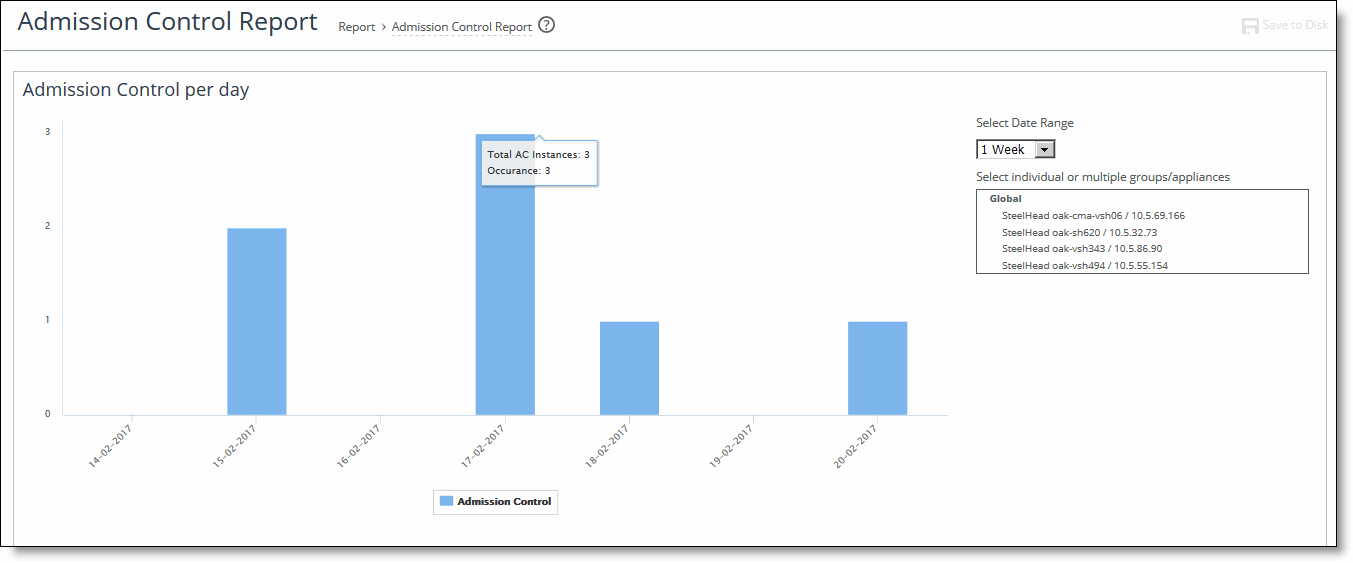
Control | Description |
Export To | Select Email or URL from the drop-down list to export the report data. |
Email Addresses | Specify the email address to which you want to send the report data. Separate the addresses using a comma. |
Email Subject | Type the email subject |
Format | Select the format from the drop-down list: HTML, CSV, or PDF. |
Per Appliance Report | Select to generate graphs per appliance for HTML or PDF reports. For CSV Reports, generates one CSV per appliance. |
Export Now | Select to send the report immediately. |
Schedule Export | Select to schedule date, time, and frequency for a scheduled report: • Date - Specify the date using this format: YYYY/MM/DD • Time - Specify the time using this format: HH:MM:SS • Frequency - Specify the frequency from the drop-down list. |
Export/Revert | Exports the report data; reverts the settings. |