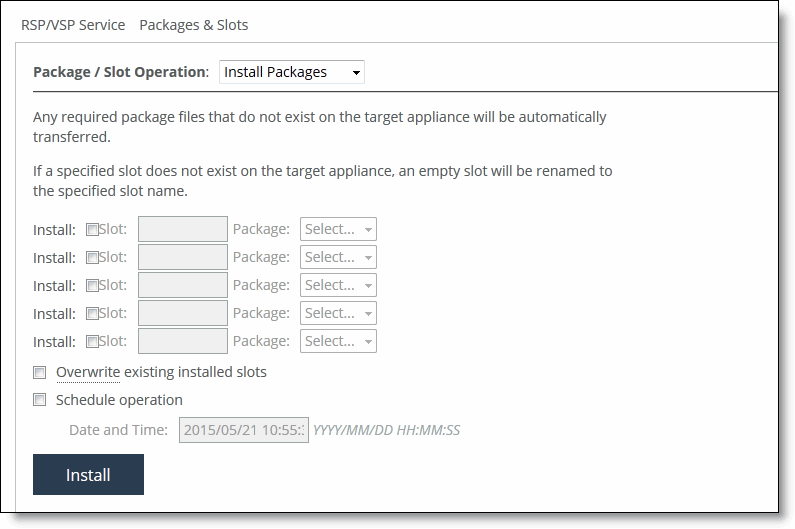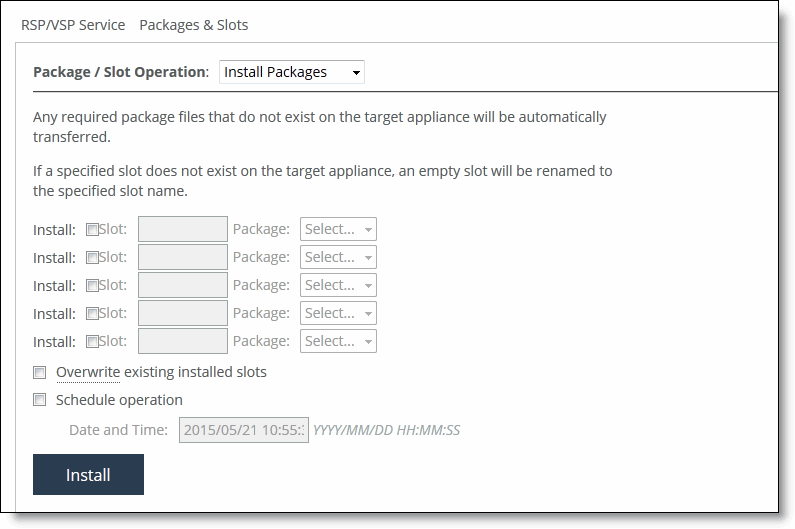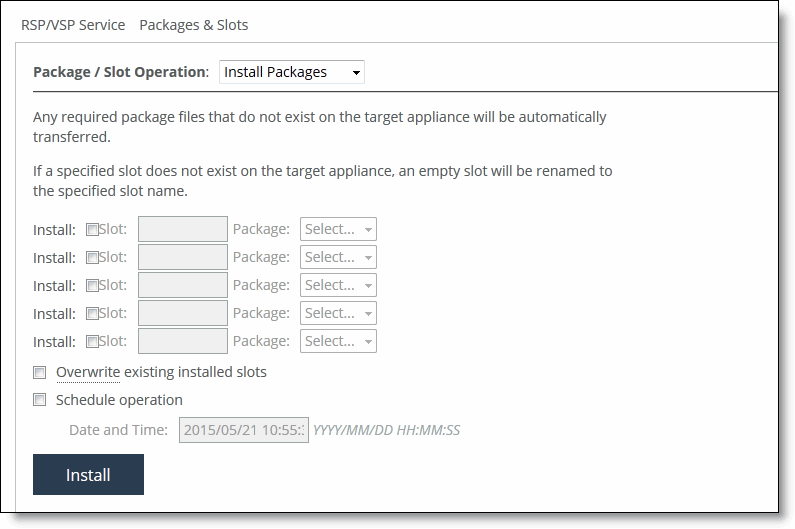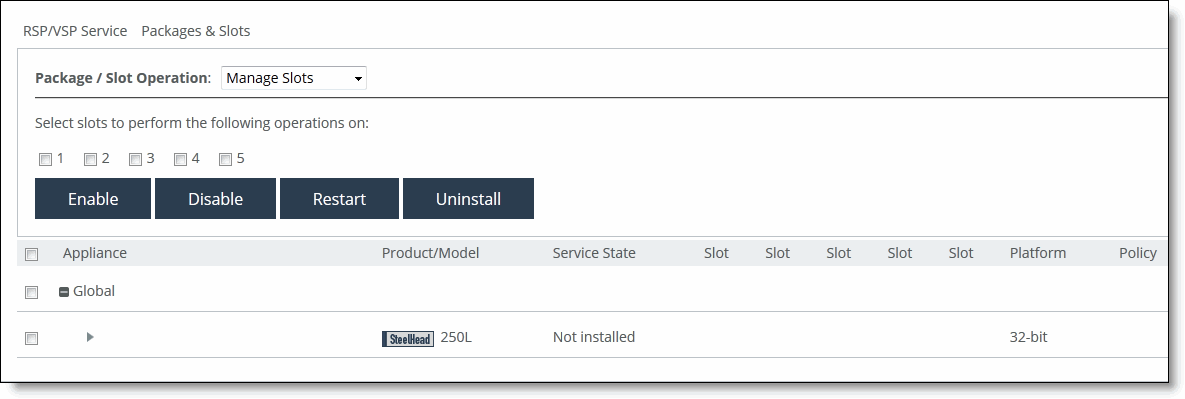Managing virtual appliances
The SCC appliance provides visibility into all of the RSP/VSP virtual machines.
Managing virtualization services
You configure virtual service settings under Manage > Virtualization: Virtual Appliances. This page displays only connected and capable appliances.
Click RSP/VSP Service to expand the page. These configuration options are available:
RSP/VSP Service Operation
Specifies Install RSP Service, Manage RSP Service, (Re)install ESXi, or Restart ESXi from the drop-down list.
32-bit RSP Image
Specifies the image from the drop-down list to transfer selected image and then installs it.
64-bit RSP Image
Specifies the image from the drop-down list to transfer selected image and then installs it.
Schedule operation
Schedules an operation. Select an option.
• Date and Time—Use this format: yyyy/mm/dd hh:mm:ss
Install
Installs the service.
Managing RSP and VSP packages and slots
You manage RSP and VSP packages and slots settings in the Virtual Appliances page. You can:
• Transfer—Enables for the selected packages to be transferred and made available for later installation. Packages are only be transferred if necessary. If a package already exists on the selected appliance, it is skipped.
• Install—Enables any required package files that don’t exist on the target appliance to be automatically transferred. If a specified slot doesn’t exist on the target appliance, an empty slot is renamed to the specific slot name.
• Manage—Enables you to select the slots on which to perform an operation.
Transferring a package
You can transfer a package under Manage > Virtualization: Virtual Appliances. Click Packages & Slots to display the package and slots operations.
Select the package to transfer. Only selected packages are transferred and made available on local appliances for later installation. Packages are transferred only if necessary. If a package already exists on the selected appliance, it is skipped.
These configuration options are available:
Schedule operation
Schedules a future transfer.
• Date and Time—Use this format: yyyy/mm/dd hh:mm:ss
Transfer
Transfers the package at the scheduled time.
Installing packages
You can install a package under Manage > Virtualization: Virtual Appliances. Click Packages & Slots to display the package and slots operations. Select Install Packages to expand the page.
Installing packages
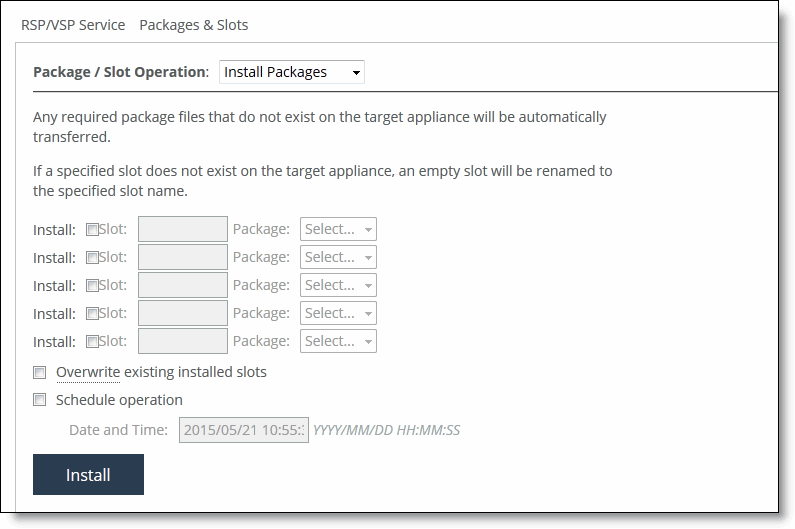
These configuration options are available:
Install specifies these options for each slot and package.
• Slot—Select the slot and specify the slot number.
• Package—Specify the package from the drop-down list. Any required package files that don’t exist on the target appliance will be automatically transferred. If a specified slot doesn’t exist on the target appliance, an empty slot will be renamed to the specified slot name.
Overwrite existing installed slots
Overwrites existing slot with the specified package.
Schedule operation
Schedules a future transfer.
• Date and Time—Use this format: yyyy/mm/dd hh:mm:ss
Install
Installs the package at the scheduled time.
Managing slots
You can manage slots under Manage > Virtualization: Virtual Appliances. Click Packages & Slots to display the package and slots operations page. Select Manage Slots to expand the page.
Managing slots
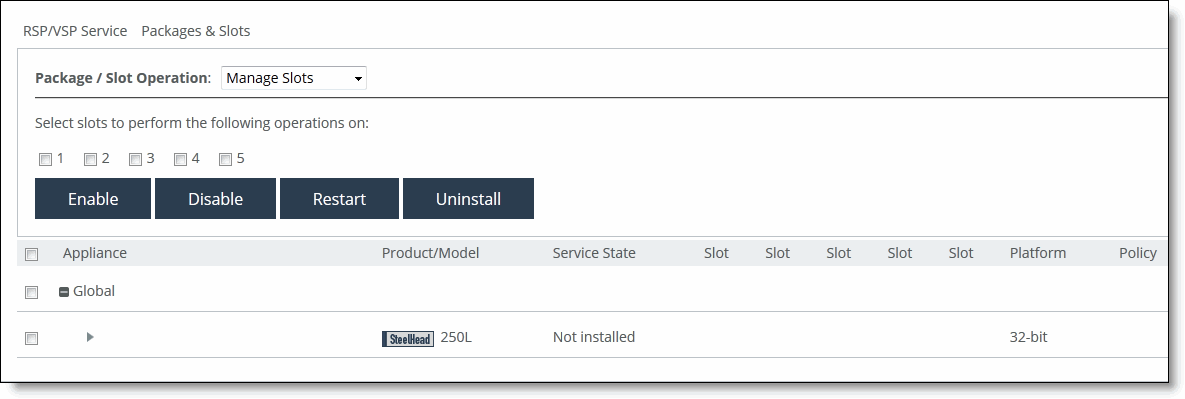
Select the check box next to the appliance name that you want to modify. This configuration option is available:
Select slots to perform the following operations
Allows you to select the slot number and click one of these options: Enable, Disable, Restart, Uninstal.l
Viewing appliance details
Click the > arrow next to the appliance name to view appliance details.
For RSP, click RSP Service Details to view the configuration:
RSP Installed
Displays whether or not RSP is installed.
RSP Free Space
Displays how much RSP free space is available.
RSP Free Memory
Displays how much RSP free memory is available.
RSP Enabled
Displays whether or not RSP is enabled.
Start/Stop
Starts or stops the service.
For VSP, click Service Details to view the configuration:
CPU
Displays how much CPU is used.
Memory
Displays how much free memory is available.
Disk Space
Displays how much disk space is used, free, and total.
ESXi Management IP Address
Displays the ESXi management IP address.
To view slot details, click Slot Details. Click the > arrow to expand the page. These configuration options are available:
Enable Slot
Enables the selected slot.
Disable Slot
Disables the selected slot.
Restart Slot
Restarts the selected slot.
Uninstall Slot
Uninstalls the selected slot.
To create RSP backups, click Backups to expand the page. These configuration options are available:
Appliance Slot
Specifies the appliance slot from the drop-down list.
Compress backup
Compresses the backup file. This option is enabled by default. In most cases, we recommend that you compress backups. However, if you’re transferring—or expect to transfer—a backup over a slow WAN, you might want to leave it uncompressed. The transfers for an uncompressed files backup faster, assuming there is a corresponding RSP on the other side of the transfer.
Backup to Appliance RSP Backup Library
Saves the backup file to the local RSP backup library on the appliance file system.
Backup to Appliance RSP Backup Library
Saves the backup file to the local RSP backup library on the appliance file system.
Backup to Remote URL
Specifies the remote URL to store the RSP backup file using FTP or SCP.
Schedule for Later
Schedules for later. Specify the date that the RSP backup file is created.
• Date and Time—Use this format: yyyy/mm/dd hh:mm:ss
Create
Creates the backup.
+ Import
Imports an appliance using a URL.
Backup Name
Specifies the name of the backup.
URL
Specifies the URL of the backup file.
Import
Imports the RSP backup.
To configure high availability (HA), click High Availability to expand the page. These configuration options are available:
Accept Incoming HA Transfers
Accepts incoming HA transfers.
HA Password
Specifies a password for the incoming HA transfer. This password decrypts slot images that are received from HA peers. Remote hosts must supply this password to initiate HA transfers. Don’t use your SteelHead appliance account password in this field.
Confirm HA Password
Confirms the HA password.
Apply
Applies the changes.
Remote Host
Specifies the remote host from the drop-down list.
Slot
Allows you to select the check box next to the slot name. The system makes a copy of the slot on the remote host you specify
Schedule as Future Transfer Job
Schedules a future transfer.
• Date and Time—Use this format: yyyy/mm/dd hh:mm:ss