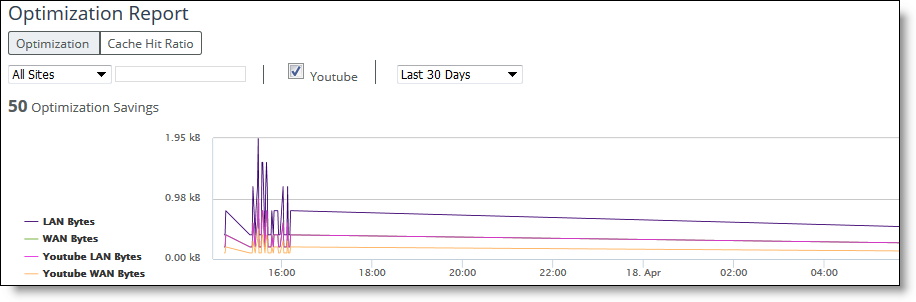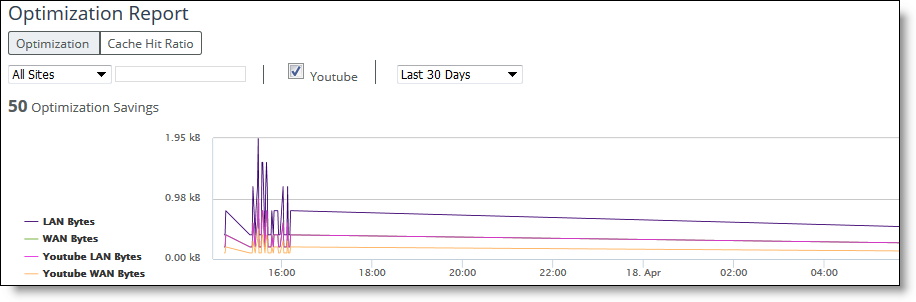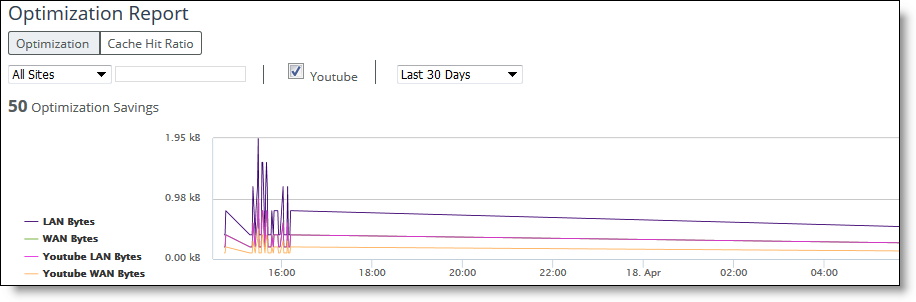Viewing optimized web proxy sites or site types
You view optimized web proxy sites or site types under Reports > Optimization: Web Proxy.
Web Proxy Optimization report
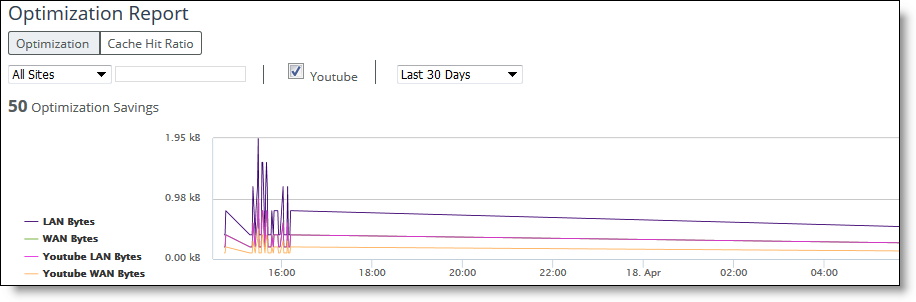
Click Optimization or Cache Hit Ratio to select the type of report. Then select one of these options to filter the report data:
All Sites
Displays data reports of all the sites.
Site
Displays reports of all appliances that belong to a site. Select Site and then enter the name of the site in the text box.
SiteType
Displays reports of all appliances that belong to a site type. Select Site Type and then select the site type from the drop-down list.
Appliances
Displays reports that are specific to that appliance. Select an appliance from the drop-down list.
YouTube
Displays statistics on the YouTube traffic. YouTube caching is handled as a special case given its growing popularity in the enterprise and is enabled by default in SCC.
Time Interval
Indicates the time interval. All reports include statistics for the last 30 days. Select a report time interval of the last 15 minutes, 1 hour, 1 day, 7 days, 15 days, or enter a custom time interval.
For a custom time interval, select the Customize Date... option. You can type the start date and end date using the yyyy/mm/dd format. You can also select the dates from the calendar. The From date cannot be older than the last 30th day. For example, if the To date is May 30th the From date cannot be older than May 1st.
Click Cache Hit Ratio to view the cache-hit report.
Mouse over a specific data point to see the y values at that time stamp.