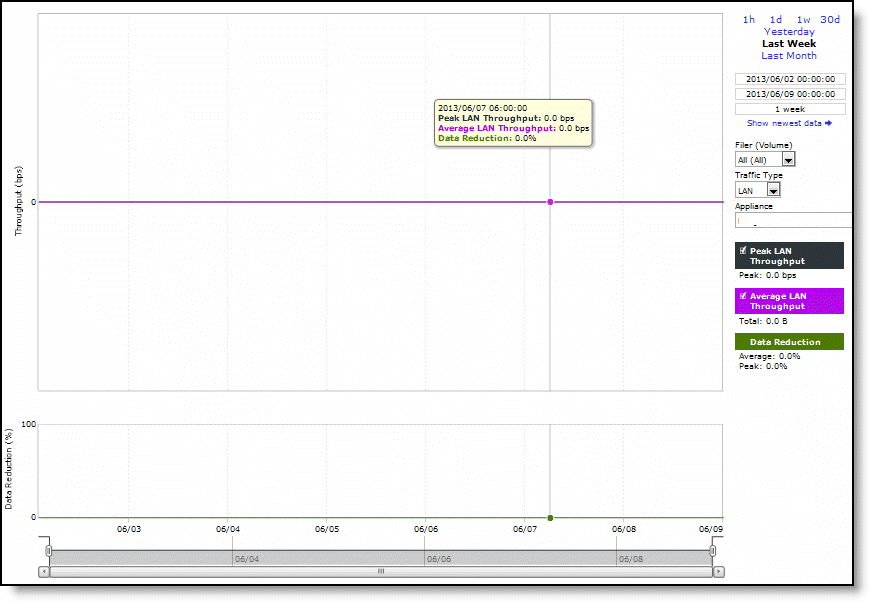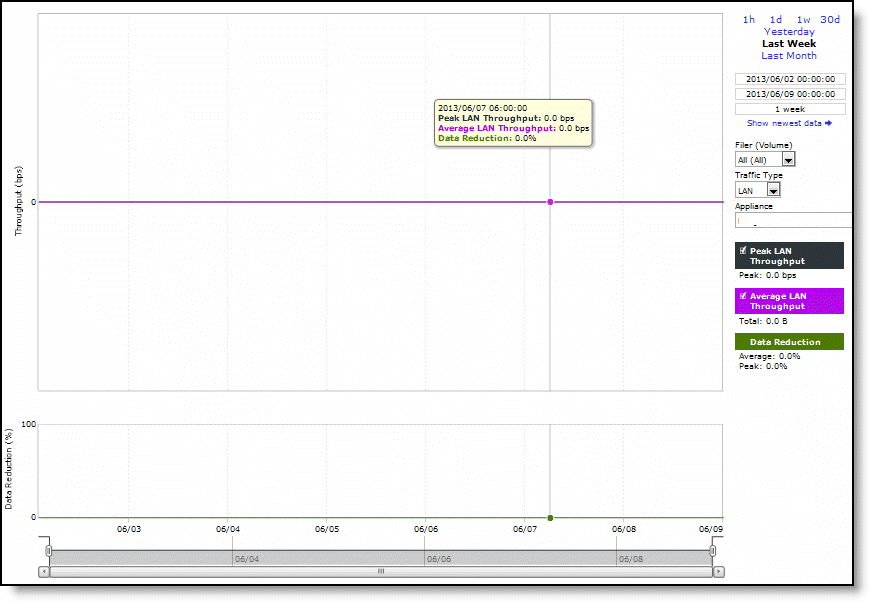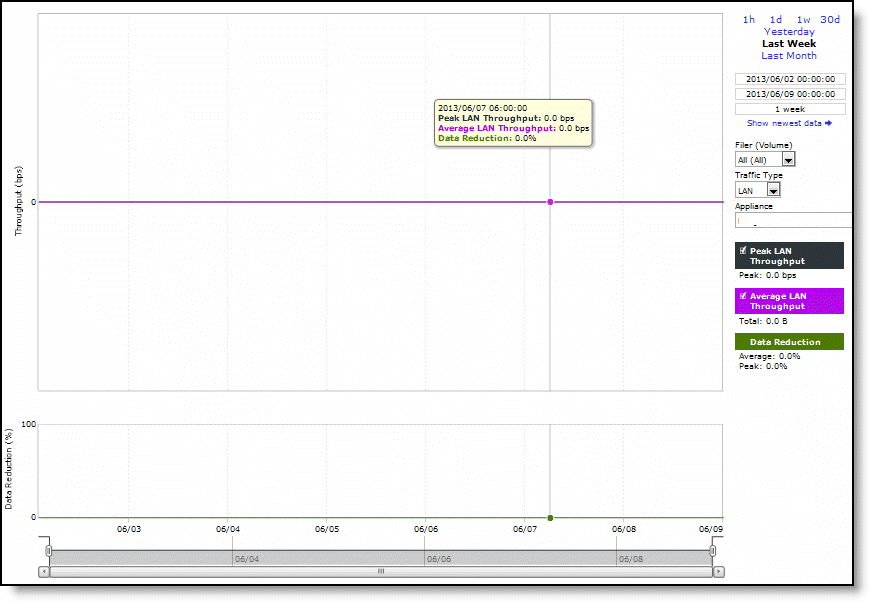Viewing the SnapMirror report
You view the SnapMirror report under Reports > Optimization: SnapMirror.
SnapMirror report
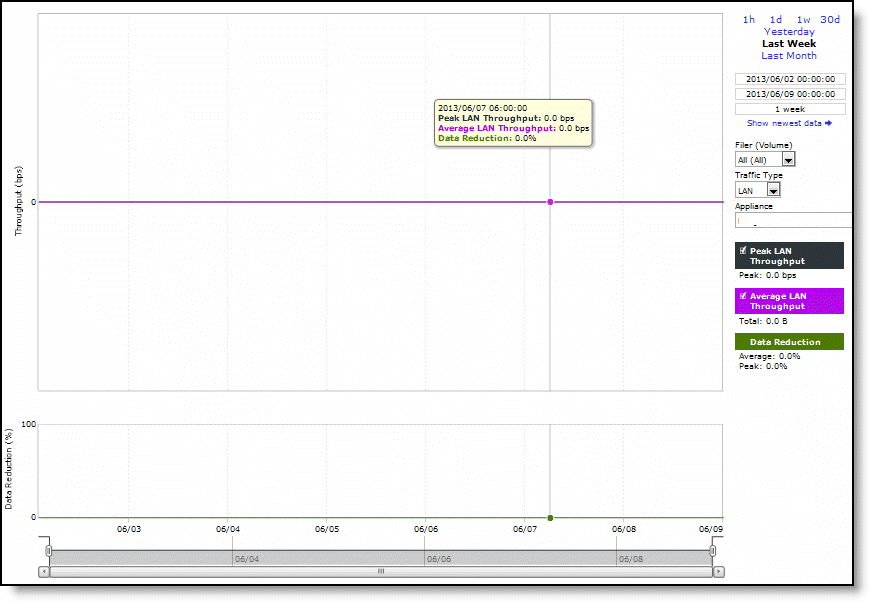
These options are available to customize the report:
Time Interval
Specifies a report time interval of 1 hour (1h), 1 day (1d), 1 week (1w), 30 days (30d), yesterday, last week, or last month. Time intervals that don’t apply to a particular report are dimmed. For a custom time interval, enter the start time and end time using the format yyyy/mm/dd hh:mm:ss
Because the system aggregates data on the hour, request hourly time intervals. For example, setting a time interval to 08:30:00 to 09:30:00 from 2 days ago doesn’t create a data display, whereas setting a time interval to 08:00:00 to 09:00:00 from 2 days ago will display data.
When you request a custom time interval to view data beyond the aggregated granularity, the data isn’t visible because the system is no longer storing the data. For example, these custom time intervals don’t return data because the system automatically aggregates data older than seven days into two-hour data points:
• Setting a one-hour time period that occurred two weeks ago.
• Setting a 75-minute time period that occurred more than one week ago
You can quickly see the newest data and see data points as they’re added to the chart dynamically. To display the newest data, click Show newest data.
Filer (Volume)
Specifies a filer from the drop-down list to view detailed statistics on that filer or select all to view statistics on all filers. You can use data reduction information to fine-tune the optimization settings for that filer. The SteelHead automatically identifies and summarizes information by filer based on the SnapMirror traffic seen by the appliance. Peak lines appear after one hour for filer detail reports.
When viewing all volumes for a single filer, the report stacks the throughput series because the sum (total throughput of all volumes) is meaningful. When there are more volumes than colors, the report reuses the colors, starting again from the beginning of the list.
Traffic Type
Specifies either LAN or WAN to display the amount of data transmitted over the LAN/WAN during the selected time period.
Appliance
Specifies an appliance from the drop-down list.