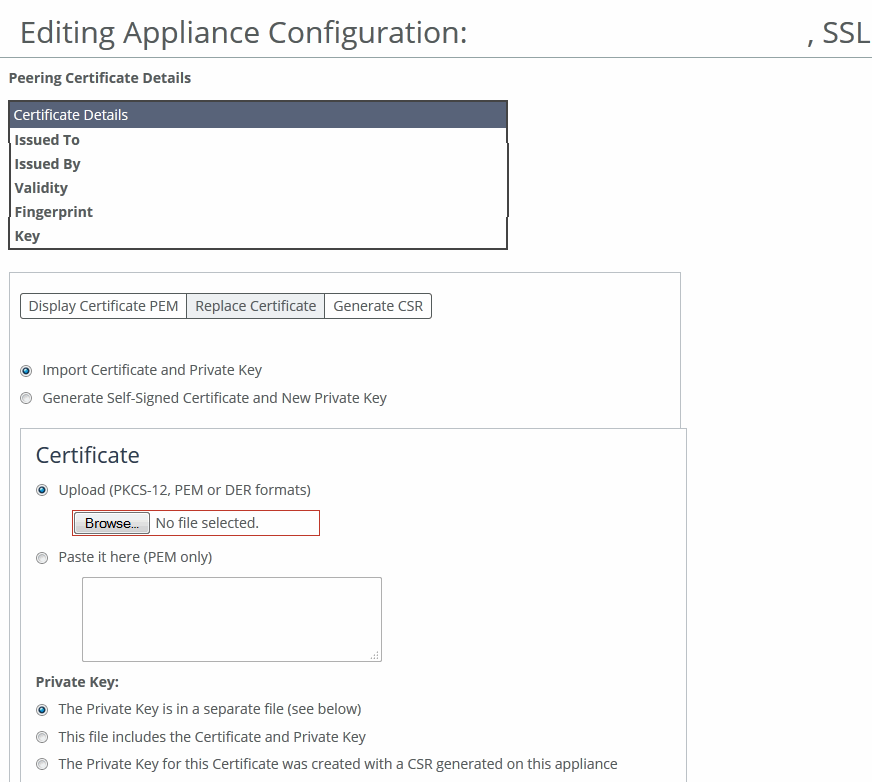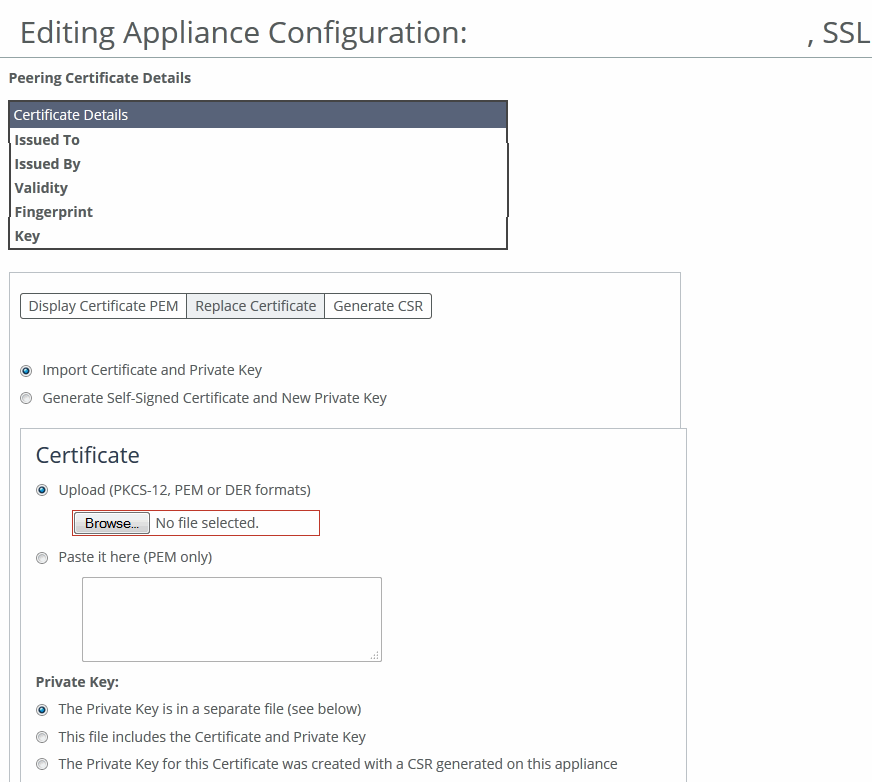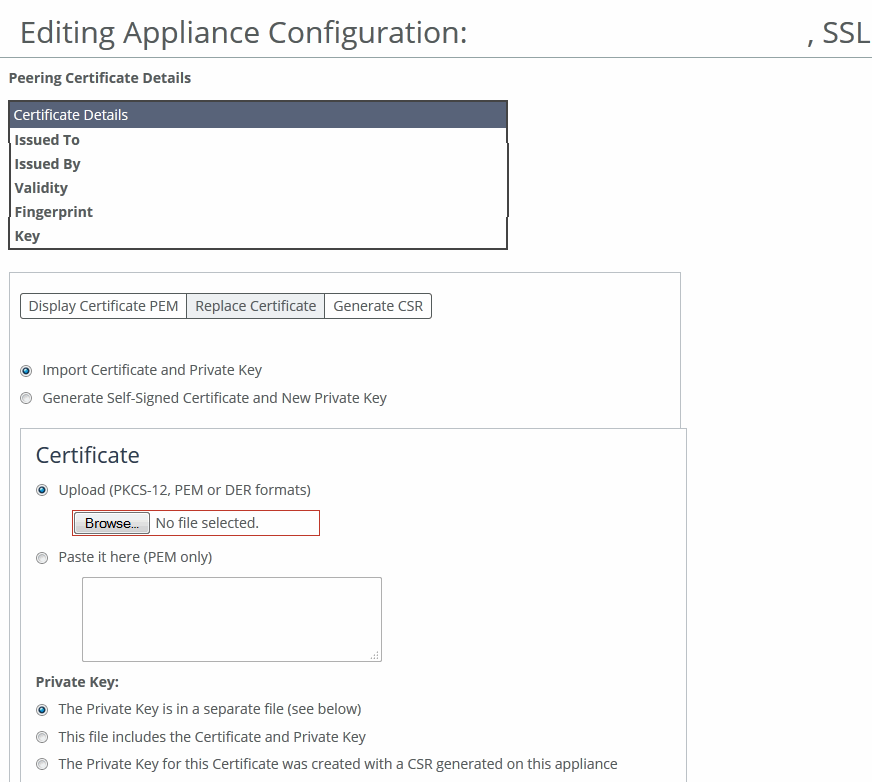Replacing the SSL certificate
You can replace SSL certificates for the selected appliance in the Editing Appliance Configuration: <hostname>, SSL page.
Choose Manage > Topology: Appliances to display the Appliances page. Select the name of the appliance you want to edit to expand the page and display the Appliance tabs, and then select the Appliance Pages tab to display the Appliance Configuration Pages list.
Under Appliance Configuration Pages, click SSL to display the Editing Appliance Configuration: <hostname>, SSL page. Select the Replace Certificate tab to expand the page.
Replacing a certificate
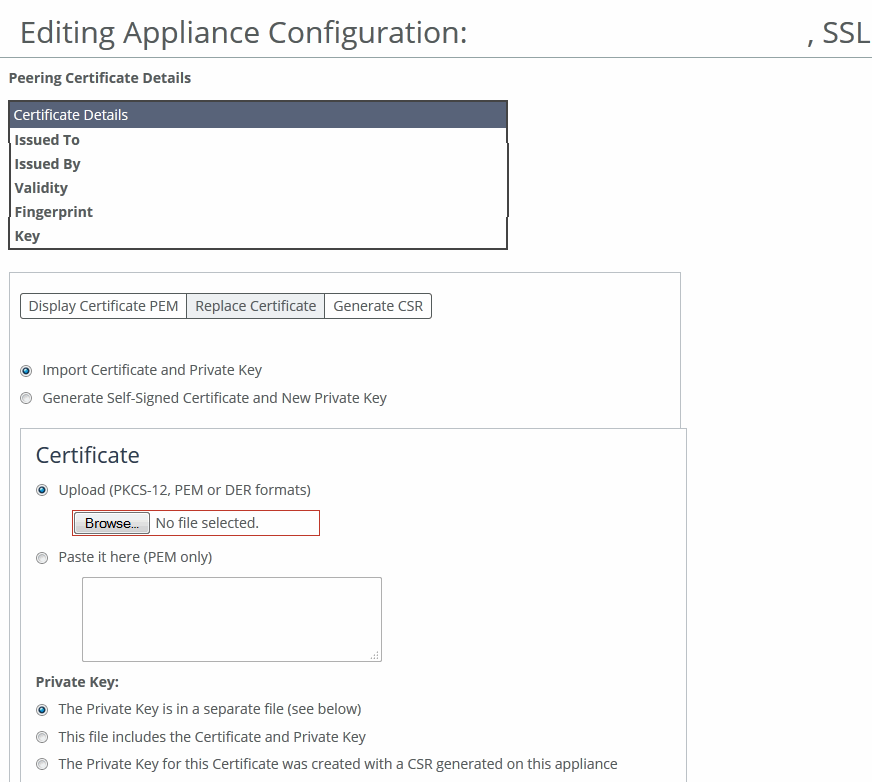
These configuration options are available:
Import Certificate and Private Key
Imports the certificate and key. The page displays controls for browsing to and uploading the certificate and key files. You can also use the text box to copy and paste a PEM file. The private key is required regardless of whether you’re adding or updating the certificate.
Certificate
• Upload—Browse to the local file in PKCS-12, PEM, or DER formats.
• Paste it here (PEM)—Copy and then paste the contents of a PEM file.
Private Key
Specifies the private key origin. The Private Key is in a separate file (see below)—You can either upload it or copy and paste it. This file includes the Certificate and Private Key. The Private Key for this Certificate was created with a CSR generated on this appliance.
Separate Private Key
• Upload (PEM or DER formats)—Browse to the local file in PEM or DER formats.
• Paste it here (PEM only)—Paste the contents of a PEM file.
• Decryption Password—Specify the decryption password, if necessary. Passwords are required for PKCS-12 files, optional for PEM files, and never needed for DER files.
Import Certificate and Key
Imports the certificate and key.
Generate Self-Signed Certificate and New Private Key
Generates a new private key and self-signed public certificate. The page displays controls to identify and generate the new certificate and key.
• Common Name—Specify the common name of a certificate. To facilitate configuration, you can use wildcards in the name: for example, *.example.com. If you have three origin servers using different certificates, such as webmail.example.com, internal.example.com, and marketingweb.example.com, on the server-side SteelHeads, all three server configurations can use the same certificate name *.example.com.
• Organization Name—Specify the organization name (for example, the company).
• Organization Unit Name—Specify the organization unit name (for example, the section or department).
• Locality—Specify the city.
• State (no abbreviations)—Specify the state.
• Country (2-letter code)—Specify the country (2-letter code only).
• Email Address—Specify the email address of the contact person.
• Validity Period (Days)—Specify how many days the certificate is valid.
Private Key Cipher Bits
Specifies the key length from the drop-down list. The default is 1024.
Generate Certificate and Key
Generates the certificate and the key.