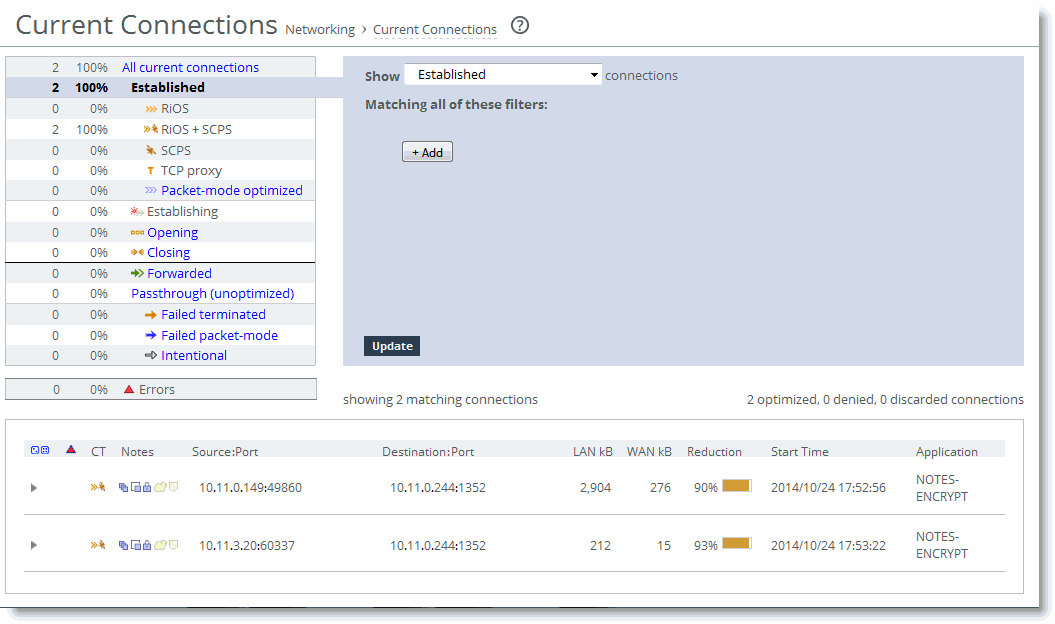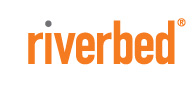For information about configuring Lotus Notes optimization, see the SteelHead Management Console User’s Guide.
Figure 8‑1. Example notes.ini File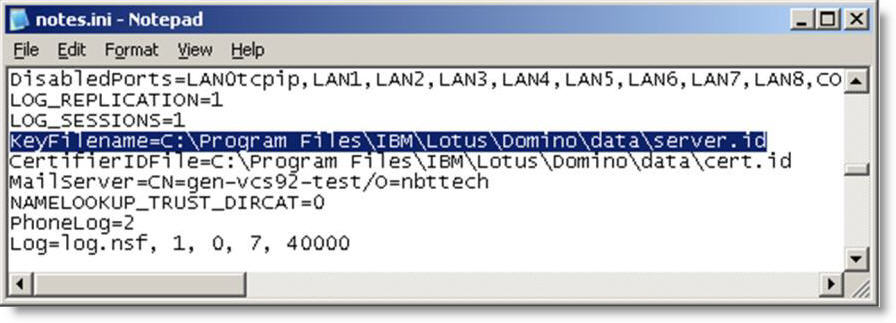
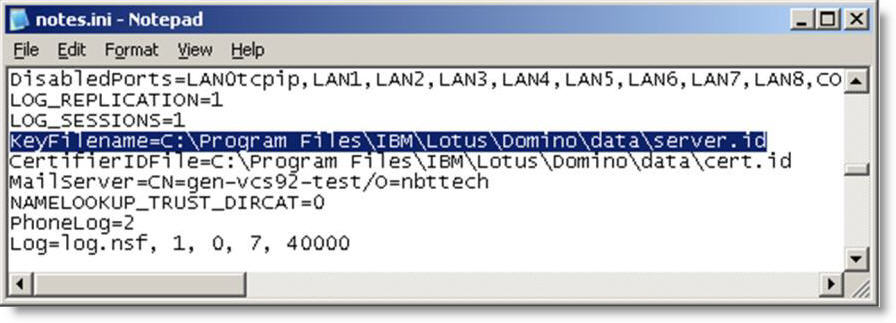
Figure 8‑2. 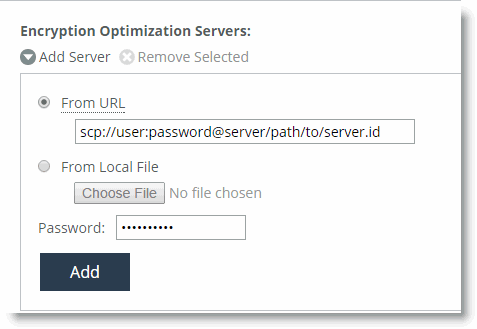 Import the Server ID File
Import the Server ID File
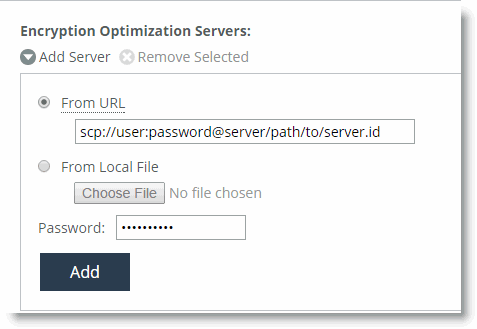 Import the Server ID File
Import the Server ID File
Figure 8‑3. Domino Server Administrator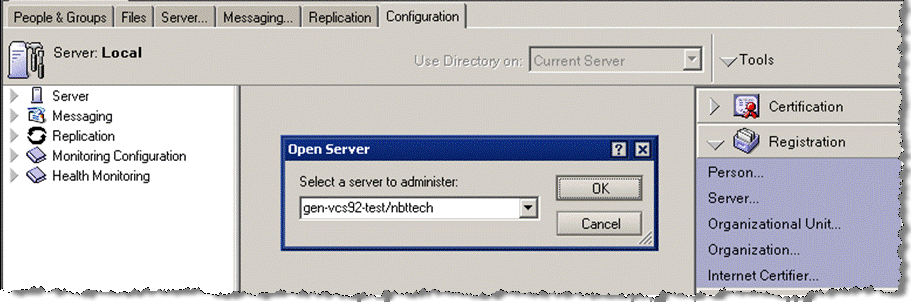
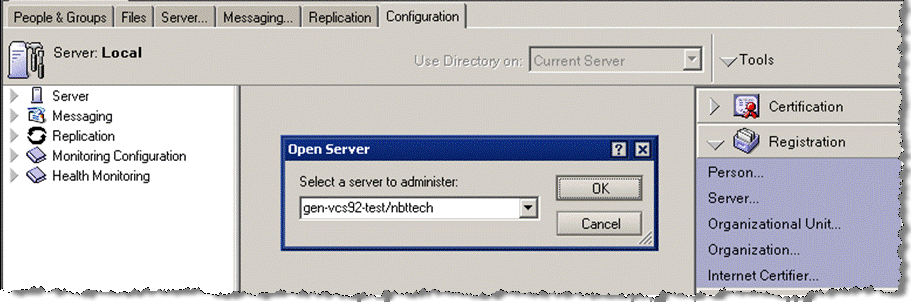
|
3.
|
Figure 8‑4. Setup Ports Page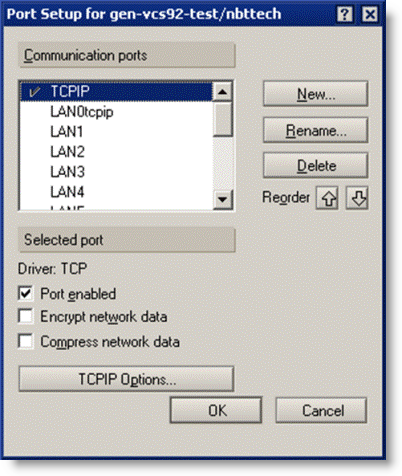
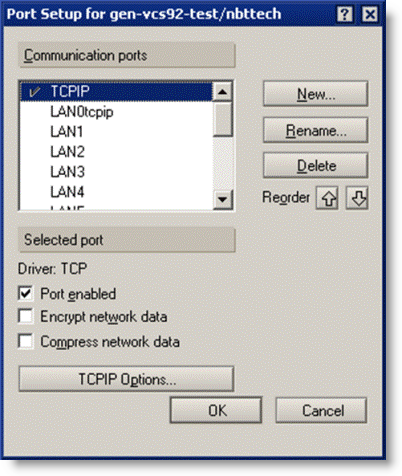
|
4.
|
In the Setup Ports page, click New to create a new port.
|
|
6.
|
Click OK.
|
Figure 8‑5. 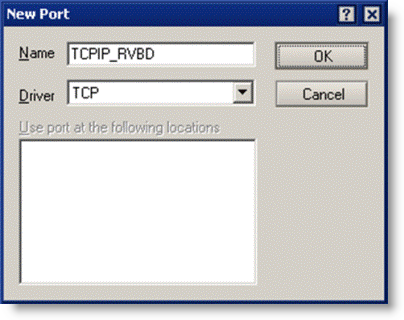 Creating a New Port
Creating a New Port
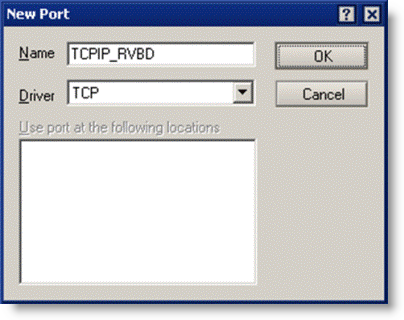 Creating a New Port
Creating a New Port|
8.
|
Click OK.
|
Figure 8‑6. 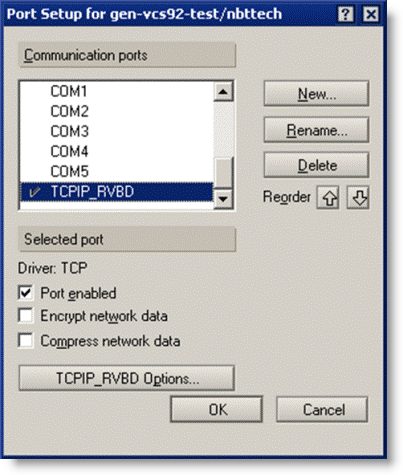 The New Port on the Setup Ports Page
The New Port on the Setup Ports Page
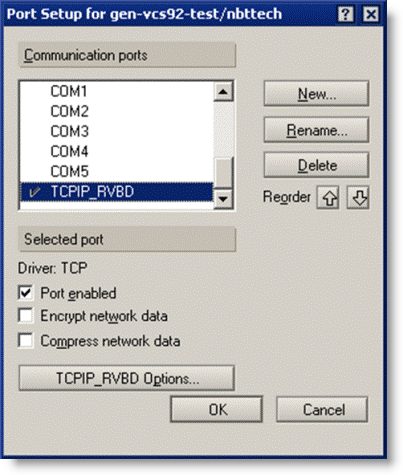 The New Port on the Setup Ports Page
The New Port on the Setup Ports Page
Figure 8‑7. Line Added to the notes.ini File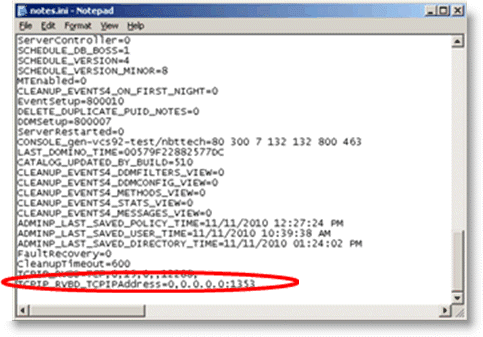
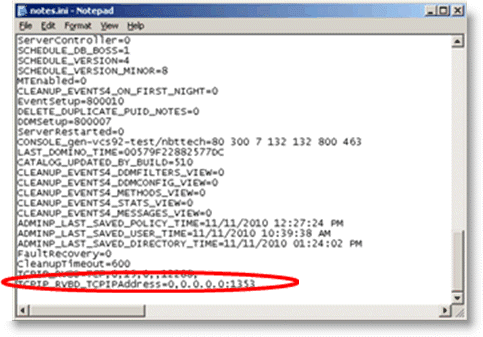
Figure 8‑8. 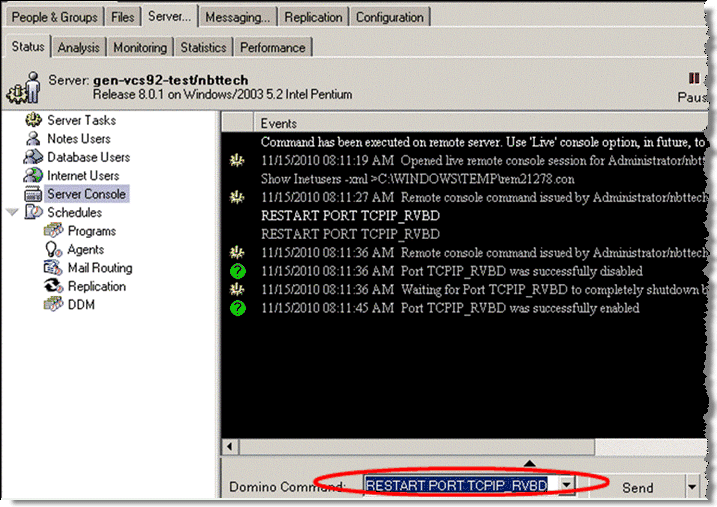 Restart the Port
Restart the Port
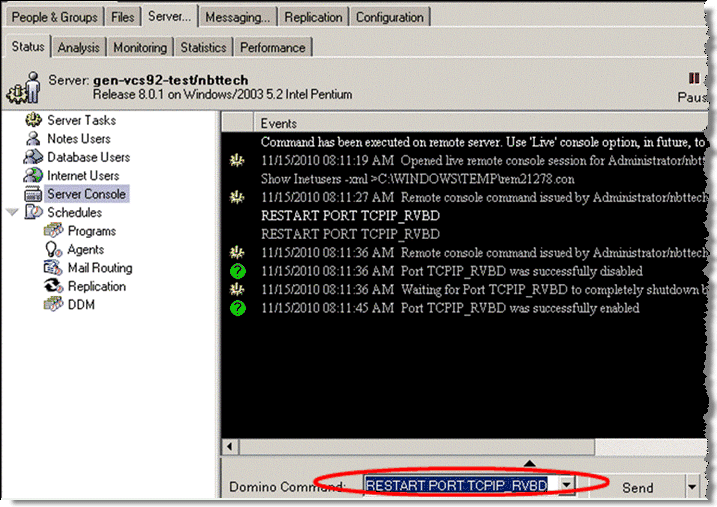 Restart the Port
Restart the Port|
5.
|
Click Apply.
|
Figure 8‑9. Lotus Notes Page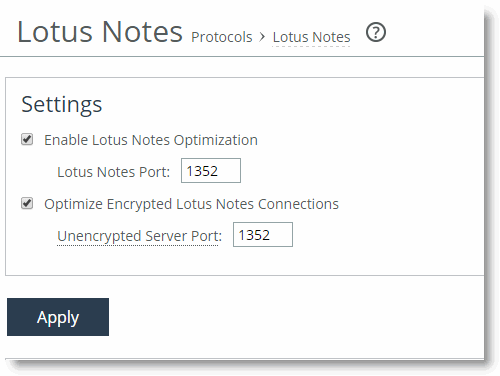
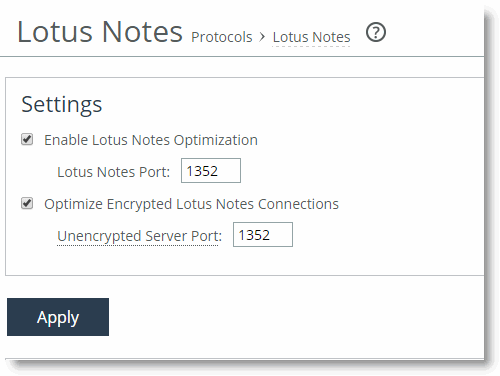
When the Notes client has connected to the Domino server, you see an optimized encrypted Notes connection in the current connections table. An example client-side SteelHead is shown in Figure 8‑10.
Riverbed recommends that you also enable secure peering on the SteelHeads. The optimized encrypted Notes connection between the client-side and the server-side SteelHead is unencrypted. To secure this connection, you can enable secure peering on the SteelHeads. For more details, see Deploying Secure Peering for All Optimized Traffic.
You can view blacklist entries with the CLI command show protocol notes encrypt blacklist. You can clear the entire blacklist or a single entry with the CLI command protocol notes encrypt blacklist remove-ip <ip-address>.