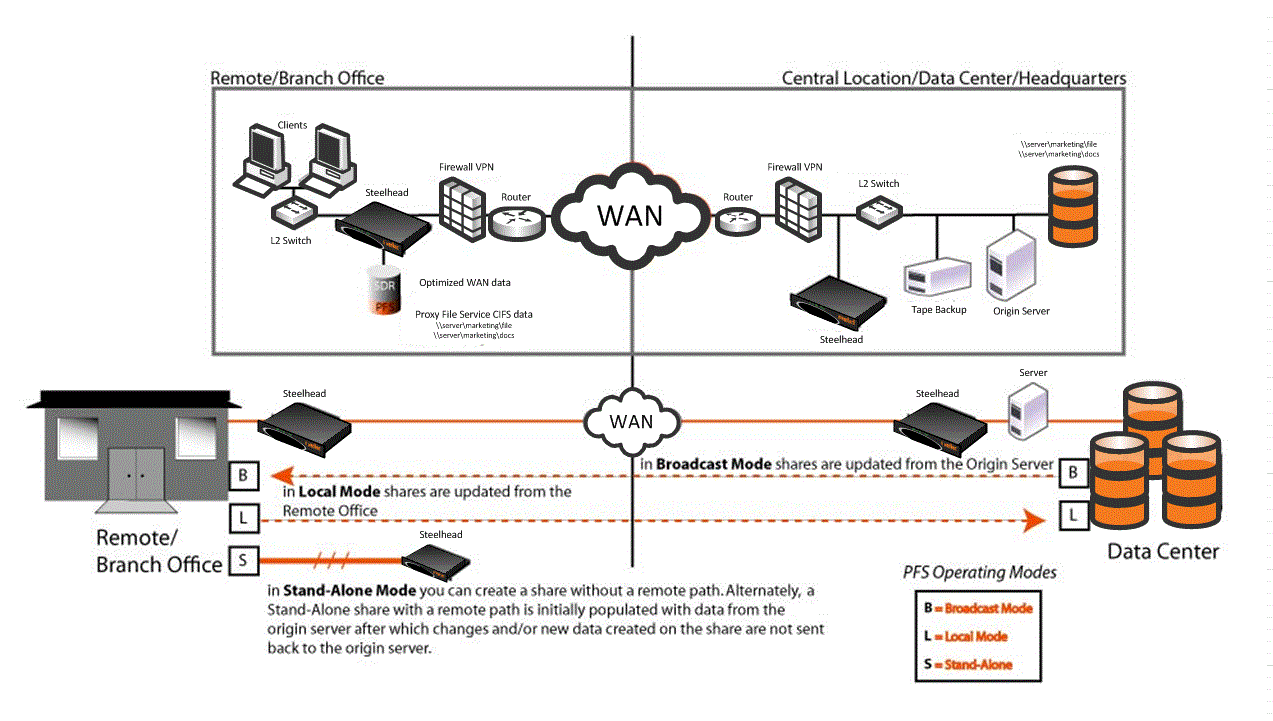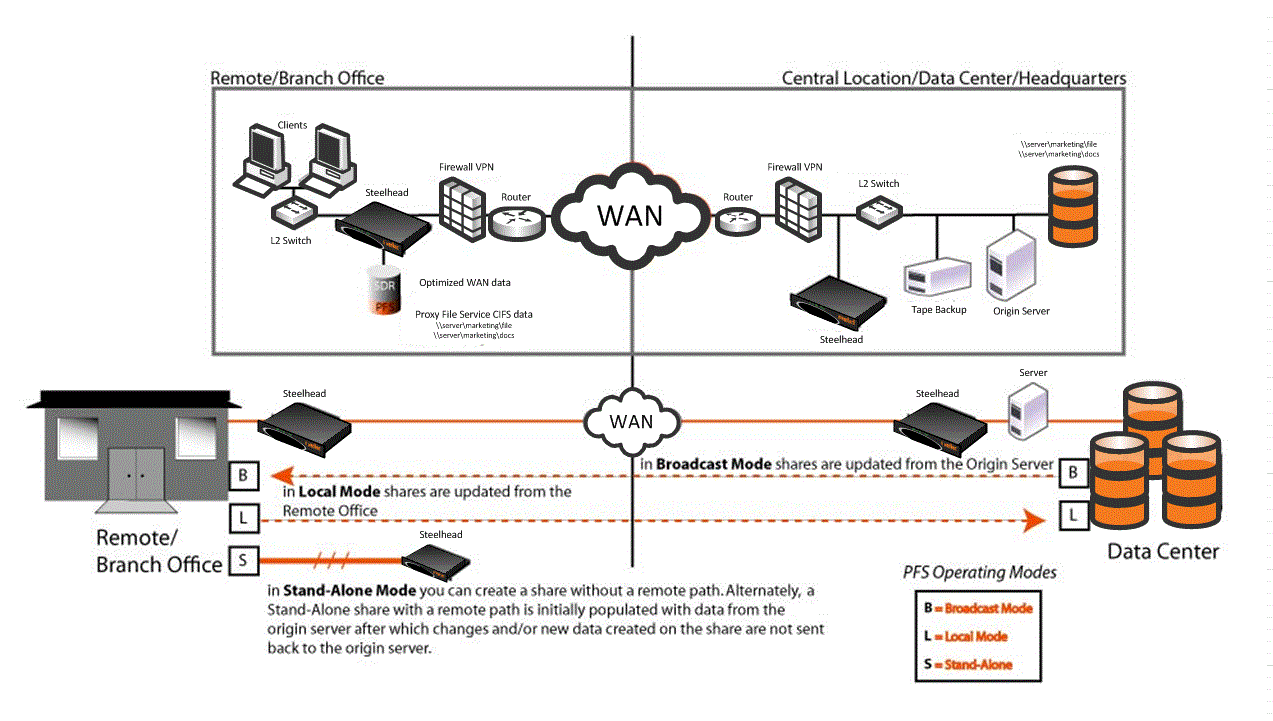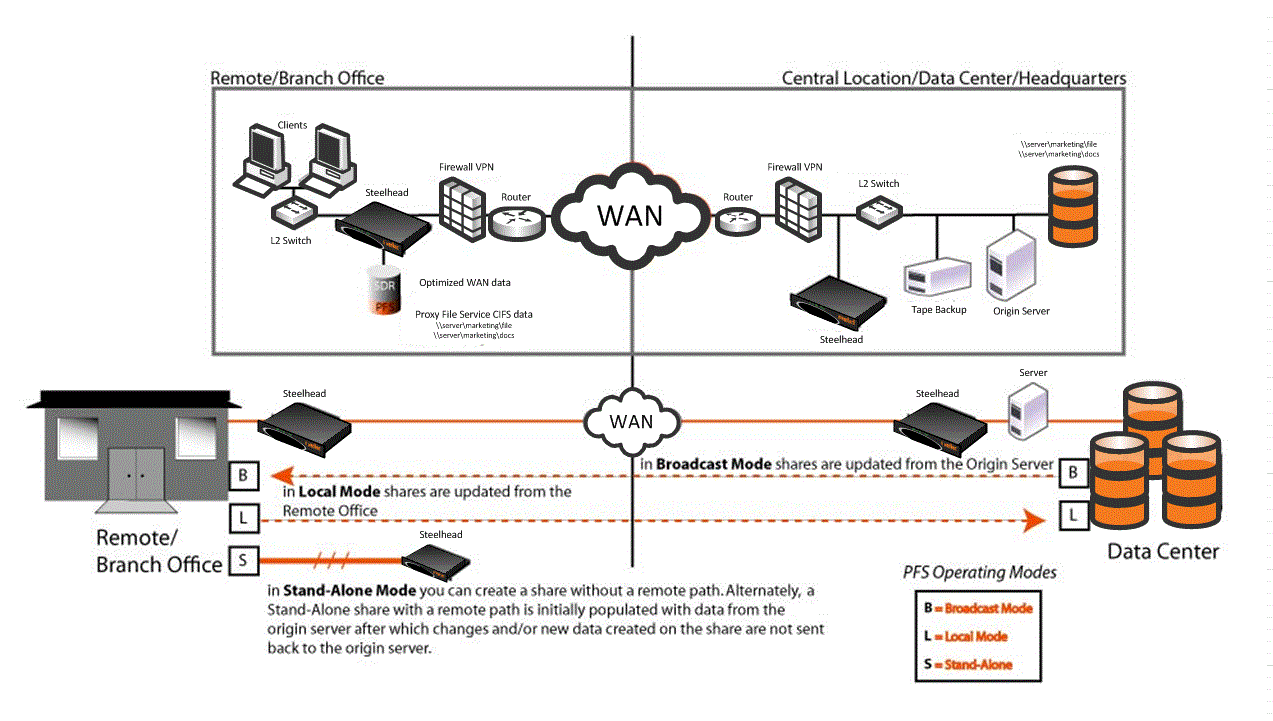PFS Share Operating Modes
PFS provides Windows file service in the SteelHead at a remote site. When you configure PFS, you specify an operating mode for each individual file share on the SteelHead. The proxy file server can export data volumes in Broadcast mode, Local mode, and Stand-Alone mode. After the SteelHead receives the initial copy of the data and ACLs, shares can be made available to local clients. In Broadcast and Local mode only, shares on the SteelHead are periodically synchronized with the origin server at intervals you specify, or manually if you choose. During the synchronization process, the SteelHead optimizes this traffic across the WAN. The following modes are available:
Broadcast mode - Use Broadcast mode for environments seeking to broadcast a set of read‑only files to many users at different sites. Broadcast mode quickly transmits a read-only copy of the files from the origin server to your remote offices.The PFS share on the SteelHead contains read-only copies of files on the origin server. The PFS share is synchronized from the origin server according to parameters you specify when you configure it. Incremental synchronization tries to fetch modified data from origin server, but some changes might not be propagated. Performing full synchronization always synchronizes all data.
Local mode - Use Local mode for environments that must efficiently and transparently copy data created at a remote site to a central data center, perhaps where tape archival resources are available to back up the data. Local mode enables read-write access at remote offices to update files on the origin file server.After the PFS share on the SteelHead receives the initial copy from the origin server, the PFS share copy of the data becomes the master copy. New data generated by clients is synchronized from the SteelHead copy to the origin server based on parameters you specify when you configure the share. The folder on the origin server essentially becomes a backup folder of the share on the SteelHead. If you use Local mode, users must not directly write to the corresponding folder on the origin server.
In Local mode, the SteelHead copy of the data is the master copy; do not make changes to the shared files from the origin server while in Local mode. Changes are propagated from the remote office hosting the share to the origin server.
Riverbed recommends that you do not use Windows file shortcuts if you use PFS. For detailed information, contact Riverbed Support site at
https://support.riverbed.com.
The PFS share on the SteelHead is a one-time, working copy of data copied from the origin server. You can specify a remote path to a directory on the origin server, creating a copy at the branch office. Users at the branch office can read from or write to stand-alone shares but there is no synchronization back to the origin server because a stand-alone share is an initial and one-time only synchronization.
Figure 20‑1. PFS Deployment
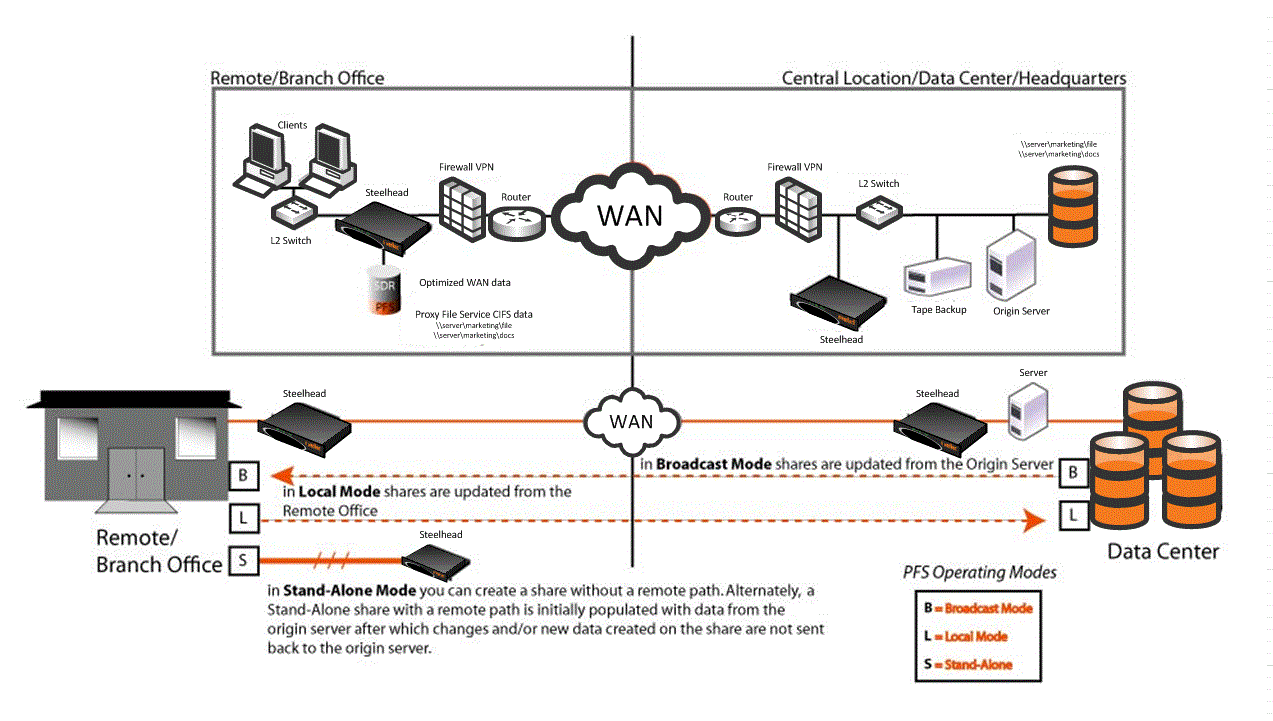
If you set up a PFS share on a NetApp filer, the filer allows all users access regardless of the permissions set on the NetApp share. For example, if you set No Access for a user for a share, the NetApp filer does not translate it into the appropriate ACL (Access Control List) entry on the folder. When a PFS share is created from this origin share, the user is allowed access to the share because there is not a deny entry present in the ACL.