Figure 12‑3. Email page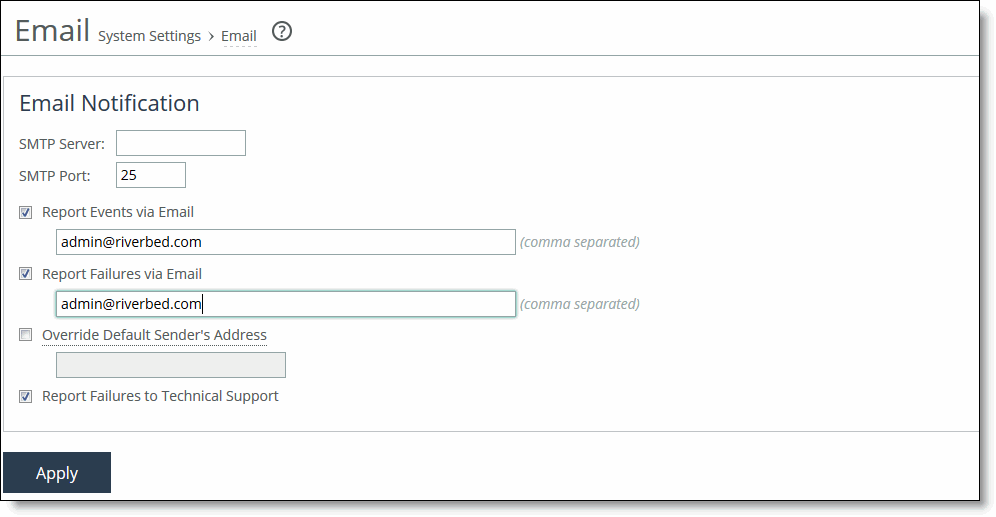
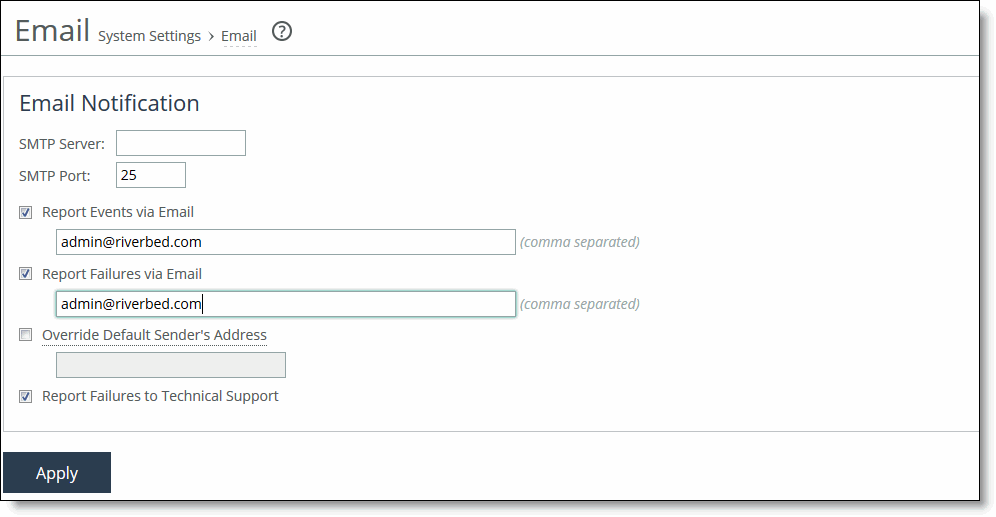
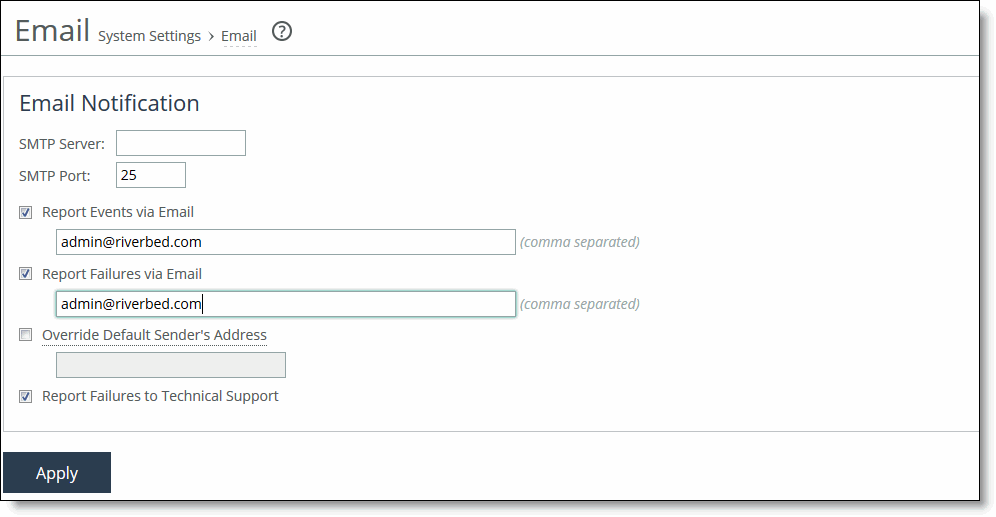
Control | Description |
SMTP Server | Specify the SMTP server. You must have external DNS and external access for SMTP traffic for this feature to function. Make sure you provide a valid SMTP server to ensure that the users you specify receive email notifications for events and failures. |
SMTP Port | Specify the port number for the SMTP server. Typically you don’t need to change the default port 25. |
Report Events via Email | Select this option to report alarm events through email. Specify a list of email addresses to receive the notification messages. Separate addresses by spaces, semicolons, commas, or vertical bars. These alarms are events: • Admission control • CPU utilization (rising threshold, reset threshold) • Temperature (rising threshold, reset threshold) • Data store wrap frequency • Domain authentication alert • Network interface duplex errors • Network interface link errors • Fan error • Flash error • Hardware error • IPMI • Licensing • Memory error • Neighbor incompatibility • Network bypass • NFS V2/V4 alarm • Non-SSL servers detected on upgrade • Optimization service (general service status, optimization service) • Extended memory paging activity • Secure vault • System disk full • Software version mismatch • Storage profile switch failed • TCP Stop Trigger scan has started • Asymmetric routes • Expiring SSL certificates • SSL peering certificate SCEP automatic re-enrollment • Connection forwarding (ACK timeout, failure, lost EOS, lost ERR, keepalive timeout, latency exceeded, read info timeout) • Prepopulation or Proxy File Service |
Report Failures via Email | Select this option to report alarm failures through email. Specify a list of email addresses to receive the notification messages. Separate addresses by spaces, semicolons, commas, or vertical bars. These alarms are failures: • Data store corruption • System details report • Domain join error • RAID • Optimization service - unexpected halt • Critical temperature • Disk error • SSD wear warning |
Override Default Sender’s Address | Select this option to configure the SMTP protocol for outgoing server messages for errors or events. Specify a list of email addresses to receive the notification messages. Separate addresses by commas. You can also configure the outgoing email address sent to the client recipients. The default outgoing address is do-not-reply@hostname.domain. If you don’t specify a domain the default outgoing email is do-not-reply@hostname. You can configure the host and domain settings in the Networking > Networking: Host Settings page. |
Report Failures to Technical Support | Select this option to report serious failures such as system crashes to Riverbed Support. We recommend that you activate this feature so that problems are promptly corrected. This option doesn’t automatically report a disk drive failure. In the event of a disk drive failure, please contact Riverbed Support at support@riverbed.com. |