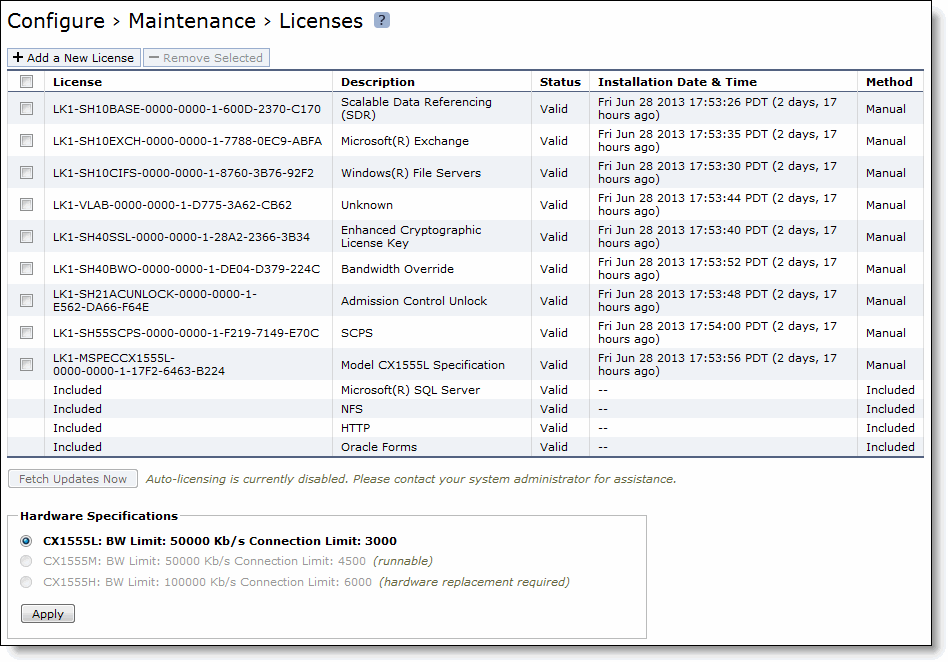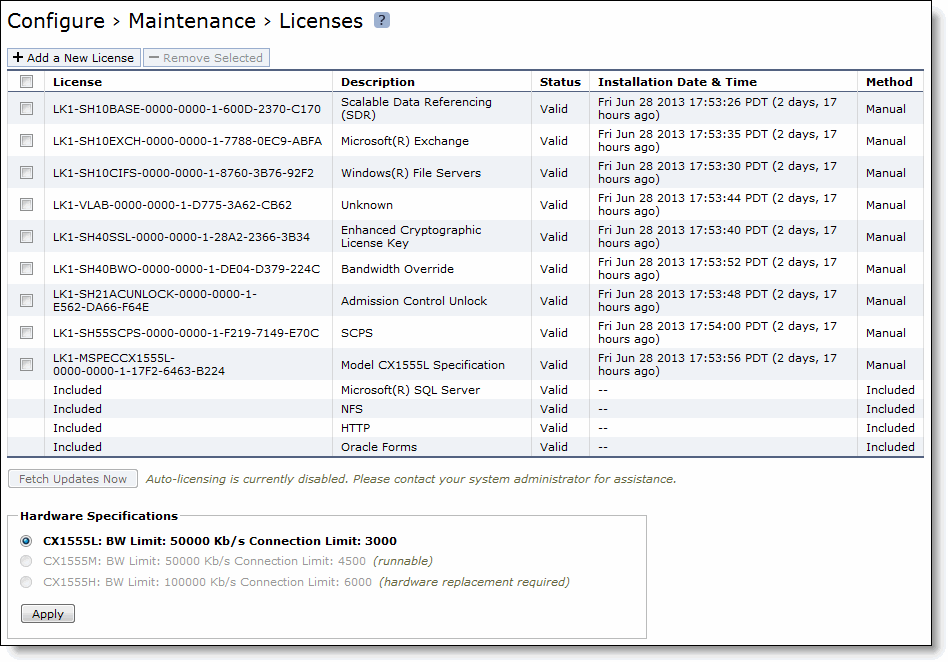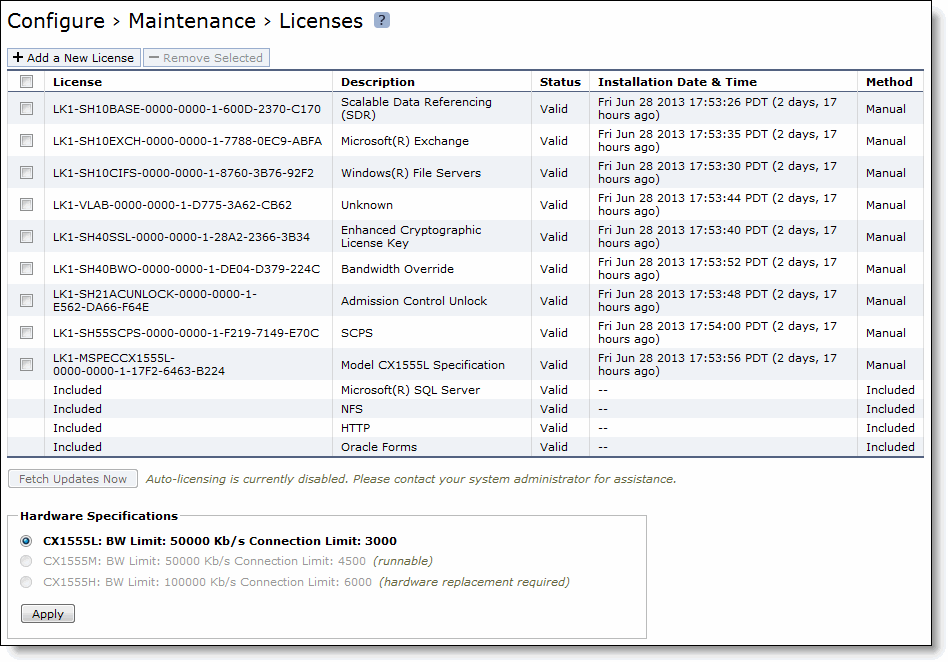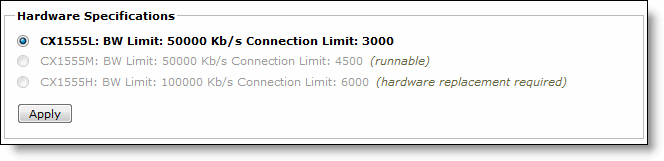Installing Licenses and Activating Specifications
The following sections describe how to install model upgrade licenses and activate model specifications using the CLI or the Management Console.
After you install a model upgrade license, you must stop the SteelHead service to activate the model specification.
Model Upgrades Using the CLI
This section describes how to install a model upgrade license and activate a specification using the CLI.
To install a model upgrade license from the CLI
1. Connect to the Riverbed CLI.
For detailed information about using the CLI, see the Riverbed Command-Line Interface Reference Manual.
2. Enter enable mode; at the system prompt, enter the enable command:
amnesiac > enable
3. Enter configuration mode; at the system prompt, enter the configure terminal command:
amnesiac # configure terminal
amnesiac (config) #
4. View current and available model specifications; enter the show hardware spec command:
amnesiac (config) # show hardware spec
Spec Description
- ------ ----------------------------------------------------------------------
* EX760L BW Limit: 10000 Kb/s Connection Limit: 900
EX760M BW Limit: 10000 Kb/s Connection Limit: 1500
(activation requires license)
EX760H BW Limit: 20000 Kb/s Connection Limit: 2300
(activation requires license)
* = active
5. Install the model upgrade license; enter the license install <license-key> command:
amnesiac (config) # license install LIC-EXAMPLE-EX760H-0000-0000-0-000X-0XX0
Important: Riverbed recommends you write the license to memory after it has been installed.
6. Write the model upgrade license to memory; enter the write memory command:
amnesiac (config) # write memory
7. View licenses installed on the appliance; enter the show licenses command:
amnesiac (config) # show licenses
LIC-EXAMPLE-EX760H-0000-0000-0-000X-0XX0
Index: 6
Feature: MSPECEX760H
Valid: yes
Active: yes
8. View the available model upgrade specification; enter the show hardware spec command:
amnesiac (config) # show hardware spec
Spec Description
- ------ ----------------------------------------------------------------------
EX760L BW Limit: 10000 Kb/s Connection Limit: 900
(activation requires license)
EX760M BW Limit: 10000 Kb/s Connection Limit: 1500
(activation requires license)
* EX760H BW Limit: 20000 Kb/s Connection Limit: 2300
* = active
9. Stop the optimization service; enter the no service enable command:
amnesiac (config) # no service enable
Terminating optimization service.......
Note: You must stop the optimization service prior to model upgrade activation.
10. Activate the model specification; enter the hardware spec activate <model-umber> command:
amnesiac (config) # hardware spec activate EX760H
Appliance upgrade to EX760H successful
Note: Upgrades that require additional hardware automatically shut down the appliance after you activate the model upgrade specification. Install the new hardware and power on the system. The system reformats the drives and completes the upgrade.
11. Restart the optimization service for model upgrades that do not require a reboot, enter the restart command:
amnesiac (config) # restart
Terminating optimization service......
Relaunching optimization service.
Note: After upgrading a model, you need to reapply admission control overrides relative to the default admission control values of the new model.
Model Upgrades Using the Management Console
This section describes how to install a model upgrade license and activate the specification using the SteelHead Management Console. For more information about using the Management Console, see the SteelHead Management Console User’s Guide.
To install a model upgrade license using the Management Console
1. Choose Configure > Maintenance > Licenses to display the Licenses page.
Figure: Licenses Page in the Management Console
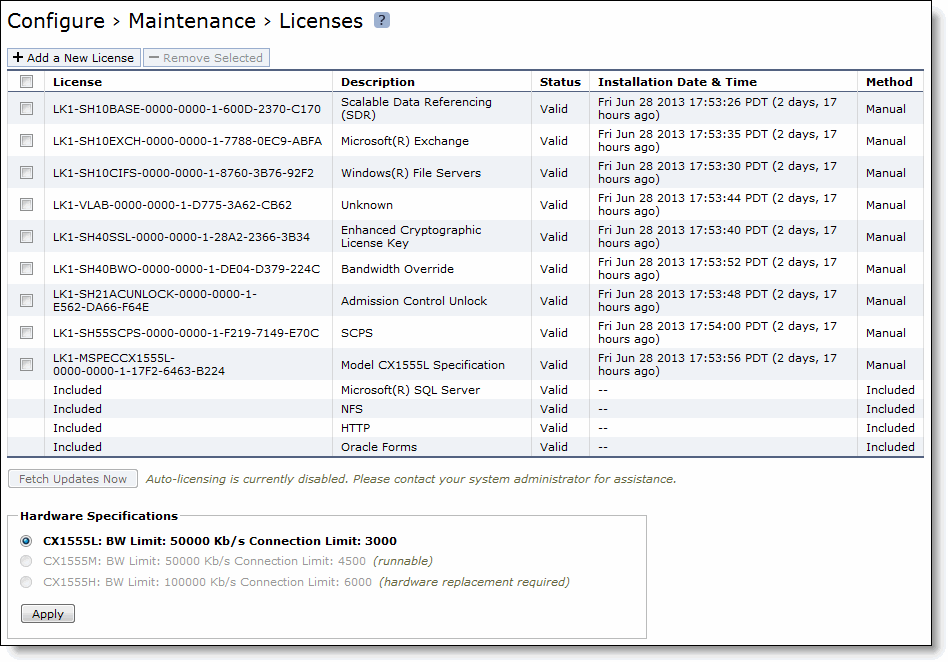
2. Click Add a New License to display the text box to add a new license.
3. Copy and paste the license key into the text box.
4. Click Add to add the license.
5. Click Save to save your settings permanently.
To activate a model upgrade specification using the Management Console
1. Choose Configure > Maintenance > Services to display the Services page.
2. Under Optimization Service click Stop to stop the SteelHead service.
3. Choose Configure > Maintenance > Licenses to display the Licenses page.
The hardware model specifications appear at the bottom of the page. The current specification appears in bold.
Figure: Hardware Model Specifications Appear in the Licenses Page of the Management Console
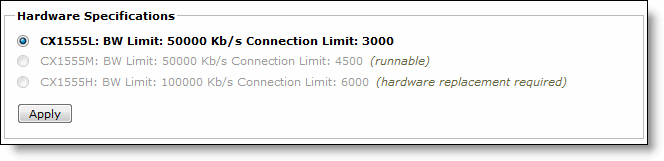
4. Select the model specification you want to activate.
If a model specification requires an appliance reboot after activation, the message activation reboots appliance appears.
5. Click Apply.
Note: Upgrades that require additional hardware automatically shut down the appliance after you activate the model upgrade specification. Install the new hardware and power on the system. The system reformats the drives and completes the upgrade.
6. If your model upgrade does not require the installation of additional hardware, click the Restart icon to restart the optimization service.
When the upgrade is complete, the appliance is transformed into the new model. The model number appears on the appliance banner in the upper-right corner of the screen. The appliance retains its original serial number.
Note: After upgrading a model, you need to reapply admission control overrides relative to the default admission control values of the new model.