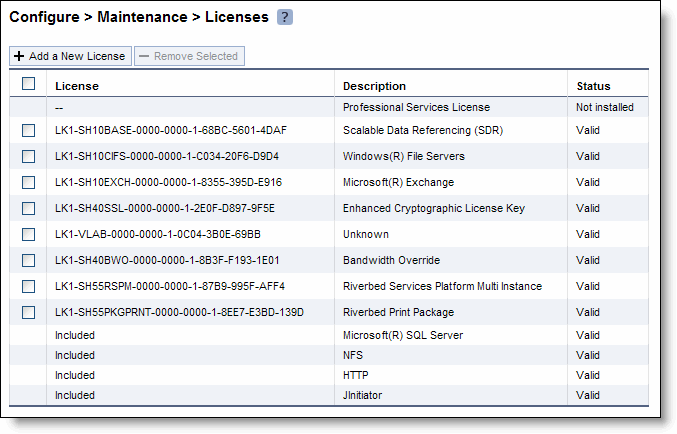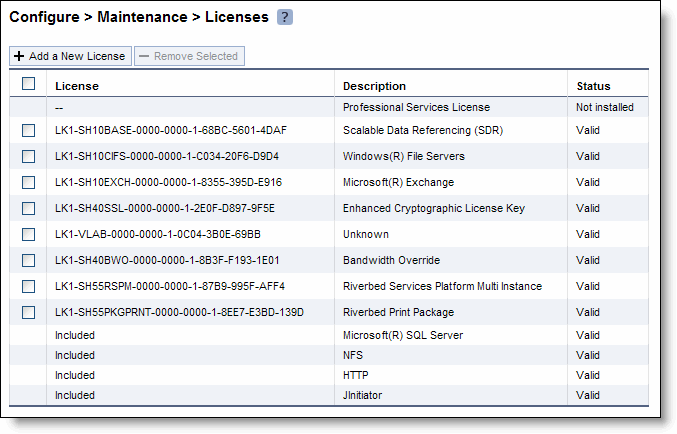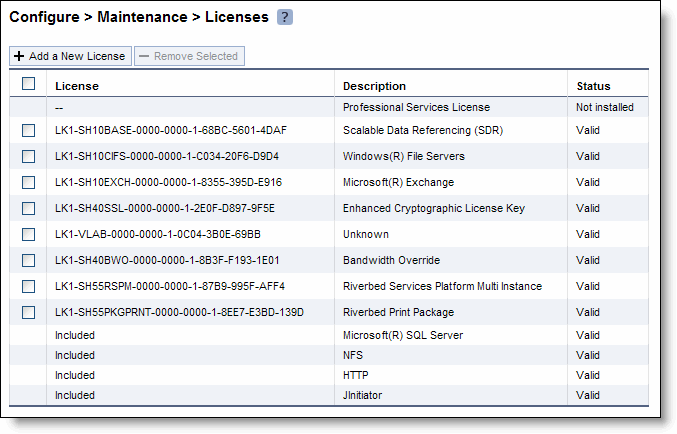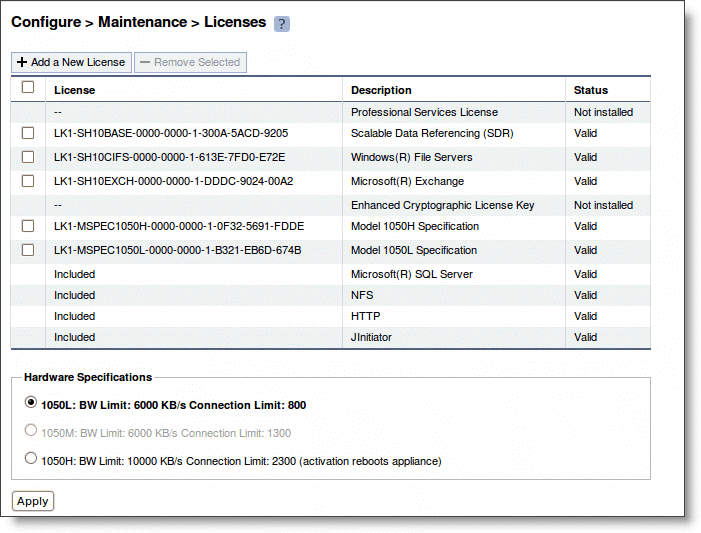Installing Licenses and Activating Specifications
The following sections describe how to install model upgrade licenses and activate model specifications using the CLI (RiOS software v4.1.9d, v5.0.7e, v5.0.9, v5.5.2d, v5.5.4, and later) or the Management Console (RiOS software v5.0.7e, v5.0.9, v5.5.2d, v5.5.4 and later).
After you install a model upgrade license, you must stop the SteelHead service to activate the model specification.
Model Upgrades Using the CLI
This section describes how to install a model upgrade license and activate a specification using the CLI. The CLI can be used to install licenses and activate specifications with RiOS software v4.1.9d, v5.0.7e, v5.0.9, v5.5.2d, v5.5.4, and later.
1. Connect to the Riverbed CLI.
For detailed information about using the CLI, see the Riverbed Command-Line Interface Reference Manual.
2. Enter enable mode; at the system prompt, enter the enable command:
amnesiac > enable
3. Enter configuration mode; at the system prompt, enter the configure terminal command:
amnesiac # configure terminal
amnesiac (config) #
4. View current and available model specifications; enter the show hardware spec command:
amnesiac (config) # show hardware spec
Spec Description
- ---------- ----------------------------------------------------------------------
* 1050_LR BW Limit: 8000 Kb/s Connection Limit: 800
(activation requires hardware)
1050_MR BW Limit: 10000 Kb/s Connection Limit: 1300
(activation requires hardware)
1050H BW Limit: 20000 Kb/s Connection Limit: 2300
1050_HR BW Limit: 20000 Kb/s Connection Limit: 2300
(activation requires hardware)
* = active
5. Install the model upgrade license, enter the license install <license-key> command:
amnesiac (config) # license install LIC-EXAMPLE1050_MR-0000-0000-0-000X-0XX0
Important: Riverbed recommends you write the license to memory after it has been installed.
6. Write the model upgrade license to memory; enter the write memory command:
amnesiac (config) # write memory
7. View licenses installed on the appliance; enter the show licenses command:
amnesiac (config) # show licenses
LIC-EXAMPLE1050_MR-0000-0000-0-000X-0XX0
Index: 6
Feature: MSPEC1050_MR
Valid: yes
Active: yes
8. View the available model upgrade specification; enter the show hardware spec command:
amnesiac (config) # show hardware spec
Spec Description
- ---------- ----------------------------------------------------------------------
1050_LR BW Limit: 8000 Kb/s Connection Limit: 800
(activation requires hardware)
* 1050_MR BW Limit: 10000 Kb/s Connection Limit: 1300
(activation requires hardware)
1050H BW Limit: 20000 Kb/s Connection Limit: 2300
1050_HR BW Limit: 20000 Kb/s Connection Limit: 2300
(activation requires hardware)
* = active
9. Stop the optimization service; enter the no service enable command:
amnesiac (config) # no service enable
Terminating optimization service.......
Note: You must stop the optimization service prior to model upgrade activation.
10. Activate the model specification; enter the hardware spec activate <model-number> command:
amnesiac (config) # hardware spec activate 1050_MR
Appliance upgrade to 1050M successful
Note: License only upgrades switch immediately to the new model after the license is installed, the SteelHead service is halted, and the specification is activated.
11. Restart the optimization service for model upgrades that do not require a reboot; enter the restart command:
amnesiac (config) # restart
Terminating optimization service......
Relaunching optimization service.
Note: Specifications requiring additional hardware cannot be activated until the hardware is installed.
Note: Upgrades that require additional hardware reboot automatically after the hardware is installed and the model upgrade specification is activated.
Note: After upgrading a model, desired admission control overrides must be reapplied relative to the default admission control values of the new model.
Model Upgrades Using the Management Console
This section describes how to install a model upgrade license and activate the specification using the SteelHead Management Console. Using the Management Console to install licenses and activate specifications requires RiOS software v5.0.7e, v5.0.9, v5.5.2d, v5.5.4, or later. For more information about using the Management Console, see the SteelHead Management Console User’s Guide.
To install a model upgrade license using the Management Console
1. Choose Configure > Maintenance > Licenses to display the Licenses page.
Figure: Licenses Page in the Management Console
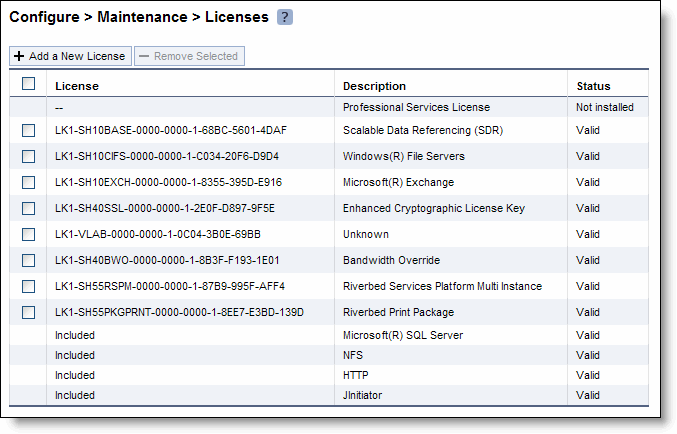
2. Click Add a New License to display the text box to add a new license.
3. Copy and paste the provided license key into the text box.
4. Click Add to add the license.
5. Click Save to save your settings permanently.
To activate a model upgrade specification using the Management Console
1. Choose Configure > Maintenance > Services to display the Services page.
2. Under Optimization Service click Stop to stop the SteelHead service.
3. Choose Configure > Maintenance > Licenses to display the Licenses page.
The model specifications appear at the bottom of the page. The current specification appears in bold. Hardware specifications that will be available for the appliance after the license or required hardware have been installed are included in the list but are dimmed.
Figure: Model Specifications Appear in the Licenses Page of the Management Console
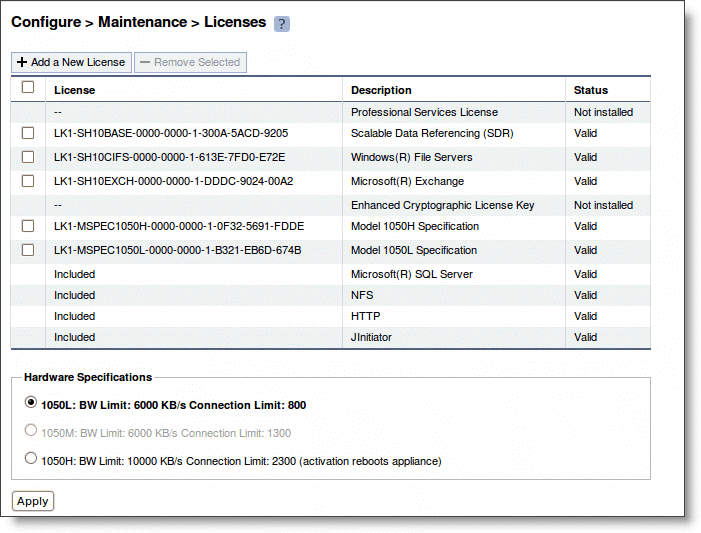
4. Select the model specification to activate.
If a model specification requires an appliance reboot after activation, the message activation reboots appliance appears.
Upgrades that require additional hardware reboot automatically once you install the hardware and activate the model upgrade specification.
5. Click Apply.
The appliance reboots and the optimization service restarts.
6. If your model upgrade does not require the installation of additional hardware, click the Restart icon to restart the optimization service.
When the upgrade is complete, the appliance is transformed into the new model. The model number appears on the appliance banner in the upper-right corner of the screen. The appliance retains its original serial number.
Note: After upgrading a model, desired admission control overrides must be reapplied relative to the default admission control values of the new model.