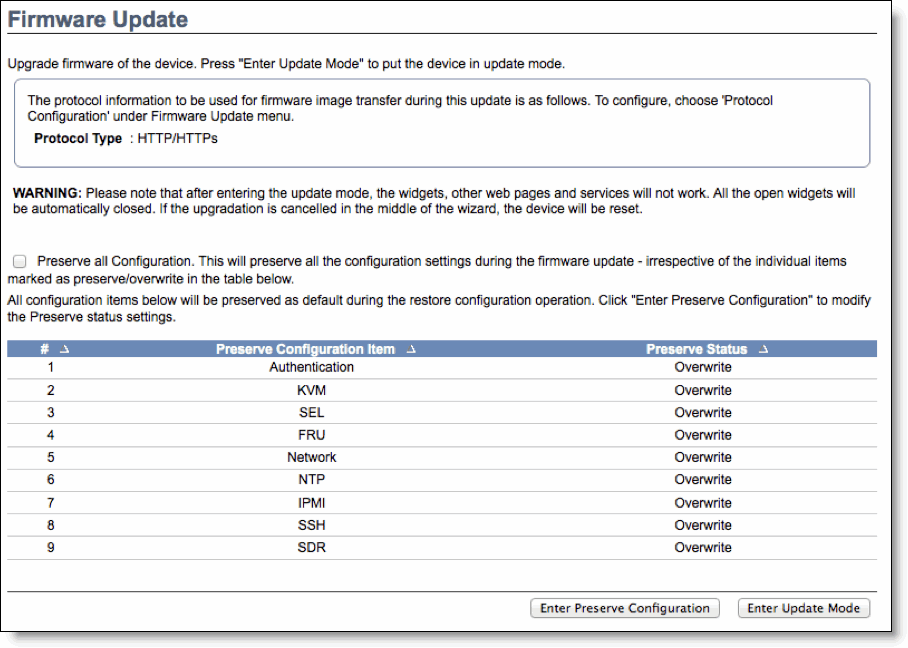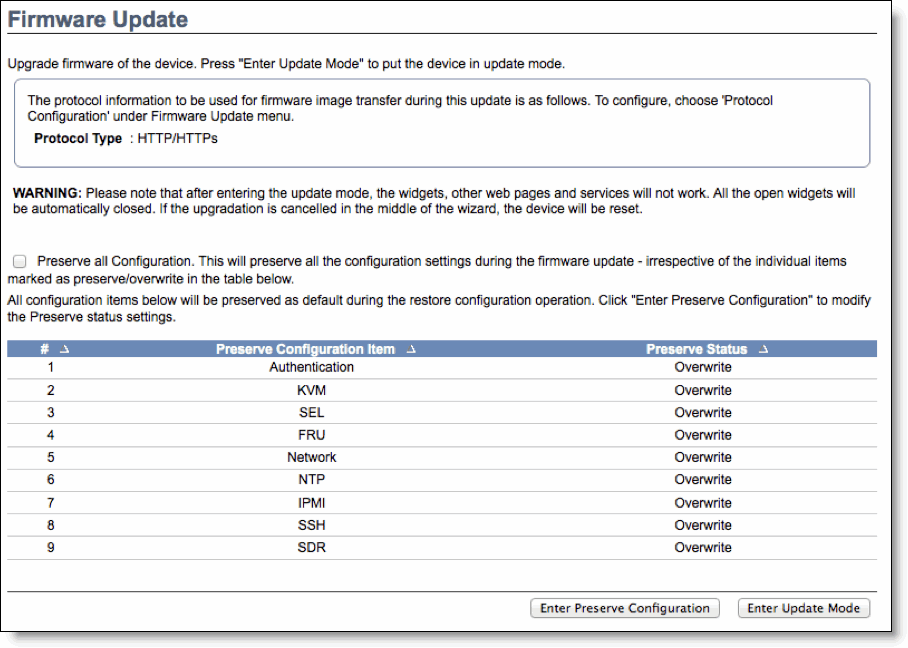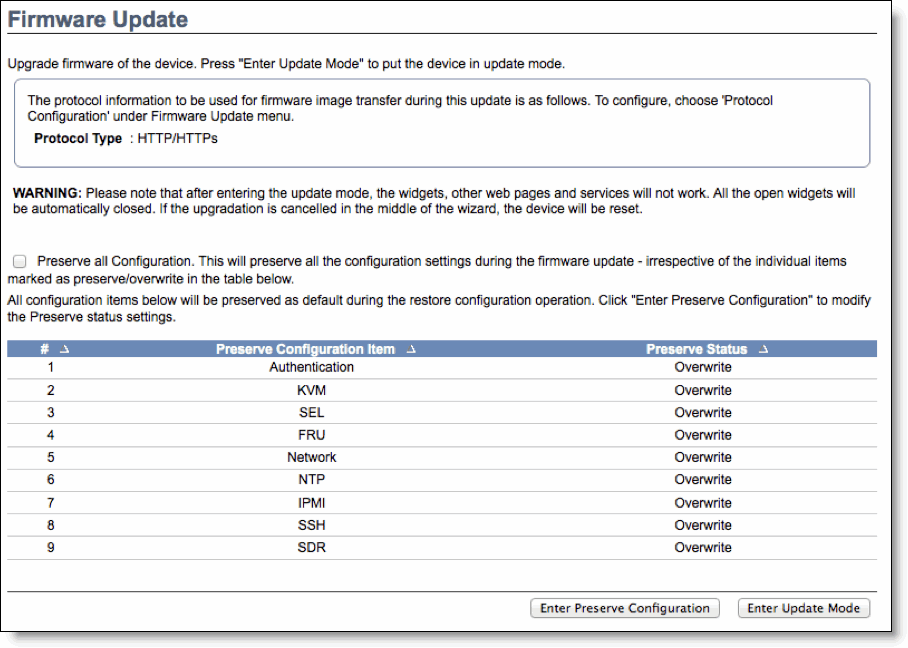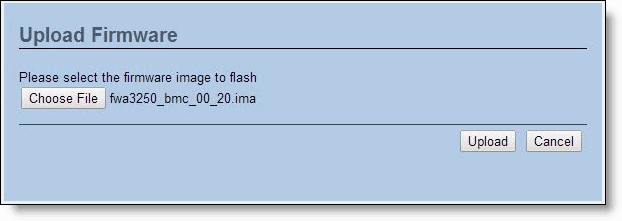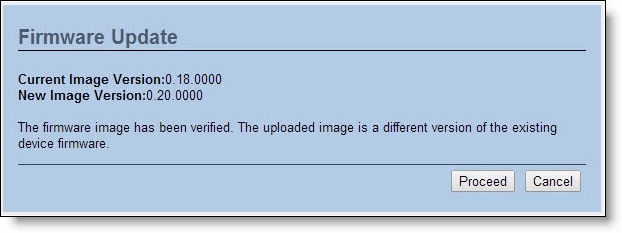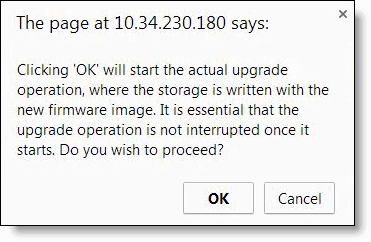Updating the Firmware
You can update the BMC firmware. A wizard steps you through the firmware upgrade process and displays the upgrade status.
Note: The appliance automatically restarts after you upgrade the firmware.
In most cases, you do not need to update the firmware. However, some early shipments of the CX570 and CX770 shipped with firmware v0.18 and SSL is only available in firmware v0.20 and later. (The dashboard displays the firmware version.) If you have an earlier version of BMC firmware and you want to use SSL, you need to upgrade your firmware.
To update the firmware
1. Download the software for the firmware update from the Riverbed support Web site.
The software is available in the Related Software table in the SteelHead appliance Software & Documentation page, available at this URL:
https://support.riverbed.com/content/support/software/steelhead/appliance.html
2. Choose Maintenance > Firmware Update.
Figure: Firmware Upgrade
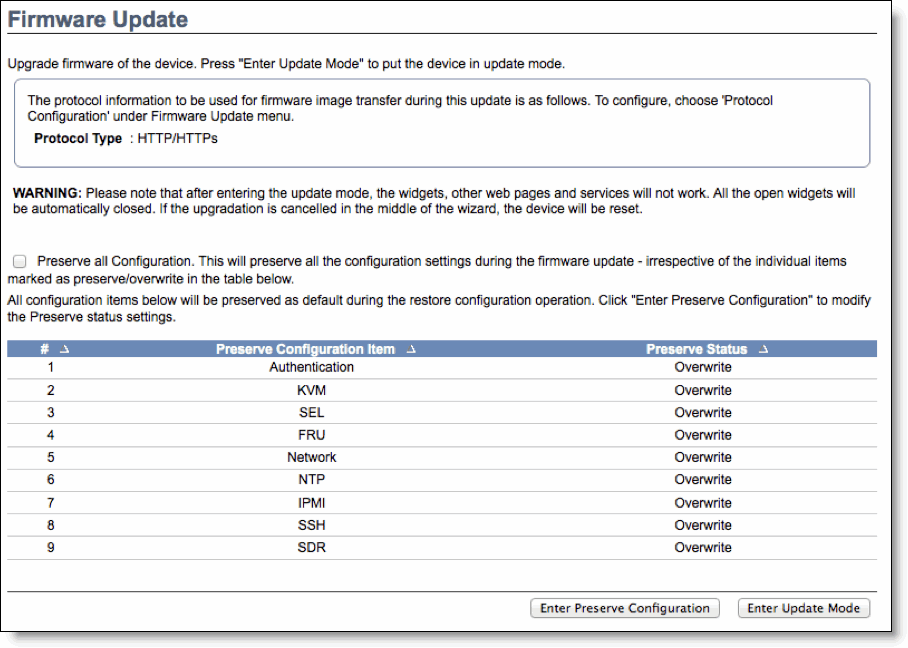
3. Select the Preserve All Configuration check box.
4. Click Enter Update Mode.
A dialog box appears warning you that other BMC tasks are unavailable during the upgrade.
5. Click OK to continue.
You are prompted to upload the firmware.
Figure: Uploading the Firmware
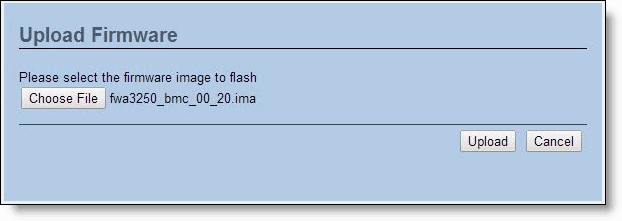
6. Click Choose File to browse to the software file from Step 1 and click Upload.
The system verifies the firmware image and displays the current firmware version and the new firmware version.
Figure: Verifying the Firmware
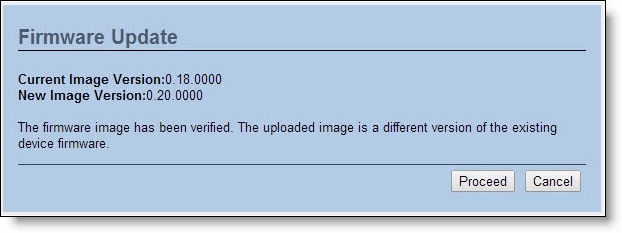
7. Click Proceed.
A dialog box prompts you to confirm the upgrade.
Note: Do not interrupt the upgrade process.
Figure: Confirm Upgrade
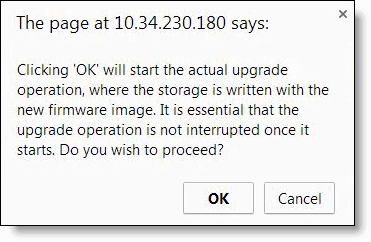
8. Click OK.
The system installs the new firmware. When the upgrade completes, the appliance restarts and a message appears informing you the appliance has been reset.
Figure: Upload Firmware Software

9. Restart your browser to start a new session with the BMC.