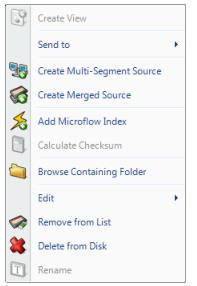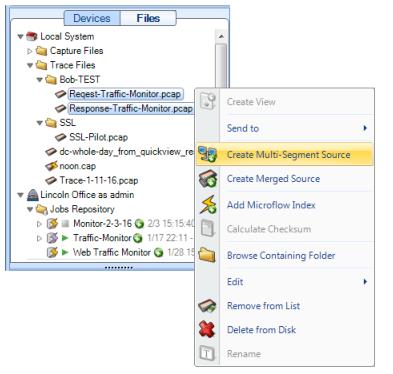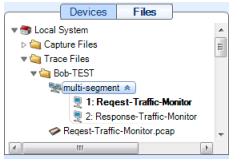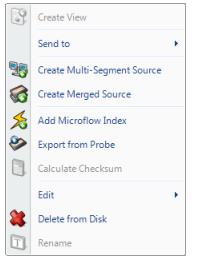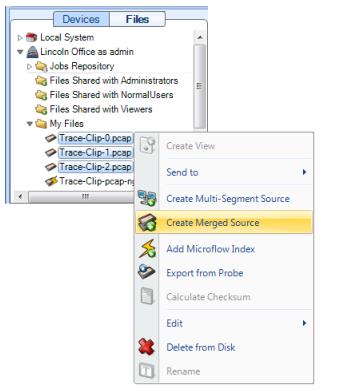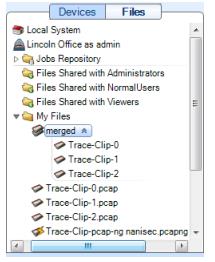Multi-Segment and Merged Sources
If you have selected multiple capture files or trace clips, you can combine them to form multi-segment or merged sources.
◼ Multi-segment sources—These generally include information in the same time span from capture points in different locations. A typical use for a multi-segment source is to follow packets through a network.
◼ Merged sources—These generally include information from the same capture point at different points in time. A typical use for a merged source is to combine sequential capture sessions to make a single session.
Sources must be capture files or trace clips, not devices.
To make a multi-segment or merged source for Packet Analyzer Plus analysis:
◼ Trace clips must first be saved as a trace file using Send to File, a context menu option.
◼ All of the capture or trace files used to make a multi-segment or merged source must be stored on the same AppResponse 11 or on the local system.
For more information on Multi-Segment Analysis, see the Packet Analyzer Plus User’s Guide.
File context menu when two or more sources are selected, Local System | Create Multi-Segment Source This option creates a multi-segment source from the selected sources. |
| The resulting multi-segment source is listed in the Files panel. One of the segments is designated as the primary segment and shown in bold type. The primary segment is used when a single-segment view is applied to a multi-segment source. |
File context menu when two or more sources are selected, Remote AppResponse 11 | Create Merged Source This option creates a single merged source from the selected sources. |
| The resulting merged source is listed as “merged” in the Files menu. |