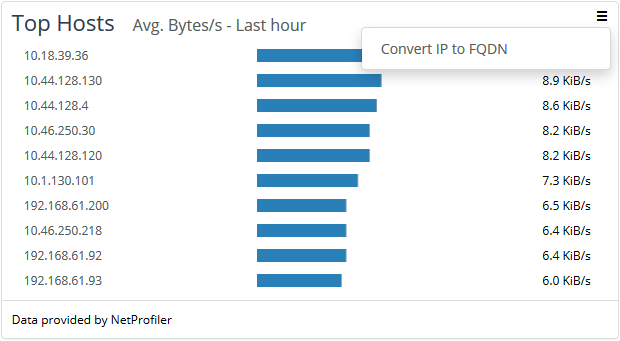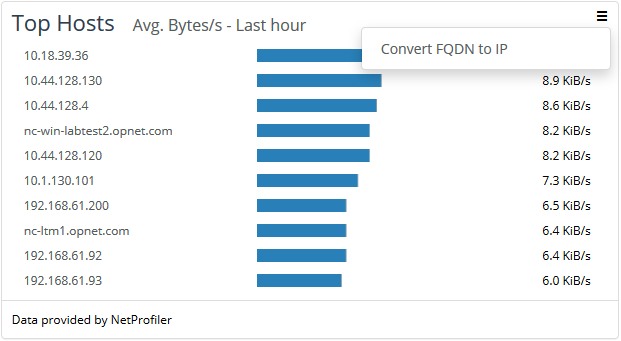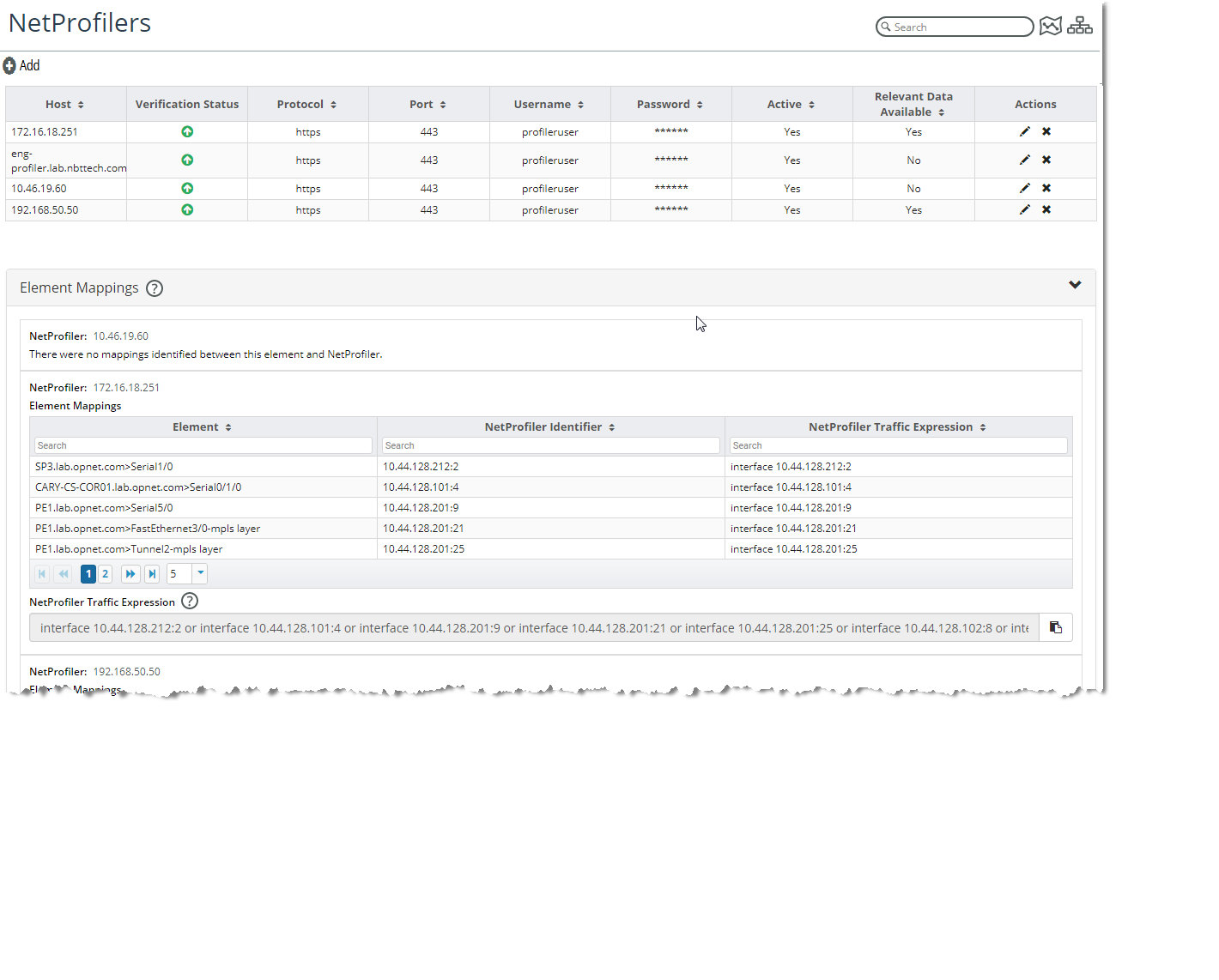NetProfiler Integration
NetIM provides integration with SteelCentral NetProfiler to provide deeper visibility and advanced troubleshooting and analysis capabilities. NetIM understands the interface-to-interface connectivity, paths, health, status, performance metrics and configuration of the devices that comprise the infrastructure. NetProfiler adds host conversation data and application type data to understand the applications and conversations that may be affecting the enterprise, site, group, device, interface, or path performance. The addition of NetProfiler application and conversation data also allows you to understand what conversations and application are affected by network infrastructure issues such as outages, high utilization, discards, and errors.
Configuring NetProfiler Integration
T configure NetProfiler integration follow these steps:
1. Log into the UI as admin.
2. Navigate to CONFIGURE> All Settings> Integrate>SteelCentral NetProfiler
The following screen appears:
3. Click the
Add button

in the upper left corner to add NetProfiler access credentials.
The following screen appears:
4. On the NetProfiler Settings screen, add the following information:
– NetProfiler host to connect to - FQDN, IP address, or Hostname
– Protocol - https or http
– Port number to connect to
– Username
– Password
– Active - set to active (default) or inactive
5. Click the Test Settings button to confirm connectivity and compatibility. The Test Settings button indicates success or failure and the reason for failure.
6. After the test succeeds, click the Submit button to save the NetProfiler configuration settings.
NetIM the requests NetProfiler objects and attempt to map them to corresponding NetIM objects. The “Relevant Data Available” column is updated to indicate the status of the mapping, as shown in the following screens:.
Using NetProfiler Data within NetIM
After you have successfully entered NetProfiler integration settings and the integration settings panel indicates relevant data is available, you can view NetProfiler data panels on the Home page. If relevant data from NetProfiler is available for the NetIM object you are viewing, NetProfiler data panels are presented on the page and available in the object menu. NetProfiler data panels include the following as shown in the following screens
• Top Applications
• Top Hosts
• Top DSCP Markers
• Top Host Pairs
You can access NetProfiler data using any object menu. If NetProfiler data is not available for the object you have selected or are viewing, your object menu will indicate the lack of NetProfiler data availability by graying out the menu item along with a red “X” next to the option, as shown in the following screen:
You can execute an AppNetwork Path calculation from the Top Host Pairs panel by clicking the AppNetwork Path icon

next to the host pair, as shown in the following screen
You can view the Top Hosts and Top Host Pairs data by IP Address (default), or you can resolve the IP addresses to their fully qualified domain name using-the hamburger menu

icon, as shown in the following screen
You can also return to the default display by IP Address, as shown in the following screen:
Troubleshooting NetProfiler to NetIM Element Mappings
You can evaluate NetIM-to-NetIM element mappings in the Element Mappings section of the NetProfiler integration page, as shown in the following screen:
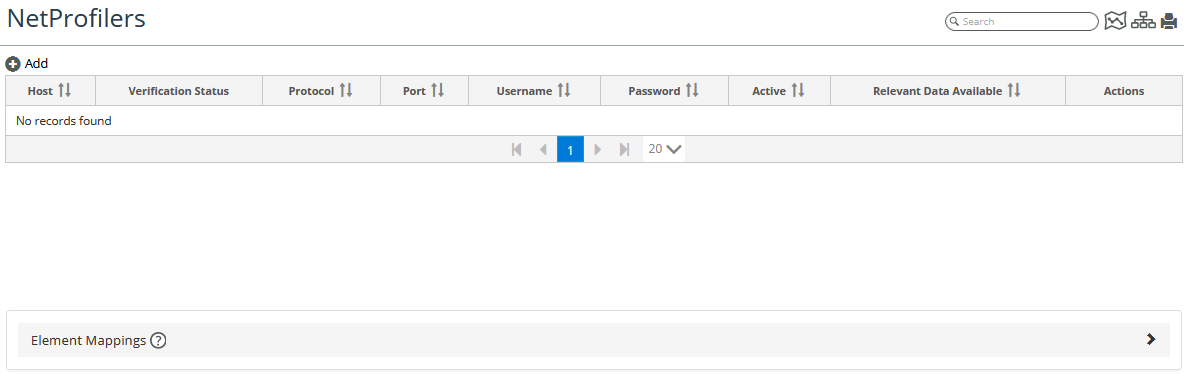
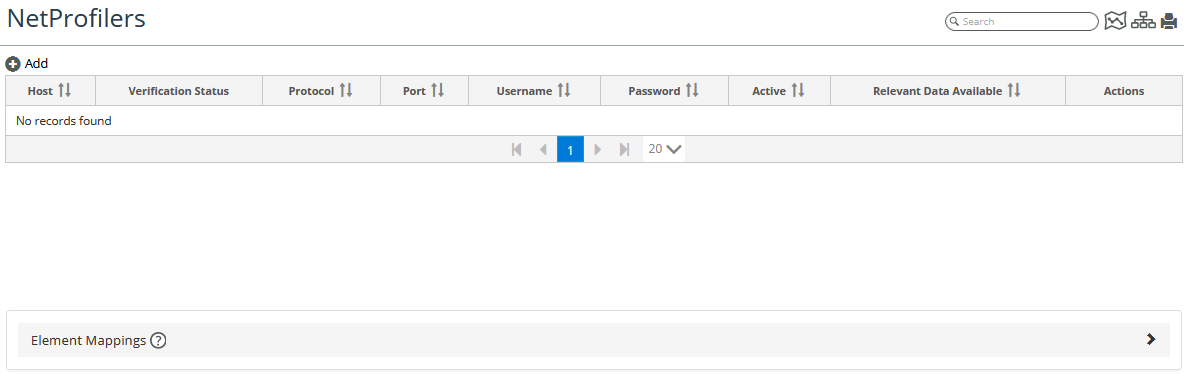
 in the upper left corner to add NetProfiler access credentials.
in the upper left corner to add NetProfiler access credentials.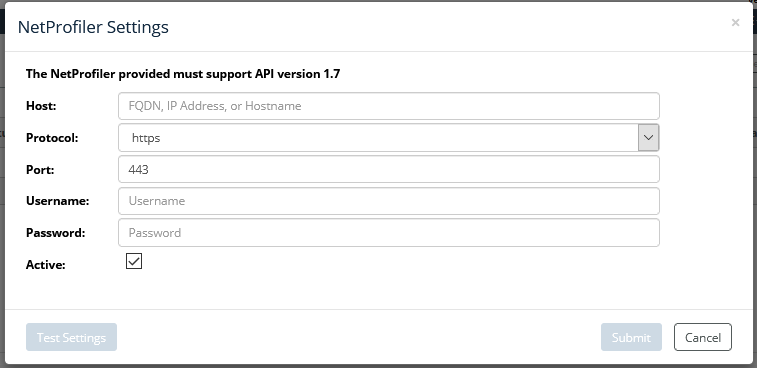


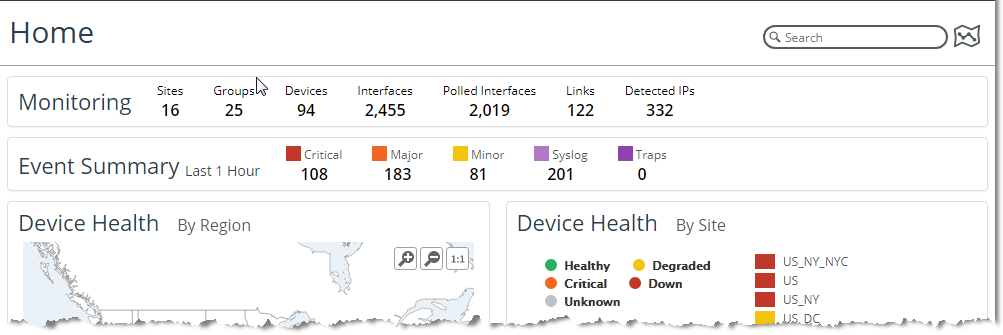

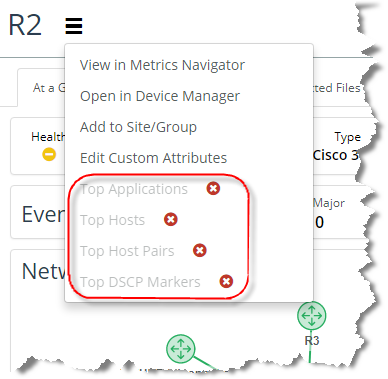
 next to the host pair, as shown in the following screen
next to the host pair, as shown in the following screen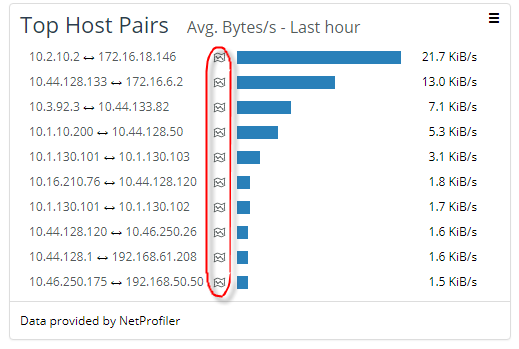
 icon, as shown in the following screen
icon, as shown in the following screen