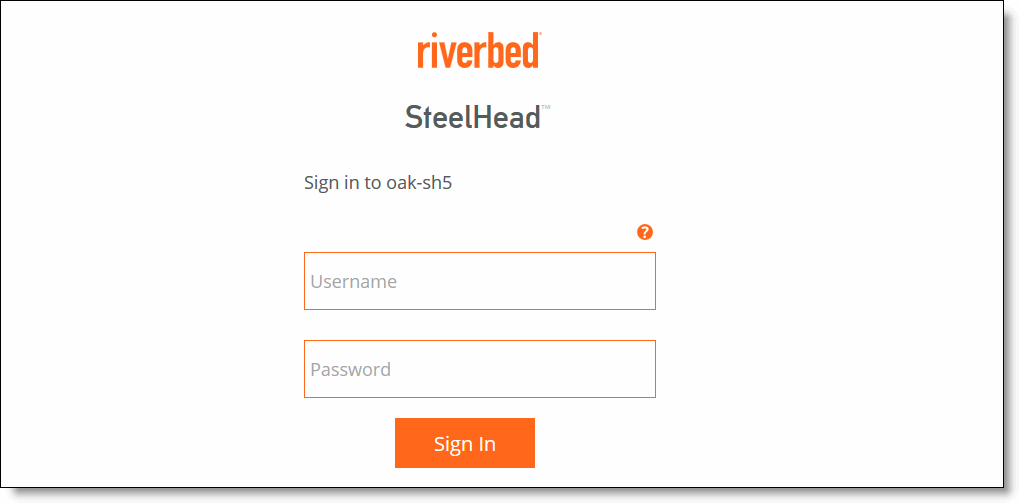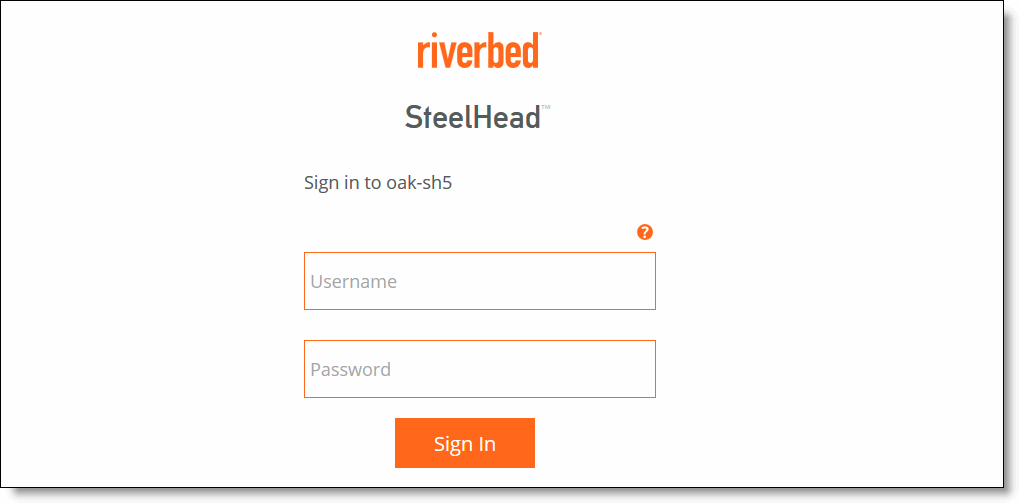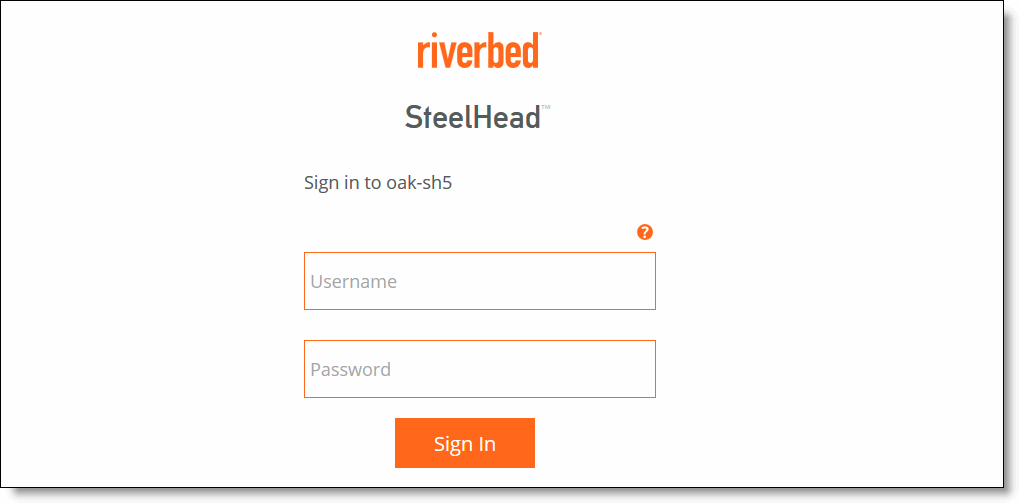Connecting to the Management Console
To connect to the Management Console you must know the URL and administrator password that you assigned in the configuration wizard of the SteelHead. For details, see the SteelHead Installation and Configuration Guide.
To connect to the Management Console
1. Specify the URL for the Management Console in the location box of your web browser:
<protocol>://<host>.<domain>
The <protocol> variable is http or https. HTTPS uses the SSL protocol to ensure a secure environment. When you connect using HTTPS, the system prompts you to inspect and verify the SSL certificate. This is a self-signed certificate that provides encrypted web connections to the Management Console. The system re-creates the certificate when you change the appliance hostname or when the certificate expires.
The secure vault doesn’t protect the self-signed certificate used with HTTPS connections.
The <host> variable is the hostname you assigned to the SteelHead primary interface in the configuration wizard. If your DNS server maps that IP address to a name, you can specify the DNS name.
The <domain> variable is the full domain name for the appliance.
Note: Alternatively, you can specify the IP address instead of the host and domain name.
The Management Console appears, displaying the Sign in page.
Figure: Sign in Page
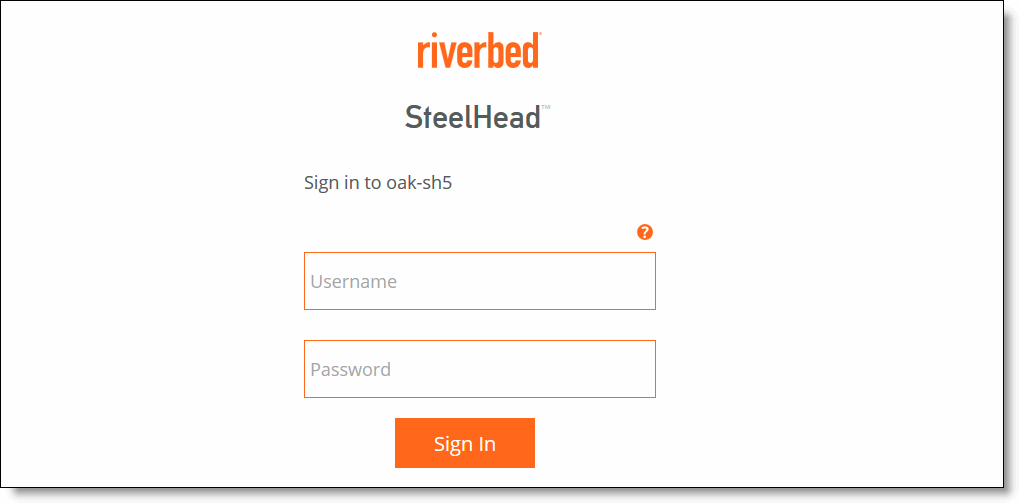
2. In the Username text box, specify the user login: admin, monitor, shark, a login from a RADIUS or TACACS+ database, or any local accounts created using the Role-Based Accounts feature. The default login is admin. For details about role-based accounts, see
Managing User Permissions.
Users with administrator (admin) privileges may configure and administer the SteelHead. Users with monitor (monitor) privileges may view the SteelHead reports, view the user logs, and change their own password. A monitor user can’t make configuration changes. Users with SteelCentral NetShark (shark) privileges may use the Embedded SteelCentral NetShark function for detailed packet analysis through Packet Analyzer.
3. In the Password text box, specify the password you assigned in the configuration wizard of the SteelHead. (The SteelHead ships with the default password: password.)
4. Click Sign In to display the Dashboard.