About certificate authorities
A Certificate Authority (CA) is a trusted third party that issues digital certificates and manages public keys used for secure communication. When a CA issues a certificate, it confirms that the public key in the certificate belongs to the entity named in the certificate (like a person, server, or organization). If you trust the CA and can verify its signature, you can trust that the public key belongs to the right entity.
Before adding a CA, it’s important to confirm that it’s legitimate. A fake or compromised CA can issue fraudulent certificates and put your network security at risk.
You may need to add a CA if:
• your organization uses an internal CA.
• your certificate is signed by a CA (root or intermediate) that isn’t already trusted.
• a trusted CA’s certificate has expired or been revoked and needs replacing.
How you replace an expiring certificate depends on the type:
• Peer certificate—For details, go to Knowledge Base article S17054.
• Root CA certificate—For details, go to Knowledge Base article S30418.
• Proxy certificate—For details, go to Knowledge Base article S34687.
Usually, you don’t need to add anything if your CA is already in the trusted list. But if you do need to add a CA, you can upload the certificate file or paste it directly into the Management Console. You can also import multiple certificates at once and assign a local name to each one.
You can manage and update the appliance’s trusted root certificate store from this same page.
Appliances include a pool of preimported certificates from common, trusted CAs. The default list of CAs, as well as settings for adding CAs, is under Optimization > SSL: Certificate Authorities.
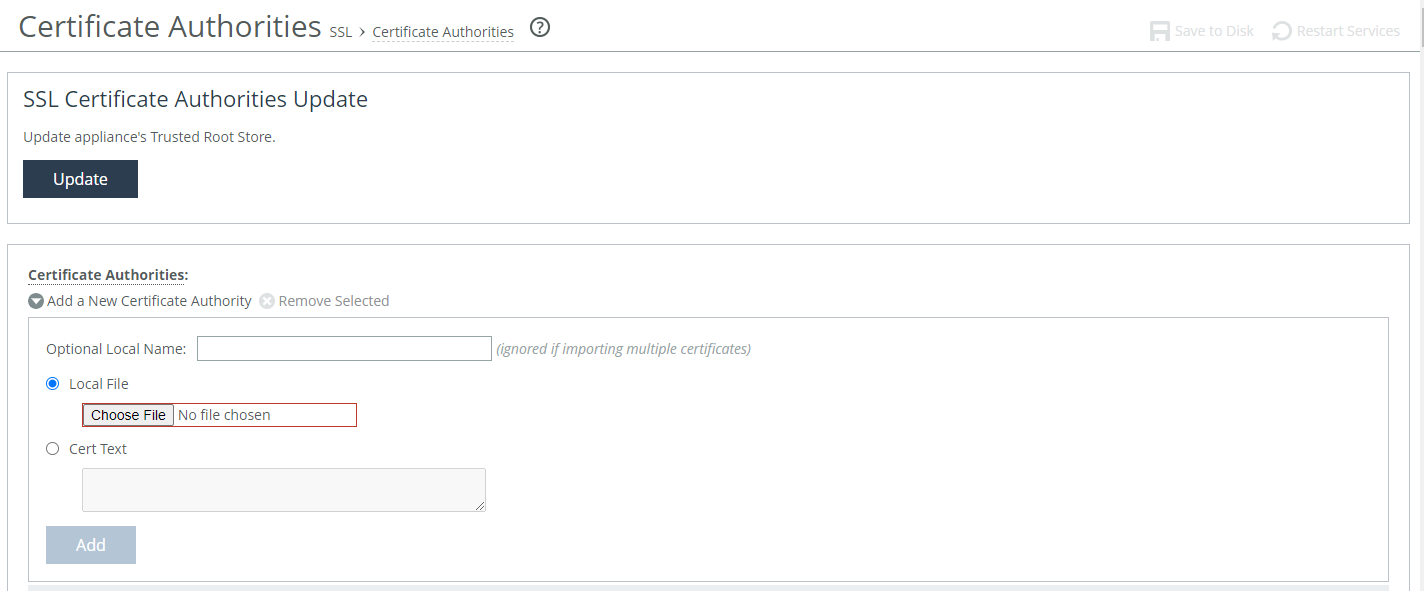
Adding or Removing a Certificate Authority
Under Certificate Authorities, see the following options:
Add a New Certificate Authority
Click to add a new CA.
Optional Local Name
Selecting an optional local name for the CA is available when uploading a single certificate at a time.
Local File
Browse your local system for the CA file.
Cert Text
Optionally, you can paste the certificate directly into the management console.
Add
Click to add the CA.
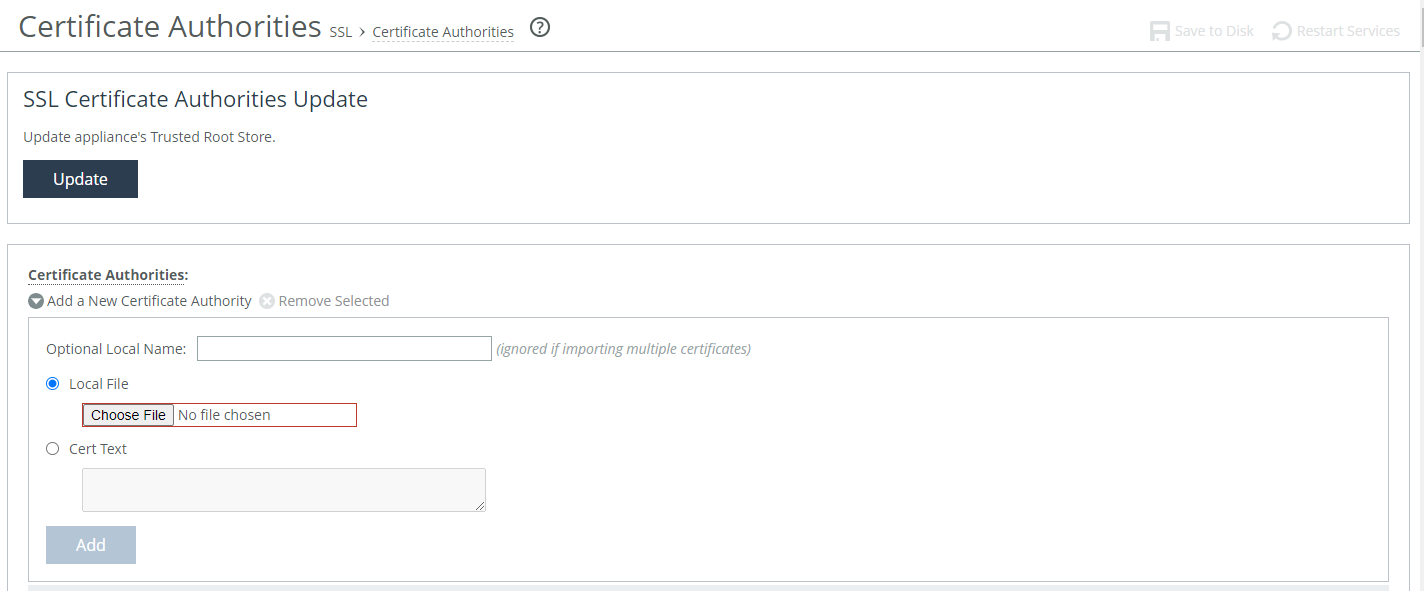 Adding or Removing a Certificate Authority
Adding or Removing a Certificate Authority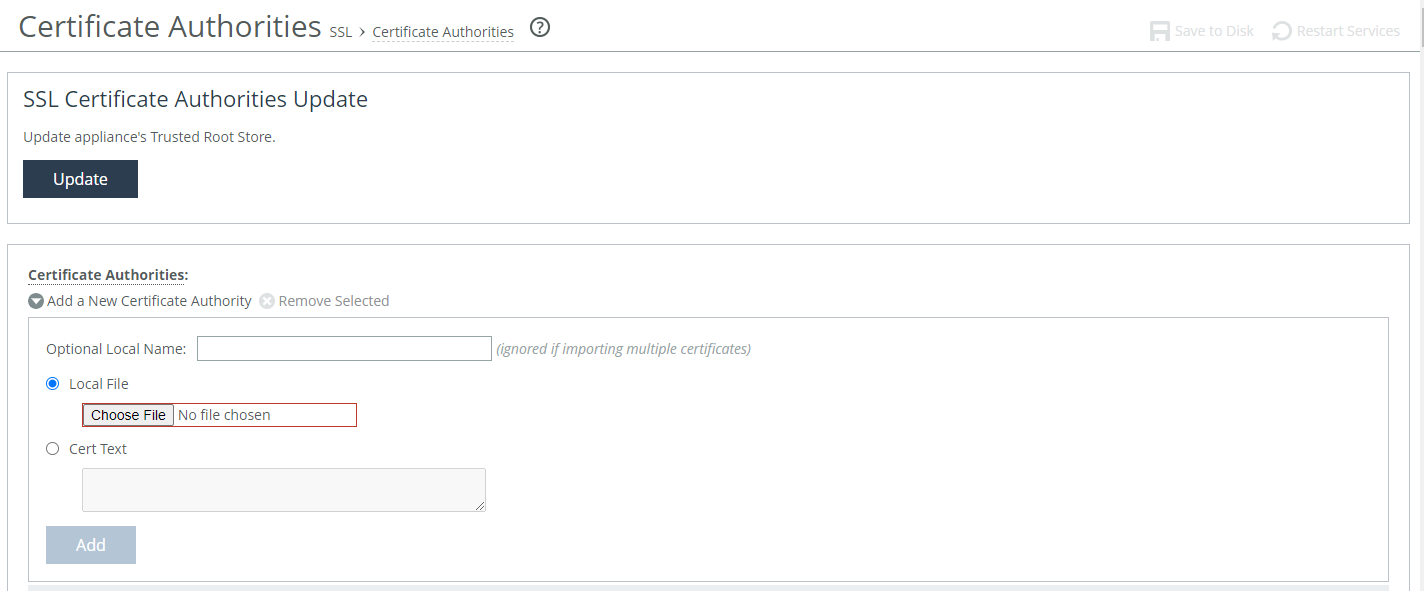 Adding or Removing a Certificate Authority
Adding or Removing a Certificate Authority