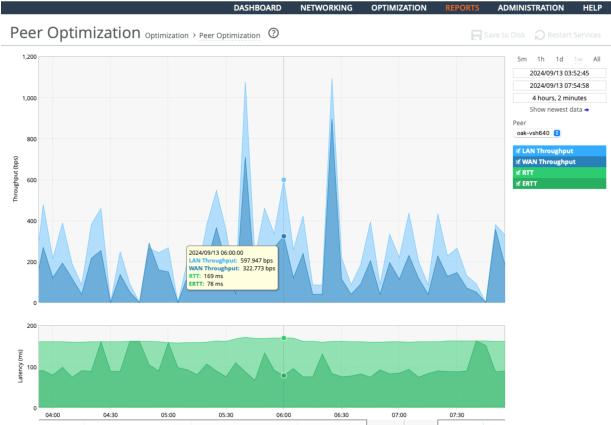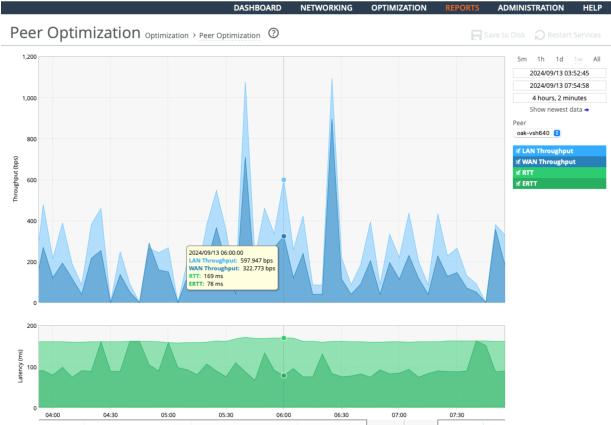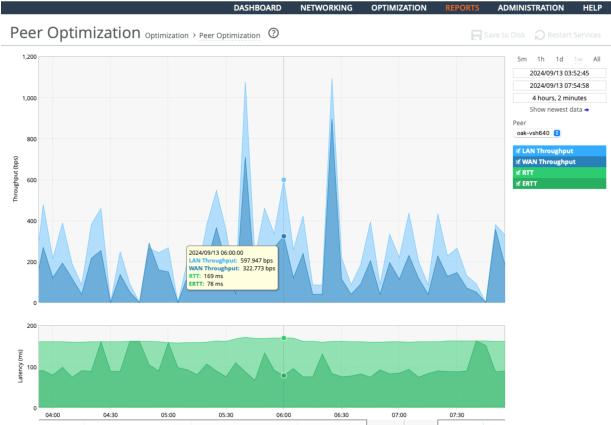Viewing the Peer Optimization report
The Peer Optimization report summarizes the statistics tracked for each peer SteelHead. This report isolates measurements to a specific SteelHead peer or can show an aggregate of all peers.
You view the Peer Optimization report under Reports > Optimization: Peer Optimization.
Peer Optimization page
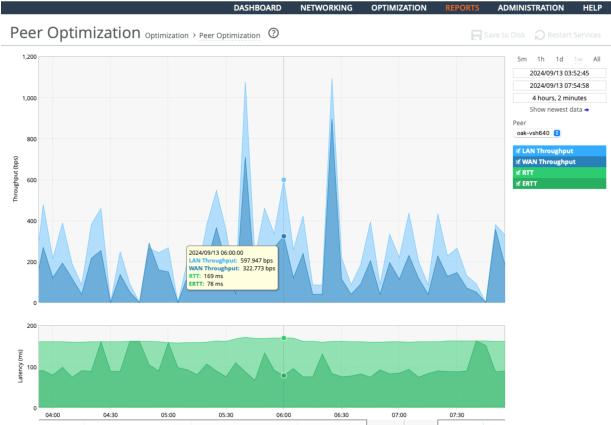
These options are available to customize the report:
Time Interval
Specifies a report time interval of 5 minutes (5m), 1 hour (1h), 1 week (1w), All, or type a custom date. All includes statistics for the past 30 days. Time intervals that don’t apply to a particular report are dimmed. For a custom time interval, enter the start time and end time using this format:
yyyy/mm/dd hh:mm:ss
Peer
Selection can range from an individual peer to an aggregate of all peer SteelHeads. The available selections are composed from the individual peers that have statistics recorded.
After a system restart, the hostnames of connected peers may display as “Peer-nnn” for a short amount of time before the hostnames refresh.
LAN/WAN Throughput
Shows LAN and WAN measurements of connected peers.
RTT (Round-trip Time)
Is the value computed during the inner channel TCP setup. It reflects the “ping” time of the inner channel at that time.
ERTT (“Effective” RTT)
Is a derived value constructed to present a time based measurement reflecting how the data reduction provided by a SteelHead can translate into user time savings. The number divides the measured RTT by the data reduction factor, like so: ERTT = RTT * (WAN_Bytes/LAN_Bytes)