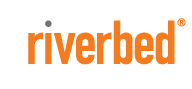For more information about Rdisk, see Network Quality of Service. For information about WAN redundancy, see Configuring WAN Redundancy.
Figure 12‑1 shows a deployment in which the remote branch and data center third-party optimization appliances are configured through WCCP. You can optionally configure WCCP redirect lists on the router to redirect traffic belonging to the six different TCP ports of SteelFusion to the SteelHeads. Configure a fixed-target rule for the six different TCP ports of SteelFusion to the in-path interface of the data center SteelHead.
Figure 12‑1. SteelFusion Behind a Third-Party Deployment Scenario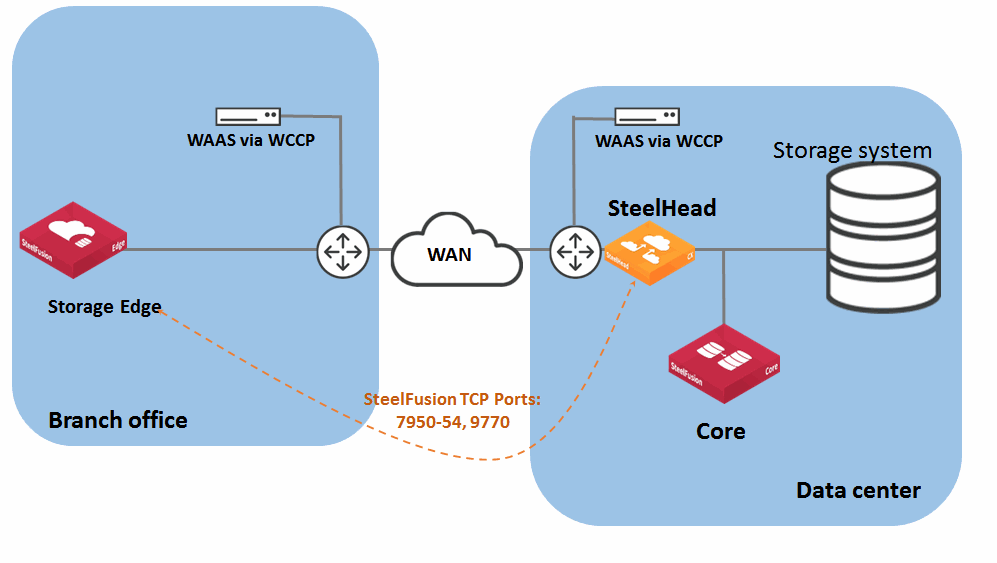
Note: SteelFusion-Protected LUNs are also known as iSCSI LUNs. This section refers to iSCSI LUNs as SteelFusion-Protected LUNs.
One particular type of SteelFusion-Protected LUN is the pinned LUN. Pinned LUNs are used to store production data but they use dedicated space in the Storage Edge. The space required and dedicated in the blockstore cache is equal to the size of the LUN provisioned at the data center. The pinned LUN enables the edge servers to continue to operate and function during WAN outages because 100 percent of data is kept in blockstore cache. Like regular SteelFusion LUNs the data is replicated and kept in sync with the associated LUN at the data center.
When deploying a physical Windows server, Riverbed recommends that you separate its storage into three different LUNs: the operating system and swap space (or page file) can reside in two partitions on the server internal hard drive (or two separate drives), while production data should reside on the SteelFusion-Protected LUN (Figure 12‑2).
Figure 12‑2. Physical Server Layout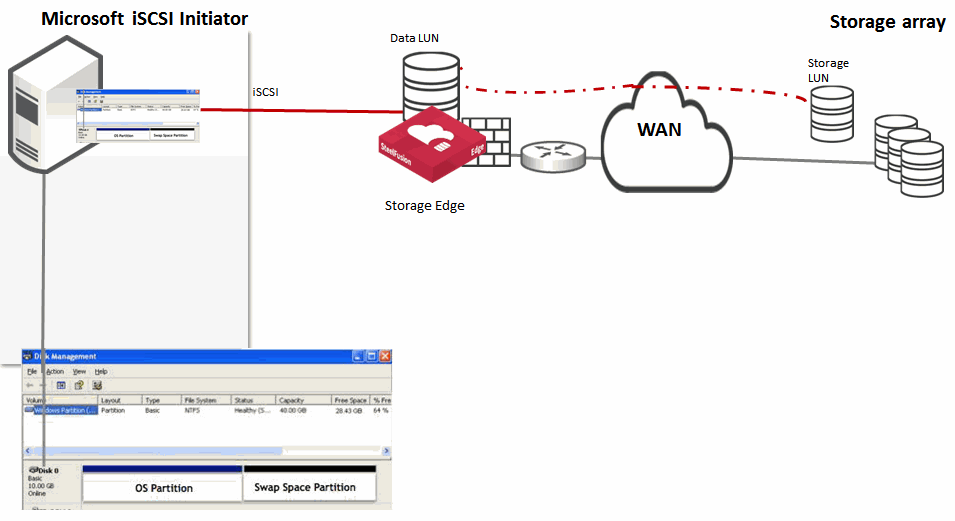
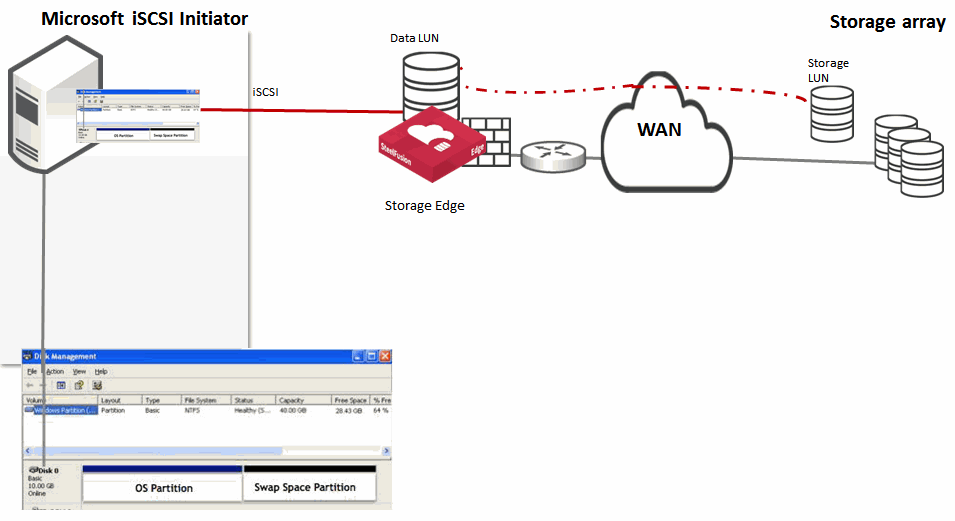
When you deploy a virtual Windows server into the VSP SteelHead EX infrastructure, Riverbed recommends that you separate its storage in three different LUNs (Figure 12‑3) as follows:
Figure 12‑3. Virtual Server Layout 1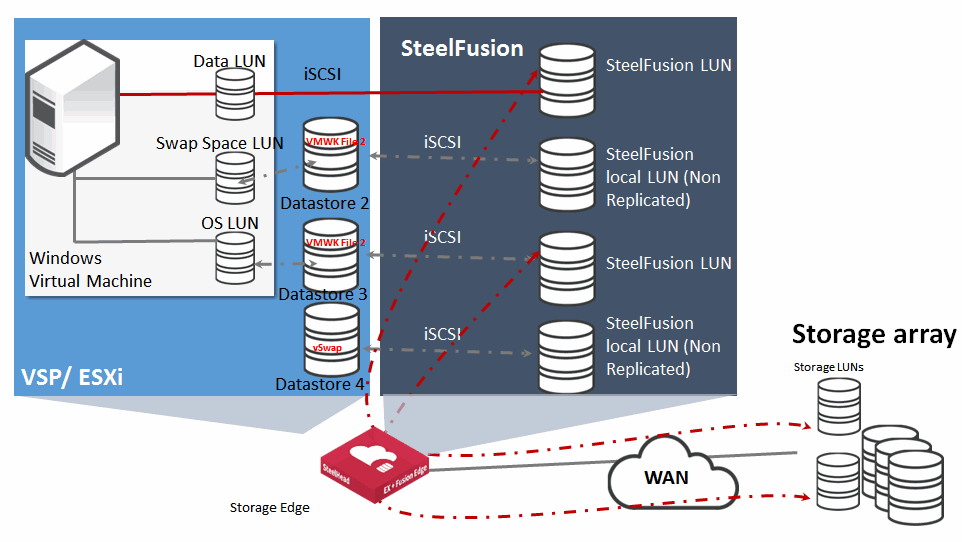
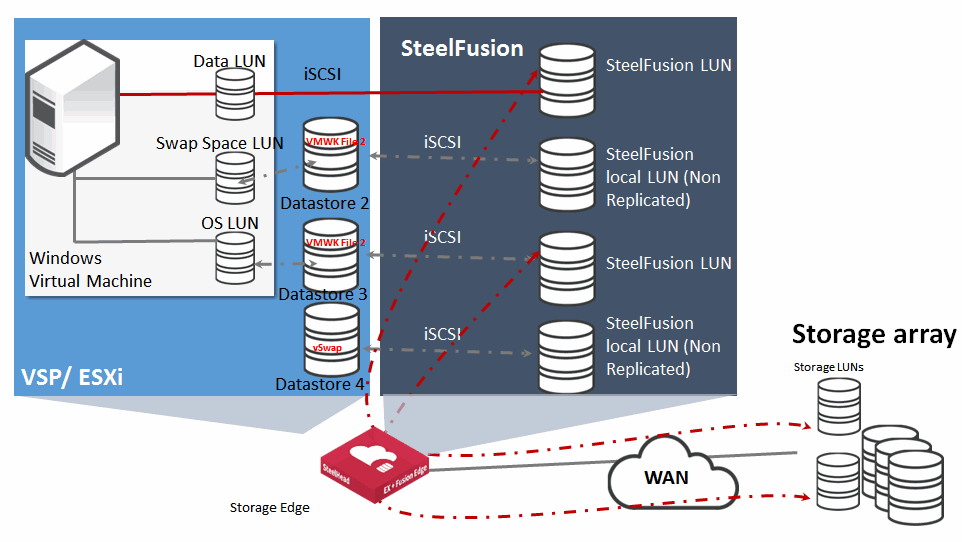
When you deploy a virtual Windows server into an ESX infrastructure, you can also store the production data on an ESX datastore mapped to a SteelFusion-Protected LUN (Figure 12‑4). This deployment facilitates service recovery in the event of hardware failure at the remote branch because SteelFusion appliances optimize not only LUNs formatted directly with NTFS file system but also optimize LUNs that are first virtualized with VMFS and are later formatted with NTFS.
Figure 12‑4. Virtual Server Layout 2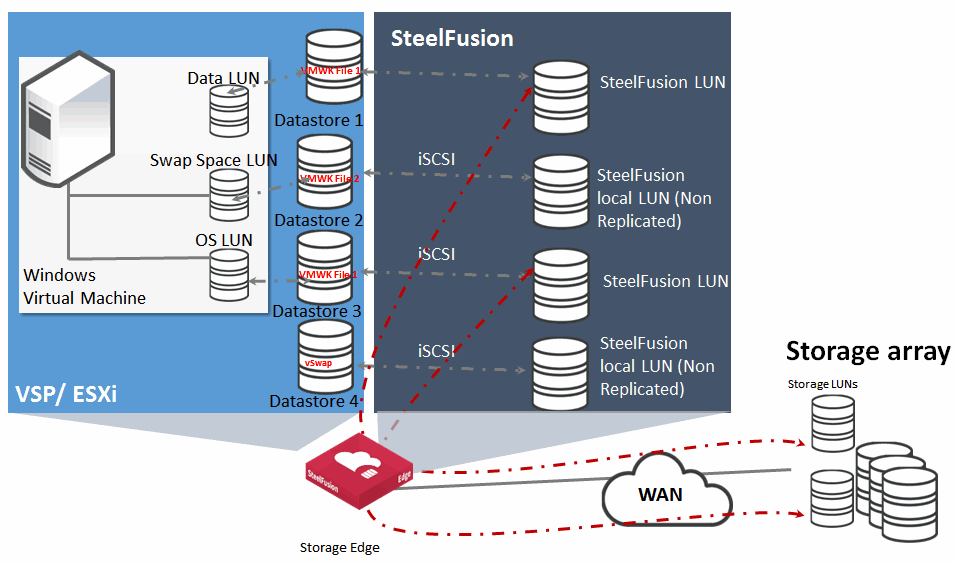
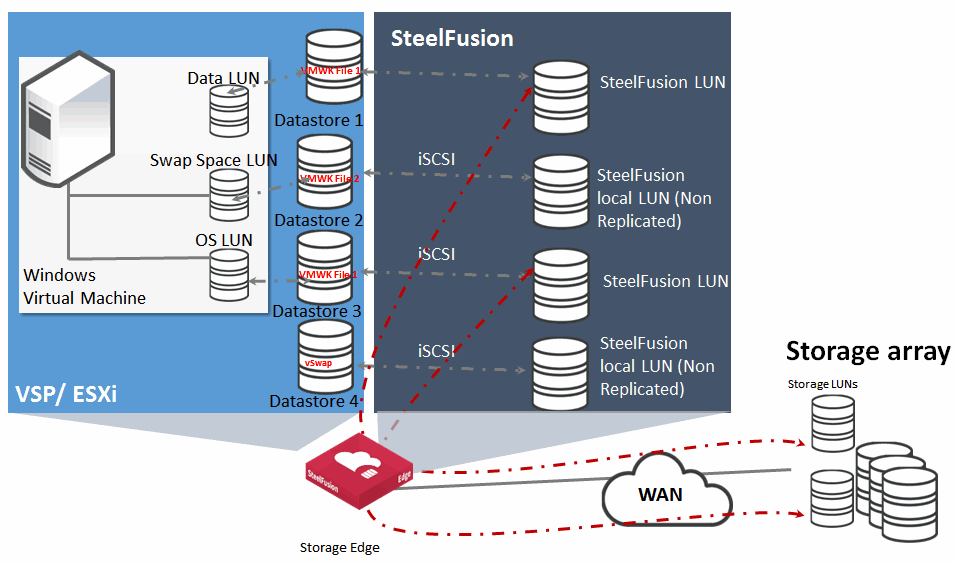
When you deploy VMFS datastores on SteelFusion-Protected LUNs, for best performance, Riverbed recommends that you choose the Thick Provision Lazy Zeroed disk format (VMware default). Because of the way we use blockstore in the Storage Edge, this disk format is the most efficient option.
Thin provisioning is when you assign a LUN to be used by a device (in this case a VMFS datastore for an ESXi server, host) and you tell the host how big the LUN is (for example, 10 GB). However, as an administrator you can choose to pretend that the LUN is 10 GB, and only assign the host 2 GB. This fake number is useful if you know that the host needs only 2 GB to begin with. As time goes by (days or months), the host starts to write more data and needs more space, the storage array automatically grows the LUN until eventually it really is 10 GB in size.
Thick provisioning means there is no pretending. You allocate all 10 GB from the beginning whether the host needs it from day one or not.
Whether you choose thick or thin provisioning, you need to initialize (format) the LUN like any other new disk. The formatting is essentially a process of writing a pattern to the disk sectors (in this case zeros). You cannot write to a disk before you format it. Normally, you have to wait for the entire disk to be formatted before you can use it—for large disks, this can take hours. Lazy Zeroed means the process works away slowly in the background and as soon as the first few sectors have been formatted the host can start using it. This means the host does not have to wait until the entire disk (LUN) is formatted.
Riverbed recommends that you make iSCSI LUNs persistent across Windows server reboots; otherwise, you must manually reconnect them. To configure Windows servers to automatically connect to the iSCSI LUNs after system reboots, select the Add this connection to the list of Favorite Targets check box (Figure 12‑5) when you connect to the Storage Edge iSCSI target.
Figure 12‑5. Favorite Targets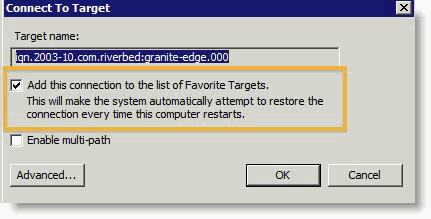
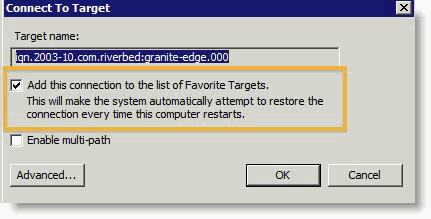
The best option to do this is to select the Volumes and Devices tab from the iSCSI Initiator's control panel and click Auto Configure (Figure 12‑6). This binds all available iSCSI targets to the iSCSI startup process. If you want to choose individual targets to bind, click Add. To add individual targets, you must know the target drive letter or mount point.
Figure 12‑6. Target Binding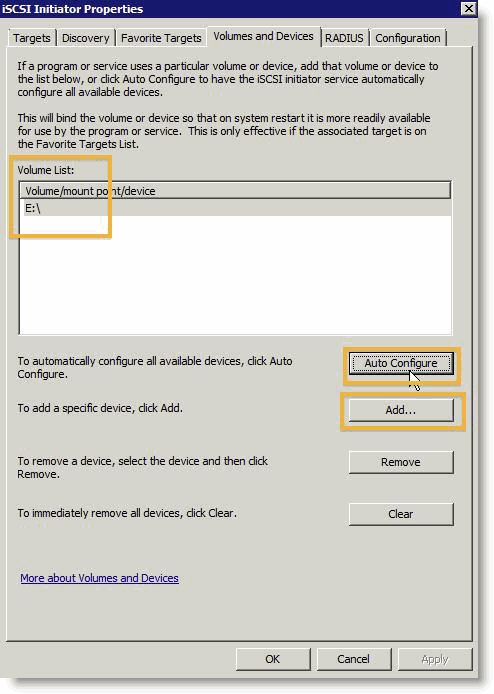
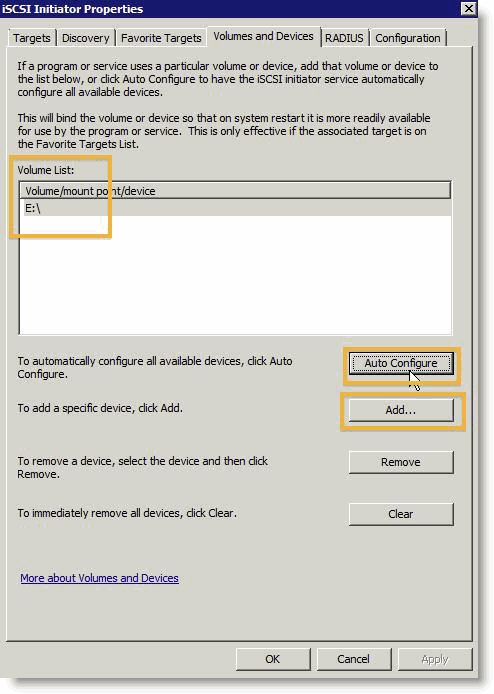
Note: The SteelFusion Turbo Boot plugin is not compatible with the branch recovery agent. For more information about the branch recovery agent, see How Branch Recovery Works and the SteelFusion Core Management Console User’s Guide.
If jumbo frames are supported by your network infrastructure, Riverbed recommends that you use jumbo frames between Core and storage arrays. Riverbed has the same recommendation for Storage Edge and any external application servers (not hosted within VSP) that are using LUNs from the Storage Edge. The application server interfaces must support jumbo frames. For details, see Configuring Edge for Jumbo Frames.