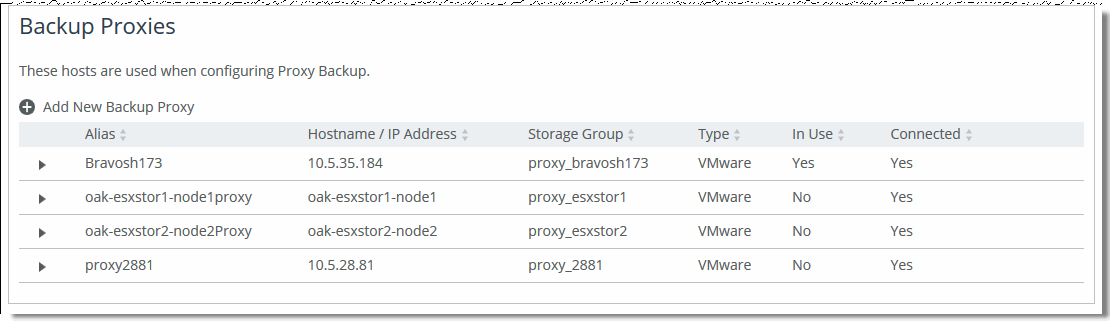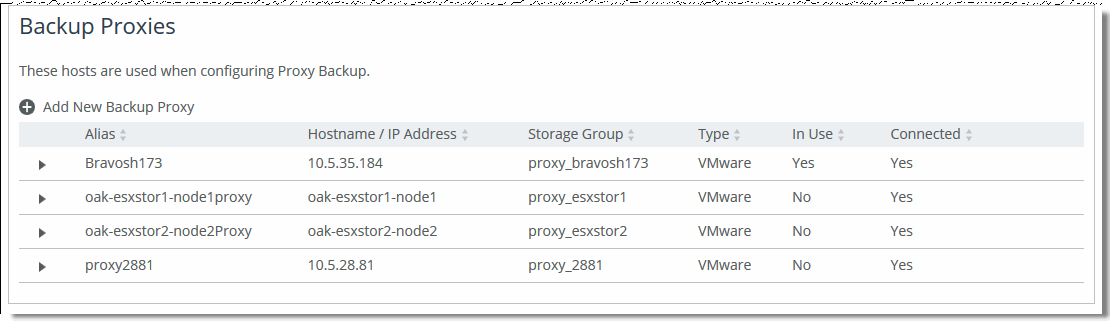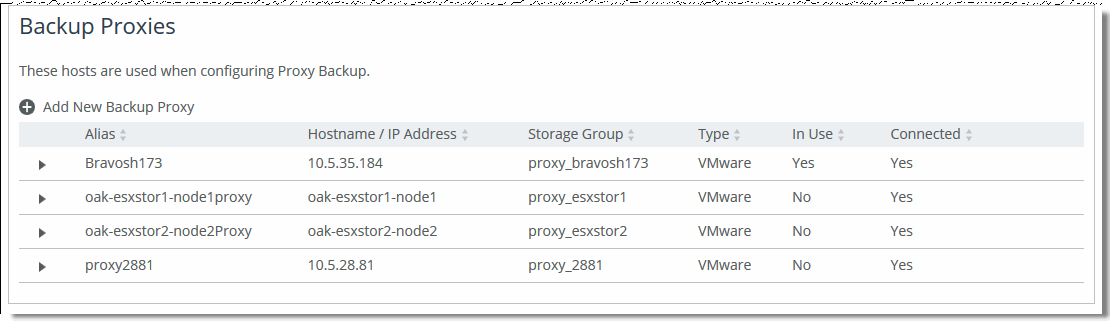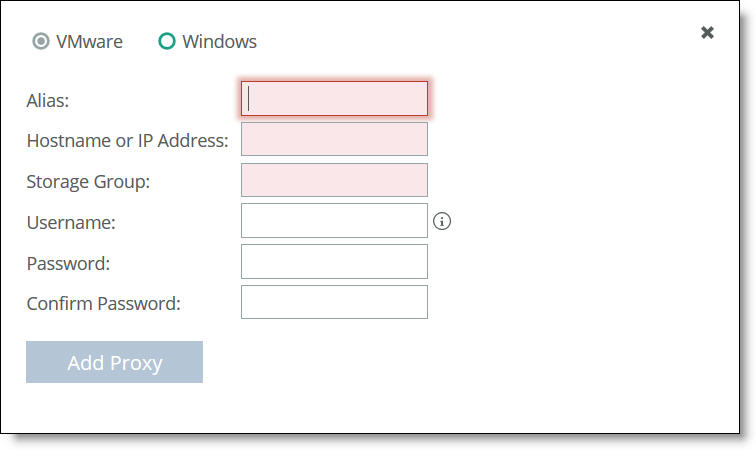Managing backup proxies
In the Backup Proxies panel, you can add, modify, or delete backup proxies for use in backup polices. After you have configured a storage array for backup, you can add a new host in the Backup Proxies panel or in the Backup Proxy page of the Create New Backup Policy wizard.
Note: If the Cores are configured for high-availability, each Core should be assigned its own proxy server.
Note: Proxy servers don’t support duplicate VM names. If you are using a single proxy for all configured Edge servers, VM names on each Edge server should be unique to prevent a conflict.
Proxy servers from LUN-based backups
If you configured a proxy server for use in LUN-based backups prior to version 4.6, you must re-configure it for use in server-based backups.
To add a backup proxy
1. Choose Configure > Data Protection: Backups to display the Backups page.
For each backup proxy, you can view its alias, hostname/IP address, storage group, and type. You can also view whether the backup proxy is in use and its connection status.
Figure: Backups Page - Backup Proxies panel
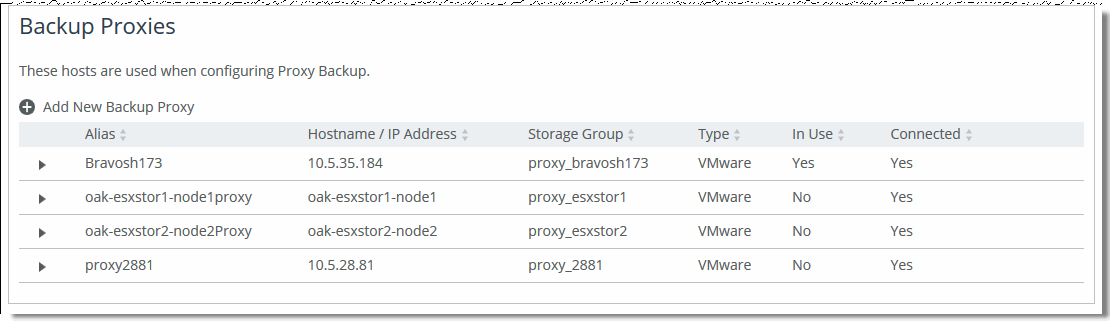
2. Click Add New Backup Proxy in the Backup Proxies panel.
Figure: Backups Page - Add New Backup Proxy
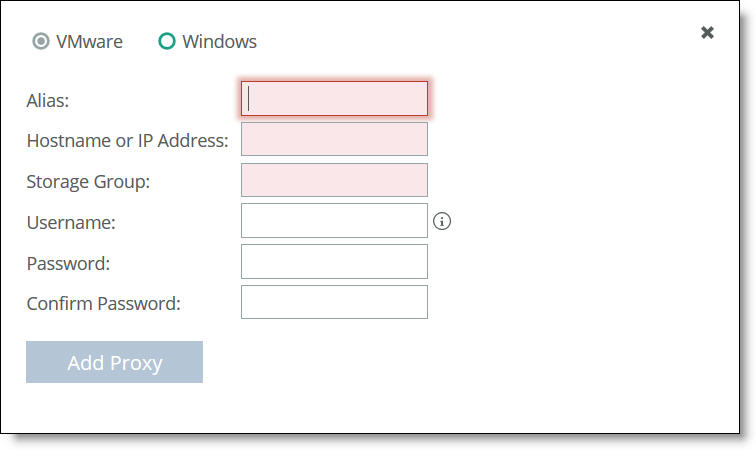
3. Add the new host at the branch or proxy at the data center using the controls described in this table.
Control | Description |
Type | Specify one of the following types of hosts: • VMware • Windows |
Alias | Specify an alias for the server. |
Hostname or IP Address | Specify the hostname or IP address for the backup proxy. |
Storage Group | Specify the storage or initiator group for the backup proxy. |
Username | Specify a username for host access. For Windows proxies, enter the username using the <domain>\\<username> format. |
Password/Confirm Password | Specify and confirm a password for host access. |
Add Proxy | Adds the specified host configuration to the running configuration. |
After you add a proxy host configuration, it appears in the Backup Proxies list on the same page.
To modify a backup proxy
• Click the right arrow next to the backup proxy name and make the desired changes.
To commit your changes, click Apply. To revert to the previous settings for the backup proxy, click Revert.
To delete a backup proxy
• Click the X icon on the far right of the row where the backup proxy is located.
Note: You can’t delete a backup proxy that is in use. If you attempt to do so, a warning will display with the name of the backup policy using that backup proxy. For details on deleting a backup policy, see
Deleting a backup policy.