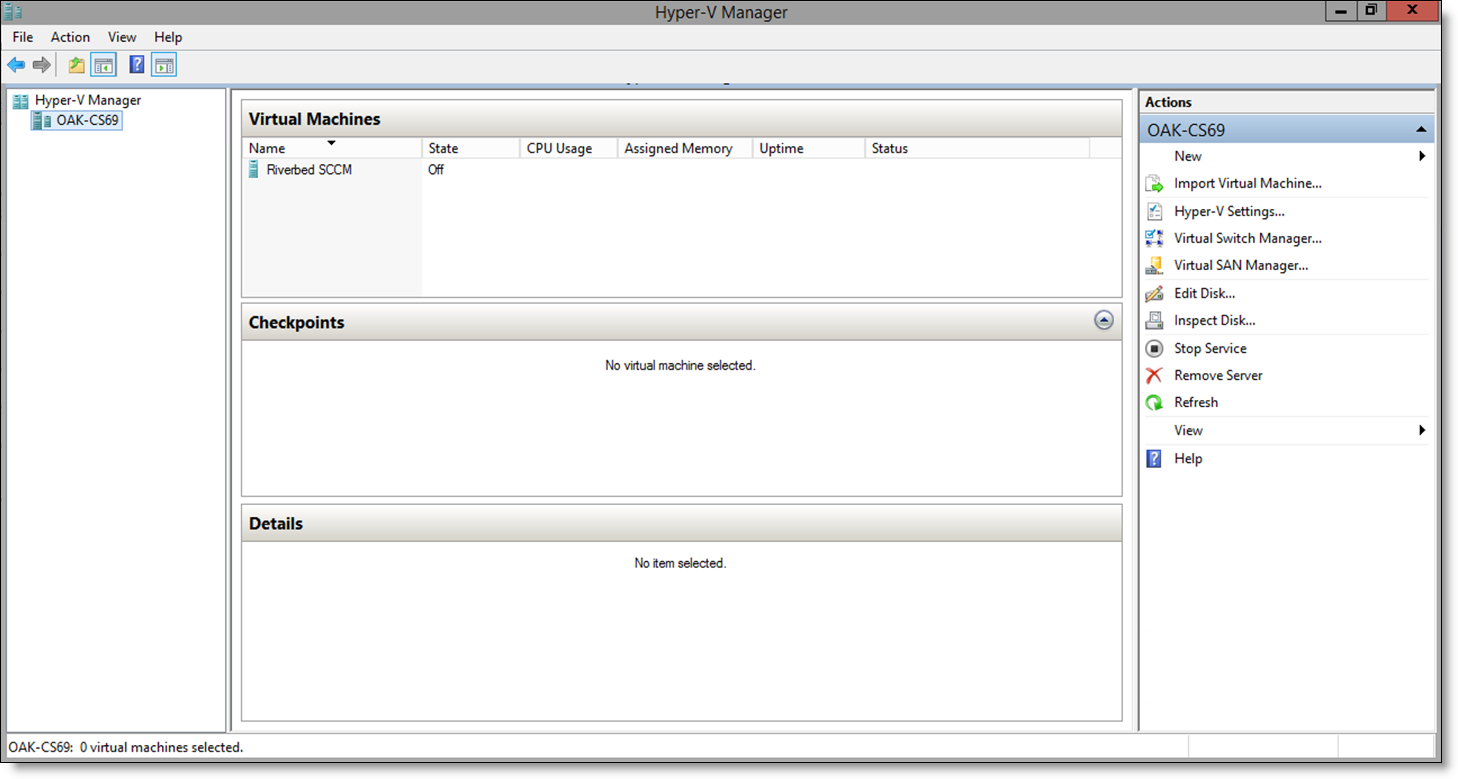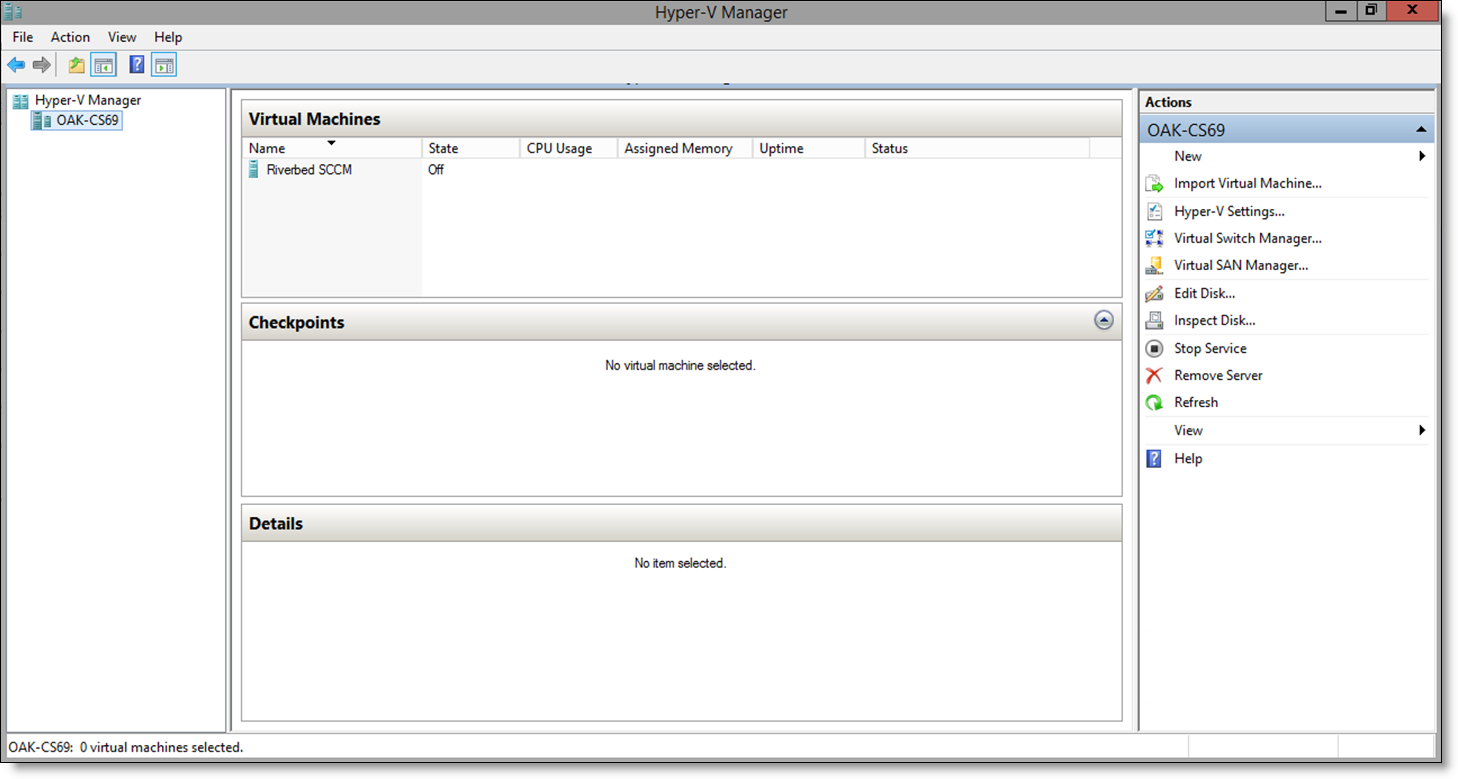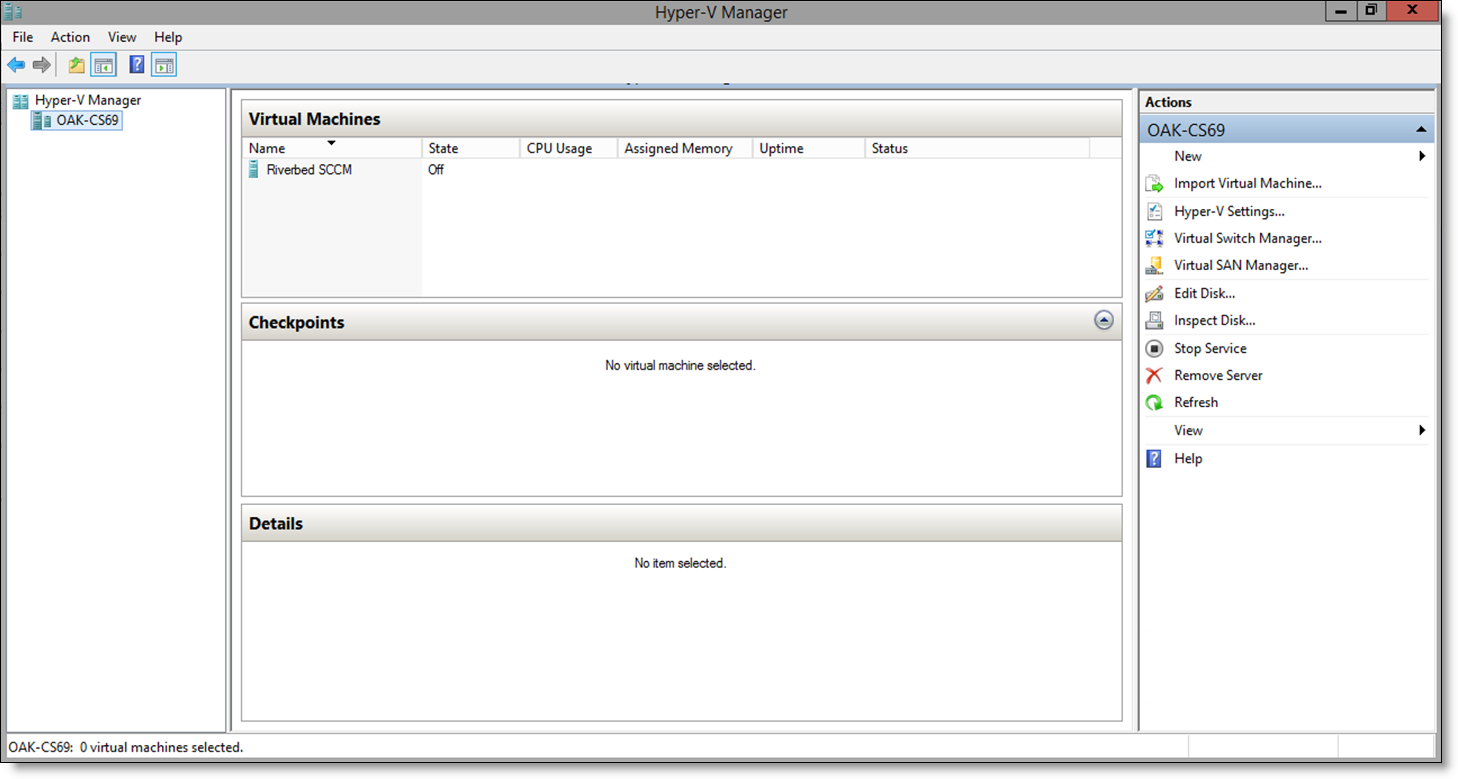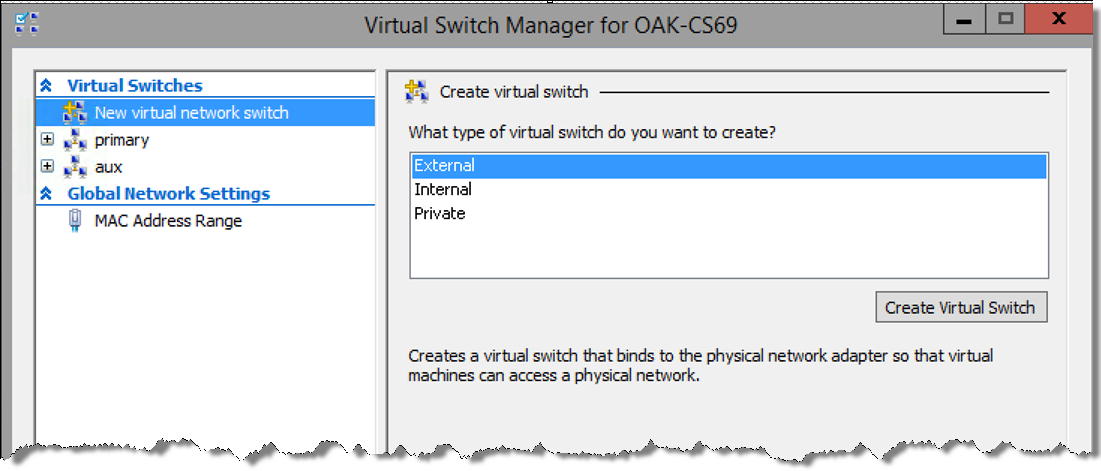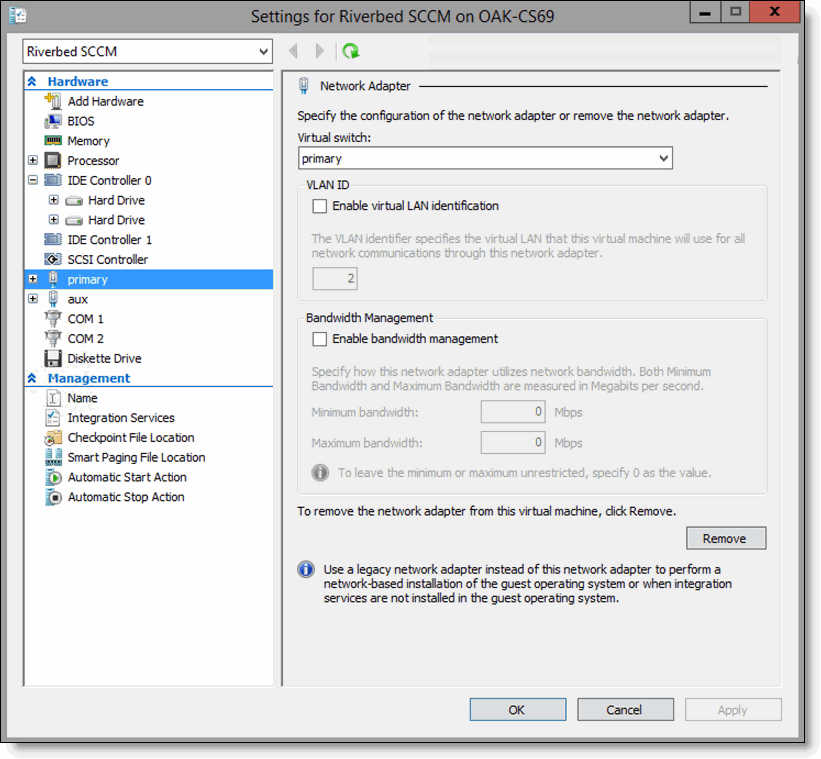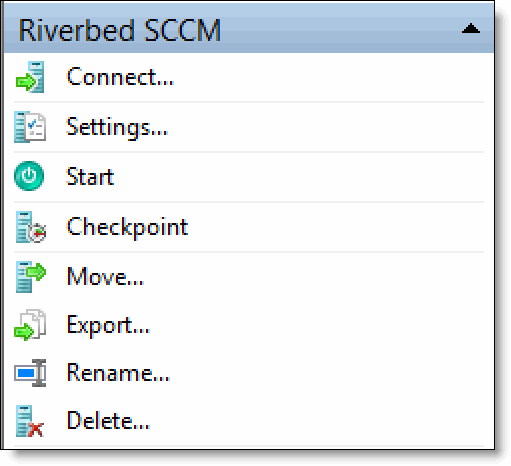Installing Mobile Controller-v using the installation script
This section describes how to install Mobile Controller-v using an installation script available on the Hyper-V Manager.
If the install script displays a message about insufficient disk space, try using the parameter StatsDiskSize <size> and set the size to an appropriate value. The management disk uses 38 GB in addition to this allocation.
To install Mobile Controller-v using the installation script
2. Extract the zip file into the directory you want to use.
3. On your Windows desktop, open the Hyper-V Manager.
Figure 5‑1. Hyper-V Manager window
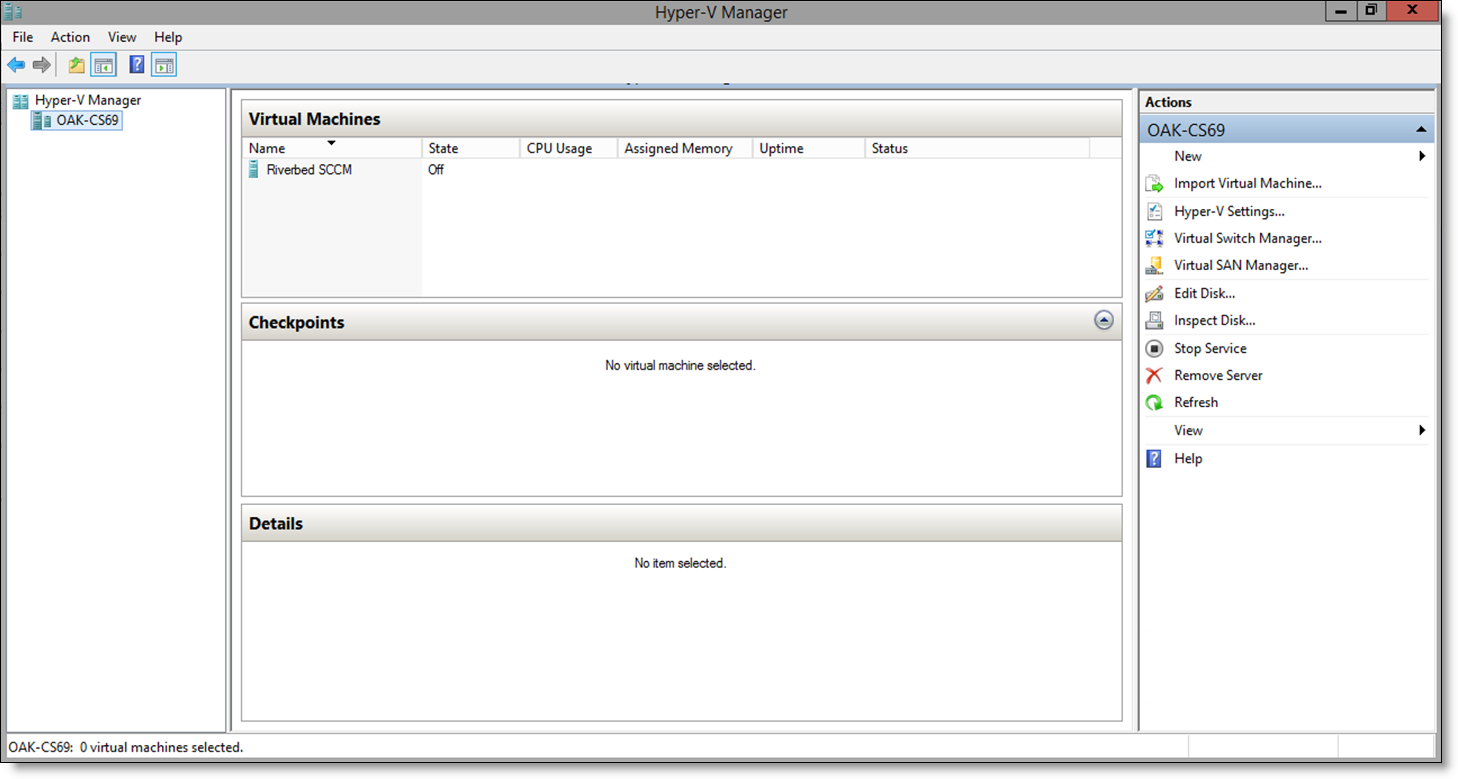
4. Open the Virtual Switch Manager in the Actions pane.
5. Use the Virtual Switch Manager to create a virtual switch for each Mobile Controller-v interface (for example, primary or aux).
Figure 5‑2. Virtual Switch Manager window
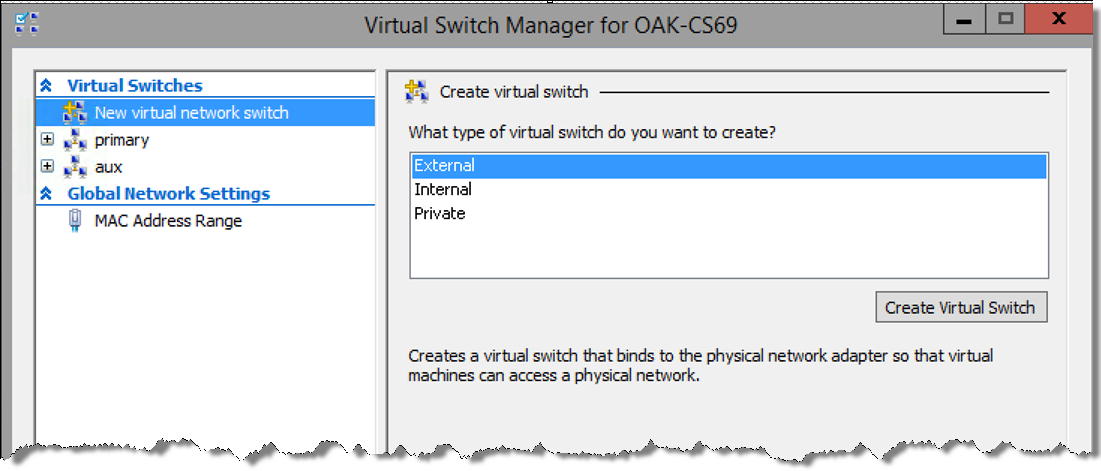
6. Open Windows PowerShell.
7. Run the install script.
You can enter all the script parameters as part of the run command. If you do not enter any parameters, you are prompted for the installation location.
8. Enter the installation location.
The message “Creating new VM” appears. VM creation can take 30 minutes or more to complete.
9. After the VM creation is complete, check all the VM settings in the Hyper-V Manager to verify they are correct.
10. Connect each virtual switch interface to the corresponding virtual switch.
Figure 5‑3. VM Settings window
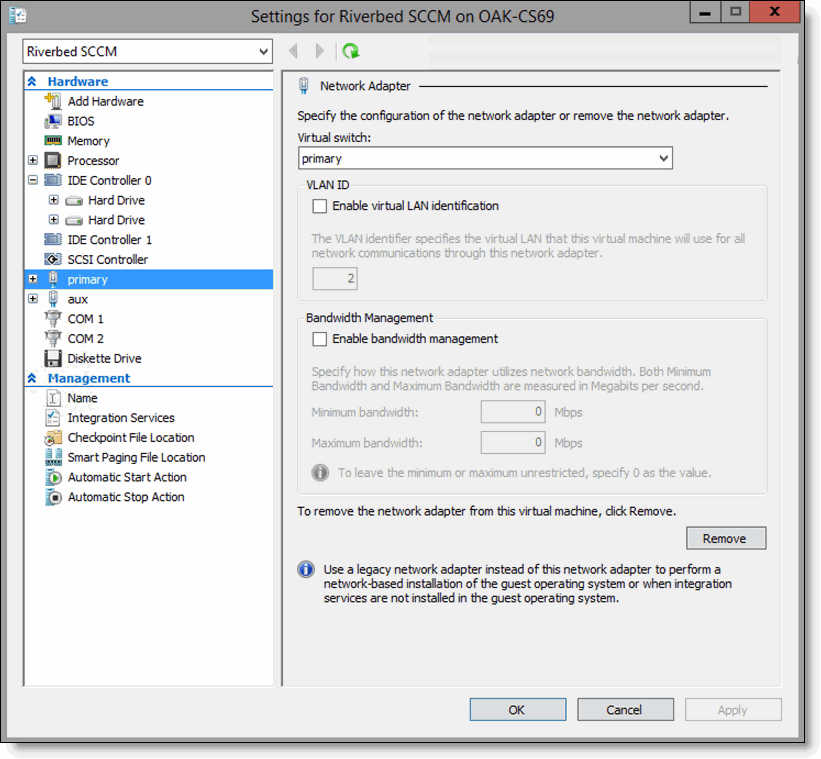
11. Select Start, in the right-hand Riverbed SCCM pane, to power on the VM.
Figure 5‑4. VM Options Pane
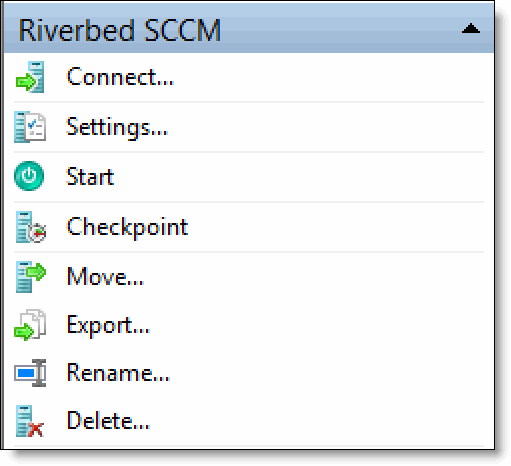
12. Select Connect to connect to the terminal window.
13. Log in to Mobile Controller-v as an administrator.
The default administrator login is admin and the default password is password.
After powering on the VM, you may see messages about missing interfaces or disks. If there are missing interfaces on the Mobile Controller-v, check the VM settings and verify that you are using synthetic NICs (not legacy NICs), and that the cards are connected.
See
Initial configuration of the Mobile Controller for details about completing the Mobile Controller configuration.
After you deploy Mobile Controller-v, set the reserve weight for CPU to 100 and the memory weight to High.